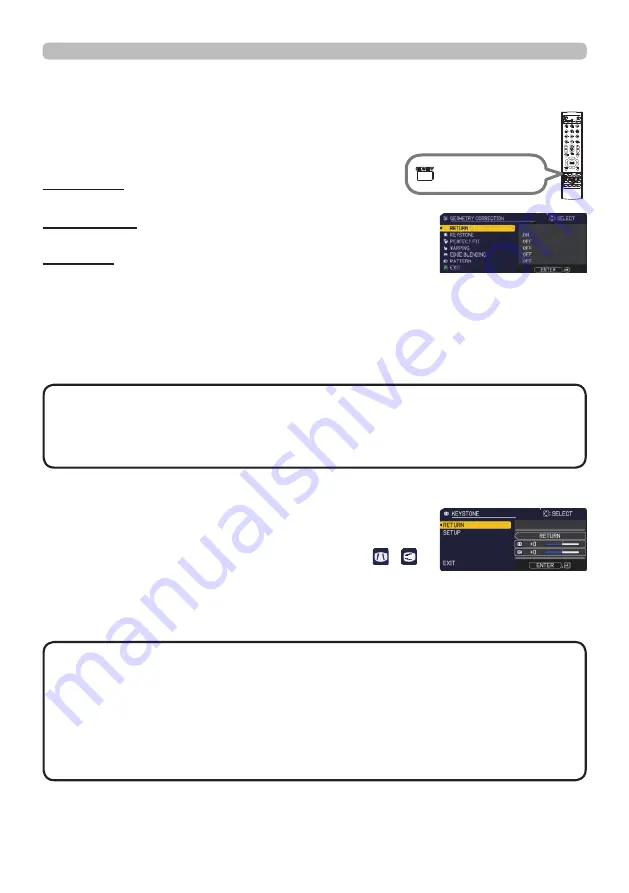
41
QM00481-1
Operating
KEYSTONE: Adjust the vertical and horizontal
keystone.
PERFECT FIT: Adjust each of the screen corners and
sides to correct the distortion.
WARPING: Project an image on several types of
screen.
• The menu or dialog automatically disappears after several seconds
of inactivity. Press the
GEOMETRY
button again, or point the cursor at EXIT in
the dialog and press the ►or
ENTER
button to end the operation and close the
menu or dialog.
NOTE
To correct the distortion of projected screen, you can select one of three
options, KEYSTONE, PERFECT FIT, and WARPING. First press the
GEOMETRY
button to display the GEOMETRY CORRECTION menu, and
point at one of the items with the ▲/▼ buttons.
Correcting the distortion
Complete the following procedure for the item you selected.
INFO
NETWORK INTERACTIVE
GEOMETRY
button
Use Keystone/Perfect Fit/Warping for adjustment. When one is selected, other
items are not available.
KEYSTONE:
When KEYSTONE is pointed at, pressing the ► or
ENTER
button displays the KEYSTONE dialog.
1.
Select the vertical or horizontal keystone ( / )
with the ▲/▼ buttons.
2.
Use the ◄/► buttons to adjust the keystone distortion.
• When the zoom adjustment is set to the TELE (telephoto focus),
this function may be excessive. This function should be used when the zoom
adjustment is set to the full WIDE (wide-angle focus).
• When the horizontal lens shift is not set to the center, this function may not
work correctly.
• Point at RETURN in the dialog with the ▲/▼ buttons and press ◄ or
ENTER
button to return to the GEOMETRY CORRECTION menu.
NOTE
















































