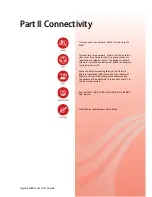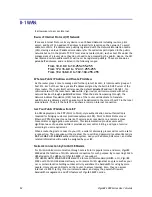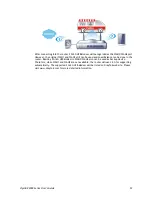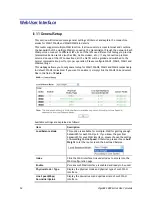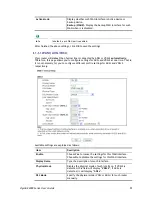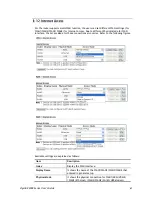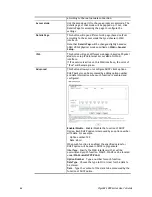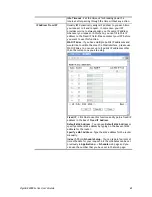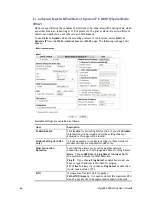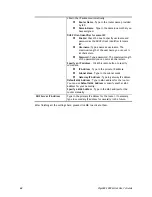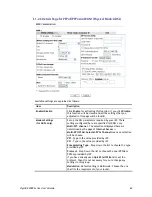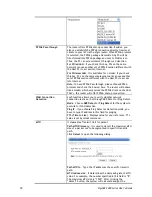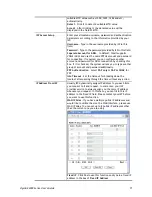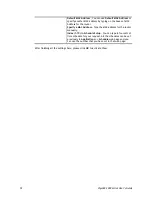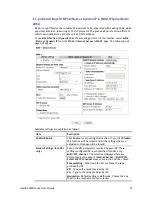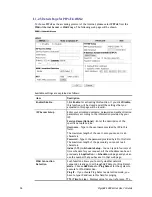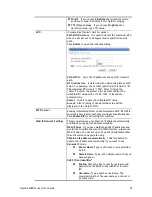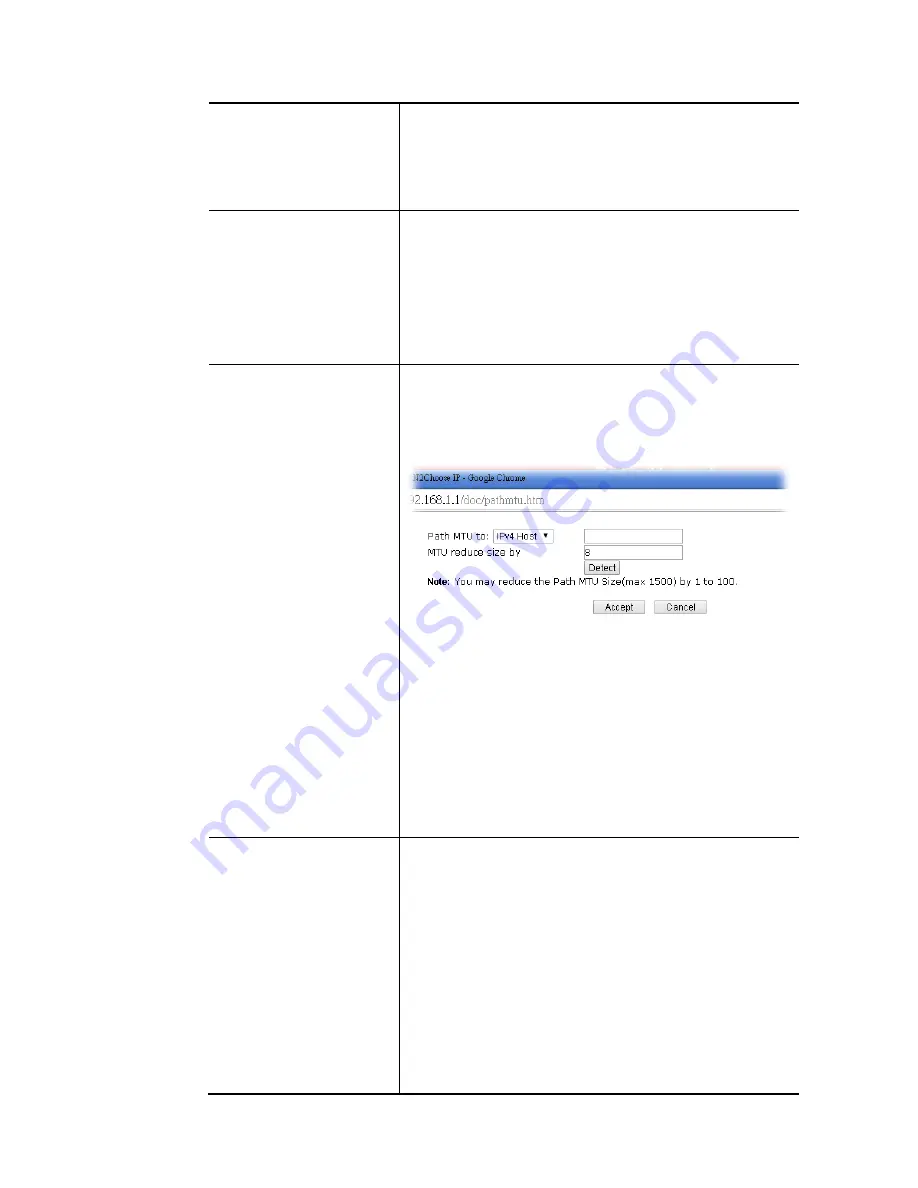
VigorBX 2000 Series User’s Guide
64
set of PPPoE session (different with the Host PC) to access
into Internet.
Note:
To have PPPoA Pass-through, please choose PPPoA
protocol and check the box(es) here. The router will behave
like a modem which only serves the PPPoE client on the LAN.
That’s, the router will offer PPPoA dial-up connection.
WAN Connection
Detection
Such function allows you to verify whether network
connection is alive or not through ARP Detect or Ping Detect.
Mode
– Choose
ARP Detect
or
Ping Detect
for the system to
execute for WAN detection.
Ping IP
– If you choose Ping Detect as detection mode, you
have to type IP address in this field for pinging.
TTL (Time to Live)
–If you choose Ping Detect as detection
mode, you have to type TTL value.
MTU
It means Max Transmit Unit for packet.
Path MTU Discovery
– It is used to detect the maximum MTU
size of a packet not to be segmented in specific transmit
path.
Click
Detect
to open the following dialog.
Path MTU to
– Type the IP address as the specific transmit
path.
MTU reduce size
– It determines the decreasing size of MTU
value. For example, the number specified in this field is “8”.
The maximum MTU size is “1500”. After clicking the
“detect” button, the system will calculate and get the
suitable MTU value such as 1500, 1492, 1484 and etc.,
automatically.
Detect
– Click it to detect a suitable MTU value
Accept
– After clicking it, the detected value will be
displayed in the field of MTU.
ISP Access Setup
Enter your allocated username, password and authentication
parameters according to the information provided by your
ISP.
Username
– Type in the username provided by ISP in this
field.
Password
– Type in the password provided by ISP in this field.
Separate Account for ADSL
– In default, WAN1 supports
VDSL2/ADSL and uses the same PPPoE account and password
for connection. If required, you can configure another
account and password for ADSL connection by checking this
box. If it is checked, the system will ask you to type another
group of account and password additionally.
PPP Authentication
– Select
PAP only
or
PAP or CHAP
for
PPP.
Summary of Contents for VigorBX 2000 Series
Page 1: ......
Page 12: ......
Page 62: ...VigorBX 2000 Series User s Guide 50 This page is left blank ...
Page 122: ...VigorBX 2000 Series User s Guide 110 ...
Page 145: ...VigorBX 2000 Series User s Guide 133 ...
Page 163: ...VigorBX 2000 Series User s Guide 151 ...
Page 180: ...VigorBX 2000 Series User s Guide 168 ...
Page 222: ...VigorBX 2000 Series User s Guide 210 This page is left blank ...
Page 248: ...VigorBX 2000 Series User s Guide 236 This page is left blank ...
Page 330: ...VigorBX 2000 Series User s Guide 318 This page is left blank ...
Page 419: ...VigorBX 2000 Series User s Guide 407 ...
Page 428: ...VigorBX 2000 Series User s Guide 416 The items categorized under OTHERS ...
Page 454: ...VigorBX 2000 Series User s Guide 442 This page is left blank ...
Page 467: ...VigorBX 2000 Series User s Guide 455 ...
Page 532: ...VigorBX 2000 Series User s Guide 520 This page is left blank ...
Page 574: ...VigorBX 2000 Series User s Guide 562 This page is left blank ...
Page 597: ...VigorBX 2000 Series User s Guide 585 ...
Page 604: ...VigorBX 2000 Series User s Guide 592 ...
Page 608: ...VigorBX 2000 Series User s Guide 596 ...
Page 610: ...VigorBX 2000 Series User s Guide 598 This page is left blank ...