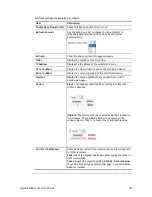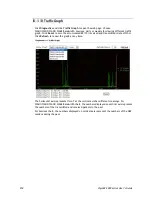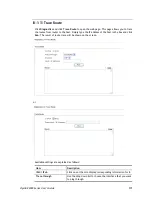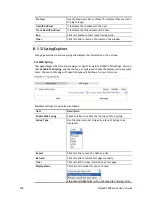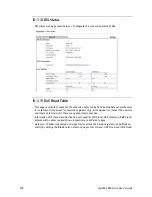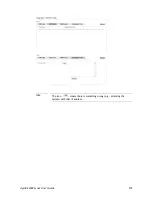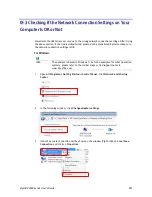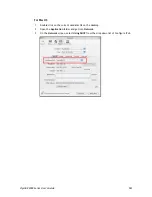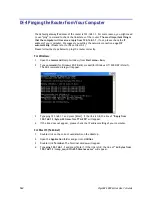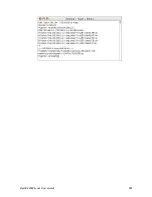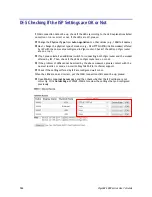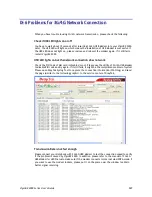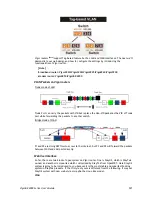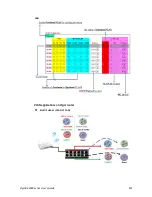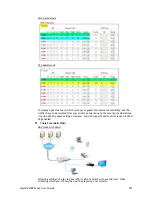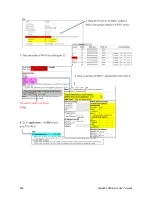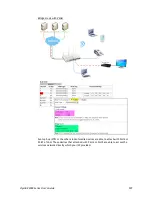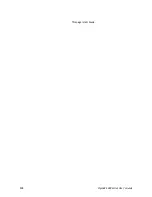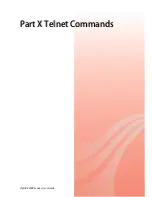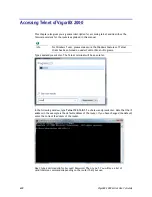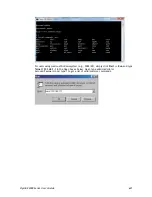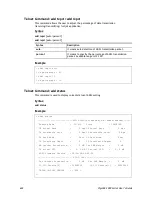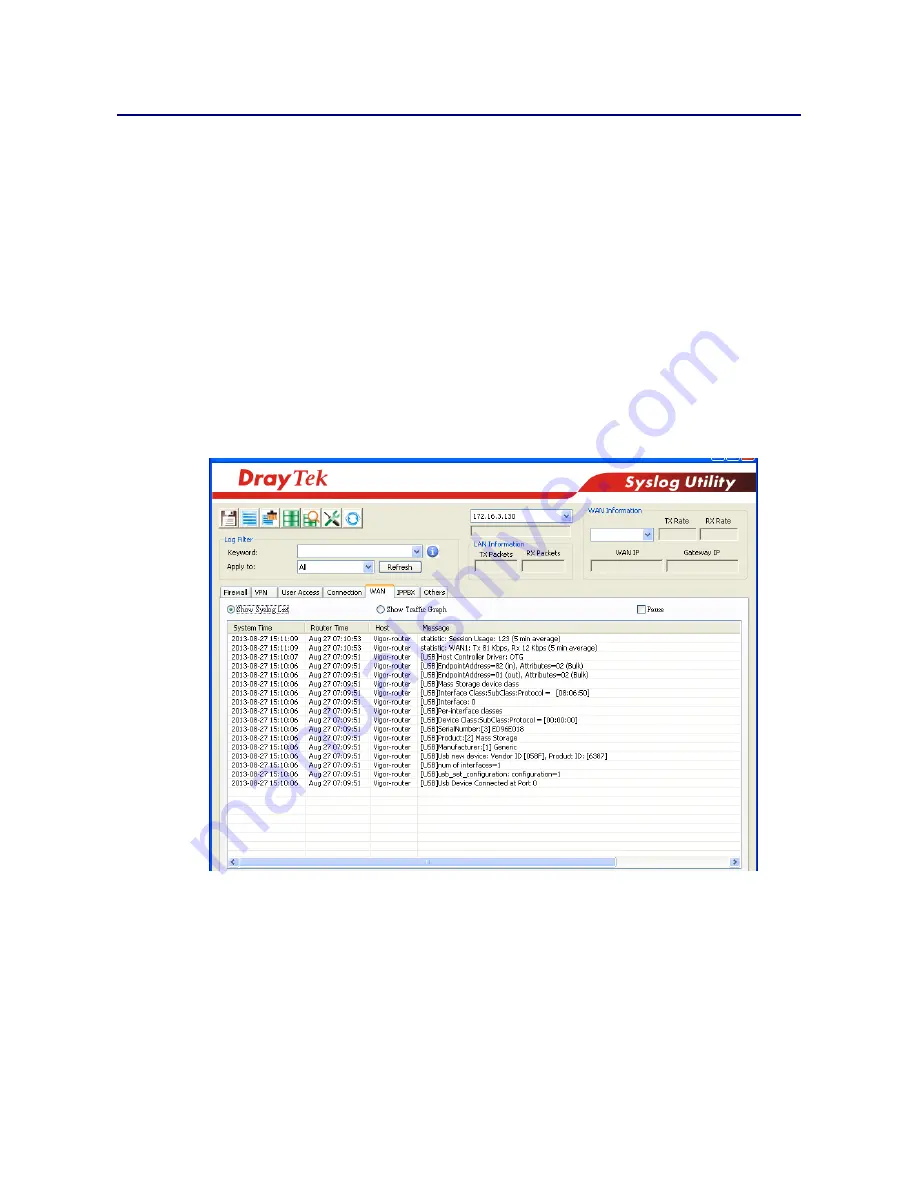
VigorBX 2000 Series User’s Guide
587
I
I
X
X
-
-
6
6
P
P
r
r
o
o
b
b
l
l
e
e
m
m
s
s
f
f
o
o
r
r
3
3
G
G
/
/
4
4
G
G
N
N
e
e
t
t
w
w
o
o
r
r
k
k
C
C
o
o
n
n
n
n
e
e
c
c
t
t
i
i
o
o
n
n
When you have trouble in using 3G/4G network transmission, please check the following:
C
C
h
h
e
e
c
c
k
k
i
i
f
f
U
U
S
S
B
B
L
L
E
E
D
D
l
l
i
i
g
g
h
h
t
t
s
s
o
o
n
n
o
o
r
r
o
o
f
f
f
f
You have to wait about 15 seconds after inserting 3G/4G USB Modem into your VigorBX 2000.
Later, the USB LED will light on which means the installation of USB Modem is successful. If
the USB LED does not light on, please remove and reinsert the modem again. If it still fails,
restart VigorBX 2000.
U
U
S
S
B
B
L
L
E
E
D
D
l
l
i
i
g
g
h
h
t
t
s
s
o
o
n
n
b
b
u
u
t
t
t
t
h
h
e
e
n
n
e
e
t
t
w
w
o
o
r
r
k
k
c
c
o
o
n
n
n
n
e
e
c
c
t
t
i
i
o
o
n
n
d
d
o
o
e
e
s
s
n
n
o
o
t
t
w
w
o
o
r
r
k
k
Check the PIN Code of SIM card is disabled or not. Please use the utility of 3G/4G USB Modem
to disable PIN code and try again. If it still fails, it might be the compliance problem of system.
Please open DrayTek Syslog Tool to capture the connection information (WAN Log) and send
the page (similar to the following graphic) to the service center of DrayTek.
T
T
r
r
a
a
n
n
s
s
m
m
i
i
s
s
s
s
i
i
o
o
n
n
R
R
a
a
t
t
e
e
i
i
s
s
n
n
o
o
t
t
f
f
a
a
s
s
t
t
e
e
n
n
o
o
u
u
g
g
h
h
Please connect your Notebook with 3G/4G USB Modem to test the connection speed to verify
if the problem is caused by VigorBX 2000. In addition, please refer to the manual of 3G/4G
USB Modem for LED Status to make sure if the modem connects to Internet via HSDPA mode. If
you want to use the modem indoors, please put it on the place near the window to obtain
better signal receiving.
Summary of Contents for VigorBX 2000 Series
Page 1: ......
Page 12: ......
Page 62: ...VigorBX 2000 Series User s Guide 50 This page is left blank ...
Page 122: ...VigorBX 2000 Series User s Guide 110 ...
Page 145: ...VigorBX 2000 Series User s Guide 133 ...
Page 163: ...VigorBX 2000 Series User s Guide 151 ...
Page 180: ...VigorBX 2000 Series User s Guide 168 ...
Page 222: ...VigorBX 2000 Series User s Guide 210 This page is left blank ...
Page 248: ...VigorBX 2000 Series User s Guide 236 This page is left blank ...
Page 330: ...VigorBX 2000 Series User s Guide 318 This page is left blank ...
Page 419: ...VigorBX 2000 Series User s Guide 407 ...
Page 428: ...VigorBX 2000 Series User s Guide 416 The items categorized under OTHERS ...
Page 454: ...VigorBX 2000 Series User s Guide 442 This page is left blank ...
Page 467: ...VigorBX 2000 Series User s Guide 455 ...
Page 532: ...VigorBX 2000 Series User s Guide 520 This page is left blank ...
Page 574: ...VigorBX 2000 Series User s Guide 562 This page is left blank ...
Page 597: ...VigorBX 2000 Series User s Guide 585 ...
Page 604: ...VigorBX 2000 Series User s Guide 592 ...
Page 608: ...VigorBX 2000 Series User s Guide 596 ...
Page 610: ...VigorBX 2000 Series User s Guide 598 This page is left blank ...