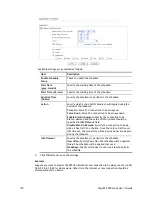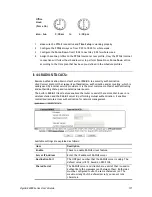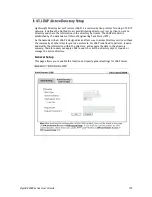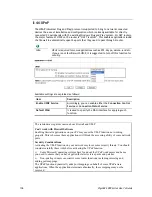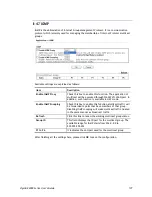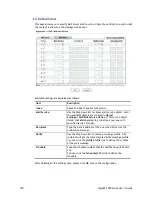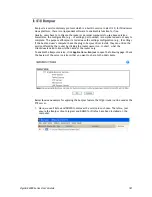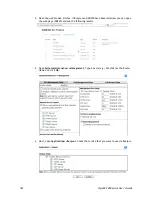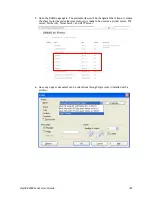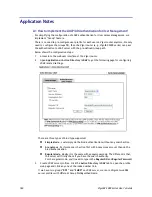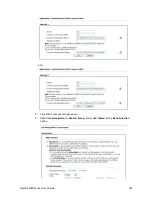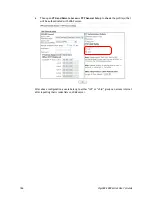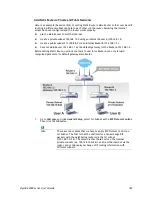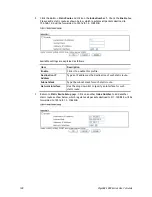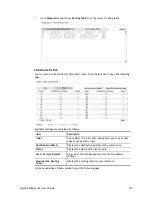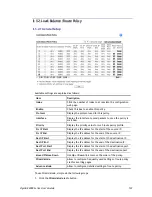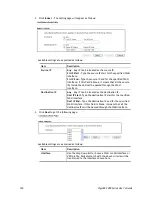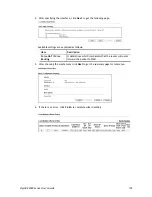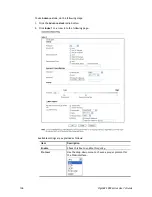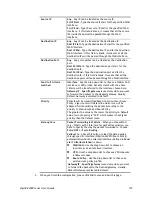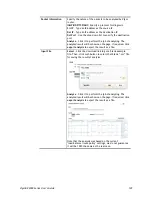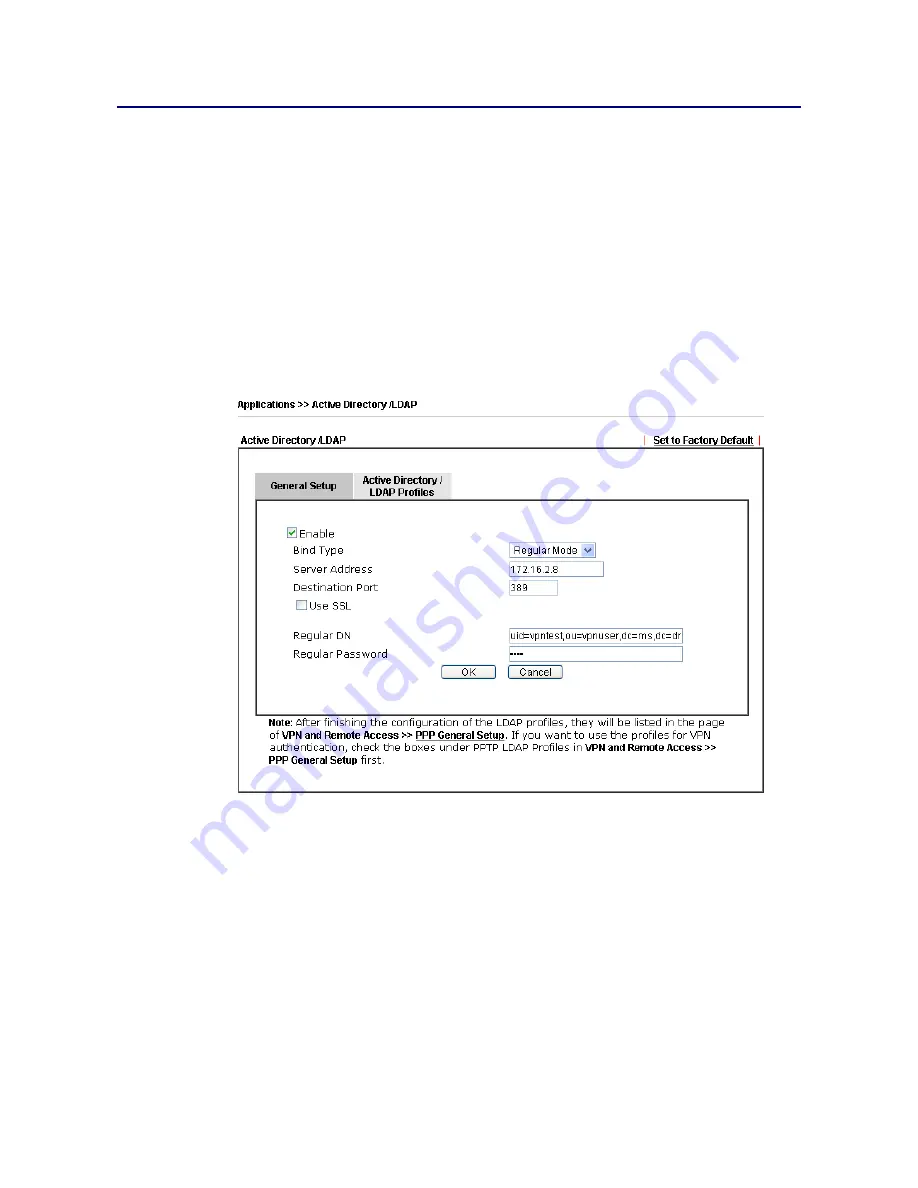
VigorBX 2000 Series User’s Guide
184
A
A
p
p
p
p
l
l
i
i
c
c
a
a
t
t
i
i
o
o
n
n
N
N
o
o
t
t
e
e
s
s
A
A
-
-
1
1
H
H
o
o
w
w
t
t
o
o
I
I
m
m
p
p
l
l
e
e
m
m
e
e
n
n
t
t
t
t
h
h
e
e
L
L
D
D
A
A
P
P
/
/
A
A
D
D
A
A
u
u
t
t
h
h
e
e
n
n
t
t
i
i
c
c
a
a
t
t
i
i
o
o
n
n
f
f
o
o
r
r
U
U
s
s
e
e
r
r
M
M
a
a
n
n
a
a
g
g
e
e
m
m
e
e
n
n
t
t
?
?
For simplifying the configuration of LDAP authentication for User Access Management, we
implement “Group” feature.
There is no need to pre-configure user profile for each user on Vigor router anymore. We only
need to configure the Groups DN, then the Vigor router (e.g., VigorBX 2000 series) can pass
the authentication to LDAP server with the pre-defined Group path.
Below shows the configuration steps:
1.
Access into the web user interface of the Vigor router.
2.
Open
Applications>>Active Directory /LDAP
to get the following page for configuring
LDAP related settings.
There are three types of bind type supported:
Simple
Mode
– Just simply do the bind authentication without any search action.
Anonymous
– Perform a search action first with Anonymous account then do the
bind authentication.
Regular
Mode
– Mostly it is the same with anonymous mode. The different is that,
the server will firstly check if you have the search authority.
For the regular mode, you’ll need to type in the
Regular DN
and
Regular Password
.
3.
Create LDAP server profiles. Click the
Active Directory /LDAP
tab to open the profile
web page and click any one of the index number link.
If we have two groups “
RD1
” and “
SHRD
” on LDAP server, we can configure two LDAP
server profiles with different Group Distinguished Name.
Summary of Contents for VigorBX 2000 Series
Page 1: ......
Page 12: ......
Page 62: ...VigorBX 2000 Series User s Guide 50 This page is left blank ...
Page 122: ...VigorBX 2000 Series User s Guide 110 ...
Page 145: ...VigorBX 2000 Series User s Guide 133 ...
Page 163: ...VigorBX 2000 Series User s Guide 151 ...
Page 180: ...VigorBX 2000 Series User s Guide 168 ...
Page 222: ...VigorBX 2000 Series User s Guide 210 This page is left blank ...
Page 248: ...VigorBX 2000 Series User s Guide 236 This page is left blank ...
Page 330: ...VigorBX 2000 Series User s Guide 318 This page is left blank ...
Page 419: ...VigorBX 2000 Series User s Guide 407 ...
Page 428: ...VigorBX 2000 Series User s Guide 416 The items categorized under OTHERS ...
Page 454: ...VigorBX 2000 Series User s Guide 442 This page is left blank ...
Page 467: ...VigorBX 2000 Series User s Guide 455 ...
Page 532: ...VigorBX 2000 Series User s Guide 520 This page is left blank ...
Page 574: ...VigorBX 2000 Series User s Guide 562 This page is left blank ...
Page 597: ...VigorBX 2000 Series User s Guide 585 ...
Page 604: ...VigorBX 2000 Series User s Guide 592 ...
Page 608: ...VigorBX 2000 Series User s Guide 596 ...
Page 610: ...VigorBX 2000 Series User s Guide 598 This page is left blank ...