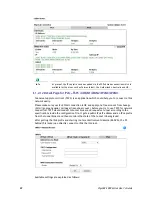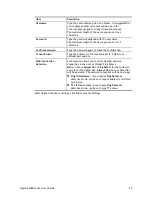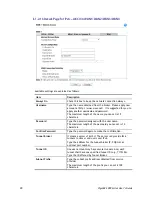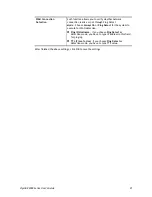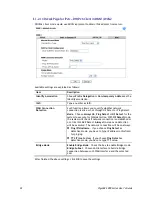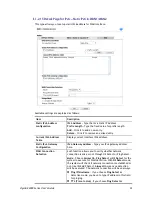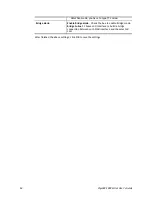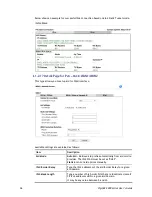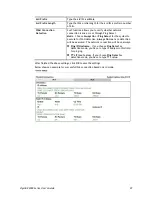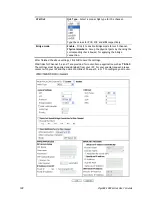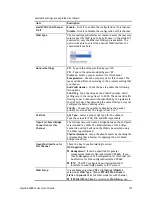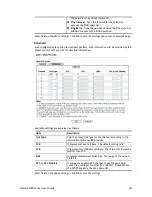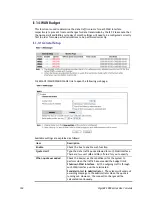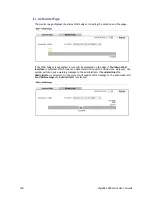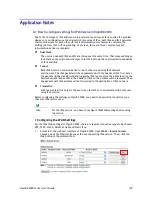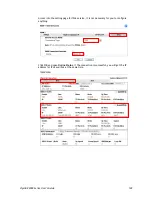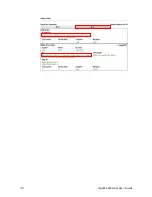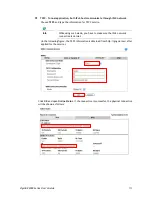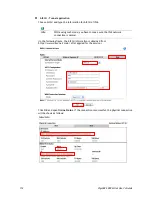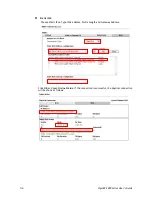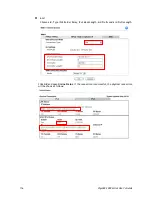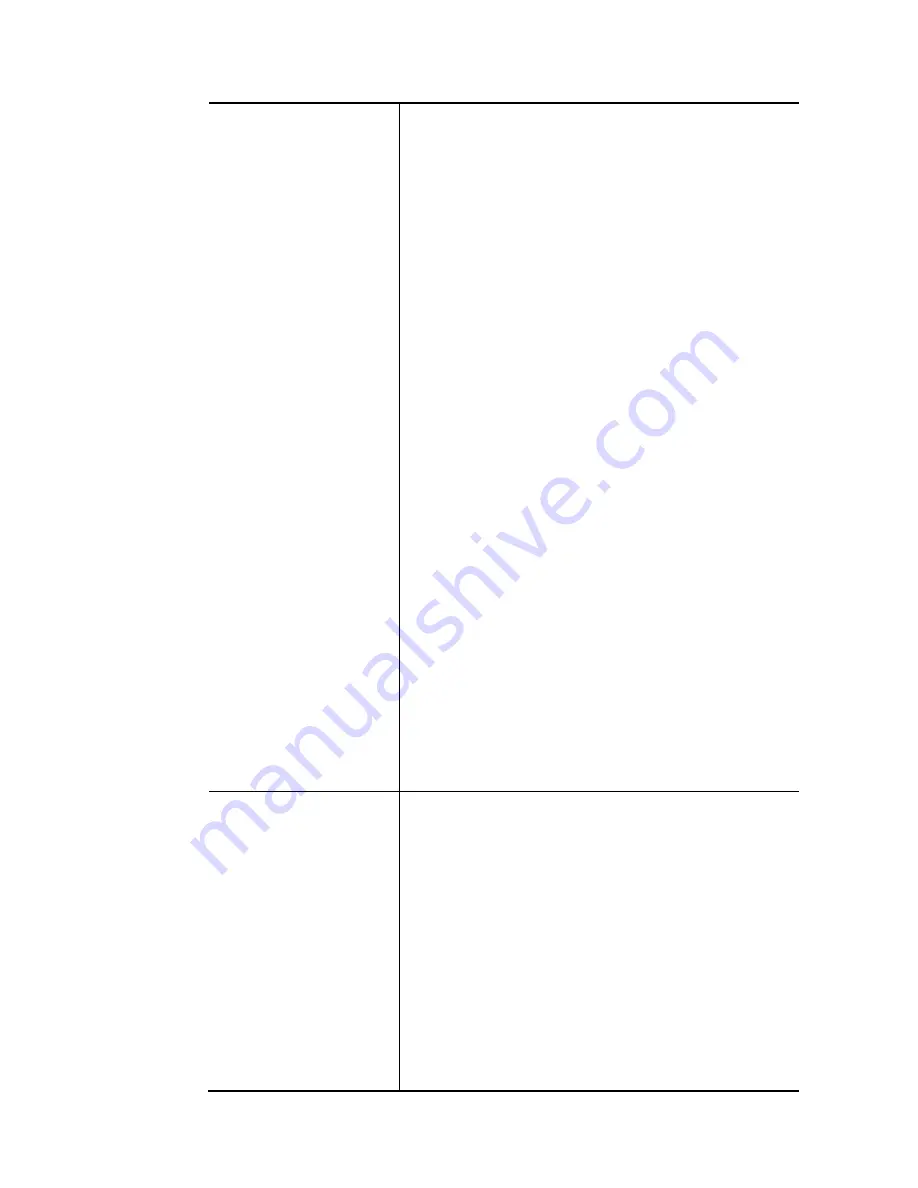
VigorBX 2000 Series User’s Guide
102
have to configure the settings listed under
ISP Access
Setup.
Enter your allocated username, password and
authentication parameters according to the information
provided by your ISP.
ISP Name
– Type in the name of your ISP.
Username
– Type in the username provided by ISP in this
field. The maximum length of the name you can set is 80
characters.
Password
– Type in the password provided by ISP in this
field. The maximum length of the password you can set is
48 characters.
PPP Authentication
– Select
PAP only
or
PAP or CHAP
for
PPP.
Always On
– Check it to keep the network
connection always.
Idle Timeout
– Set the timeout for breaking down
the Internet after passing through the time without
any action.
Fixed IP
– Click
Yes
to use this function and type in a
fixed IP address in the box of
Fixed IP Address
.
If Static or Dynamic IP
is selected as
WAN Setup,
you
have to configure the settings listed under
WAN IP
Network Settings .
Obtain an IP address automatically
– Click this button to
obtain the IP address automatically.
Router Name
– Type in the router name provided by
ISP.
Domain Name
– Type in the domain name that you
have assigned.
Specify an IP address
– Click this radio button to specify
some data.
IP Address
– Type in the private IP address.
Subnet Mask
– Type in the subnet mask.
Gateway IP Address
– Type in gateway IP address.
DNS Server IP Address -
Type in the primary IP address for
the router if you want to use
Static IP
mode. If necessary,
type in secondary IP address for necessity in the future.
WAN Connection
Detection
Such function is available only when
ADSL
is selected as
WAN
Type
.
It allows you to verify whether network connection is alive or
not through ARP Detect or Ping Detect.
Mode
– Choose
ARP Detect
or
Ping Detect
for the system to
execute for WAN detection. If you choose Ping Detect as the
diction mode, you have to type required settings for the
following items.
Primary/Secondary Ping IP
– If you choose
Ping Detect
as
detection mode, you have to type Primary/Secondary IP
address in this field for pinging.
Ping Gateway IP
– If you choose
Ping Detect
as detection
mode, you also can type gateway IP address for pinging.
With the IP address(es) pinging, Vigor router can check if
the WAN connection is on or off.
TTL (Time to Live)
– Displays value for your reference.
Summary of Contents for VigorBX 2000 Series
Page 1: ......
Page 12: ......
Page 62: ...VigorBX 2000 Series User s Guide 50 This page is left blank ...
Page 122: ...VigorBX 2000 Series User s Guide 110 ...
Page 145: ...VigorBX 2000 Series User s Guide 133 ...
Page 163: ...VigorBX 2000 Series User s Guide 151 ...
Page 180: ...VigorBX 2000 Series User s Guide 168 ...
Page 222: ...VigorBX 2000 Series User s Guide 210 This page is left blank ...
Page 248: ...VigorBX 2000 Series User s Guide 236 This page is left blank ...
Page 330: ...VigorBX 2000 Series User s Guide 318 This page is left blank ...
Page 419: ...VigorBX 2000 Series User s Guide 407 ...
Page 428: ...VigorBX 2000 Series User s Guide 416 The items categorized under OTHERS ...
Page 454: ...VigorBX 2000 Series User s Guide 442 This page is left blank ...
Page 467: ...VigorBX 2000 Series User s Guide 455 ...
Page 532: ...VigorBX 2000 Series User s Guide 520 This page is left blank ...
Page 574: ...VigorBX 2000 Series User s Guide 562 This page is left blank ...
Page 597: ...VigorBX 2000 Series User s Guide 585 ...
Page 604: ...VigorBX 2000 Series User s Guide 592 ...
Page 608: ...VigorBX 2000 Series User s Guide 596 ...
Page 610: ...VigorBX 2000 Series User s Guide 598 This page is left blank ...