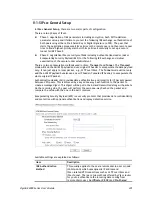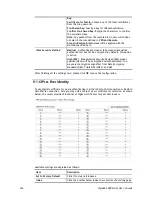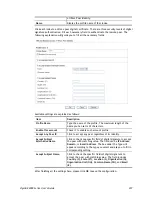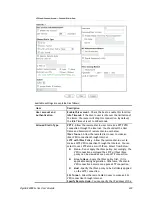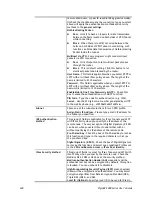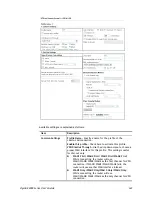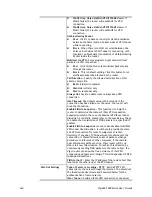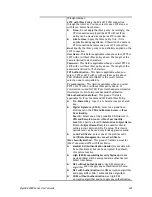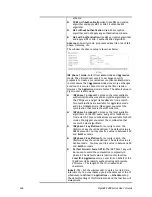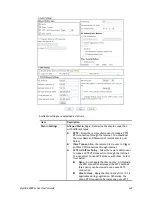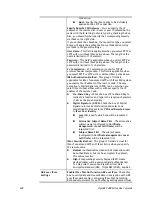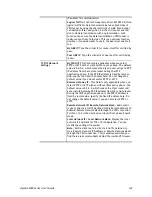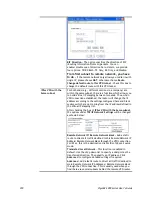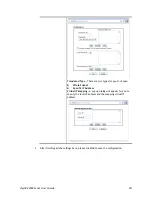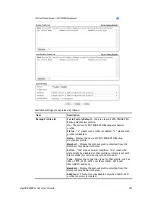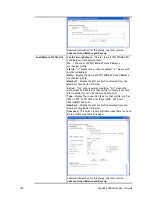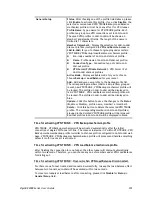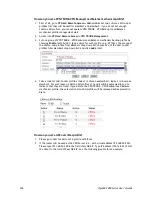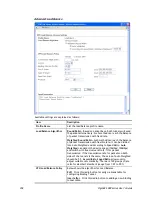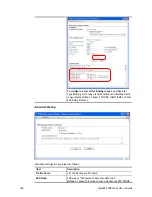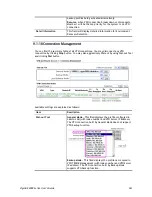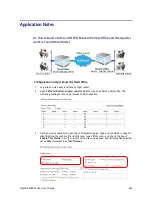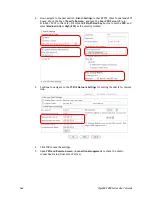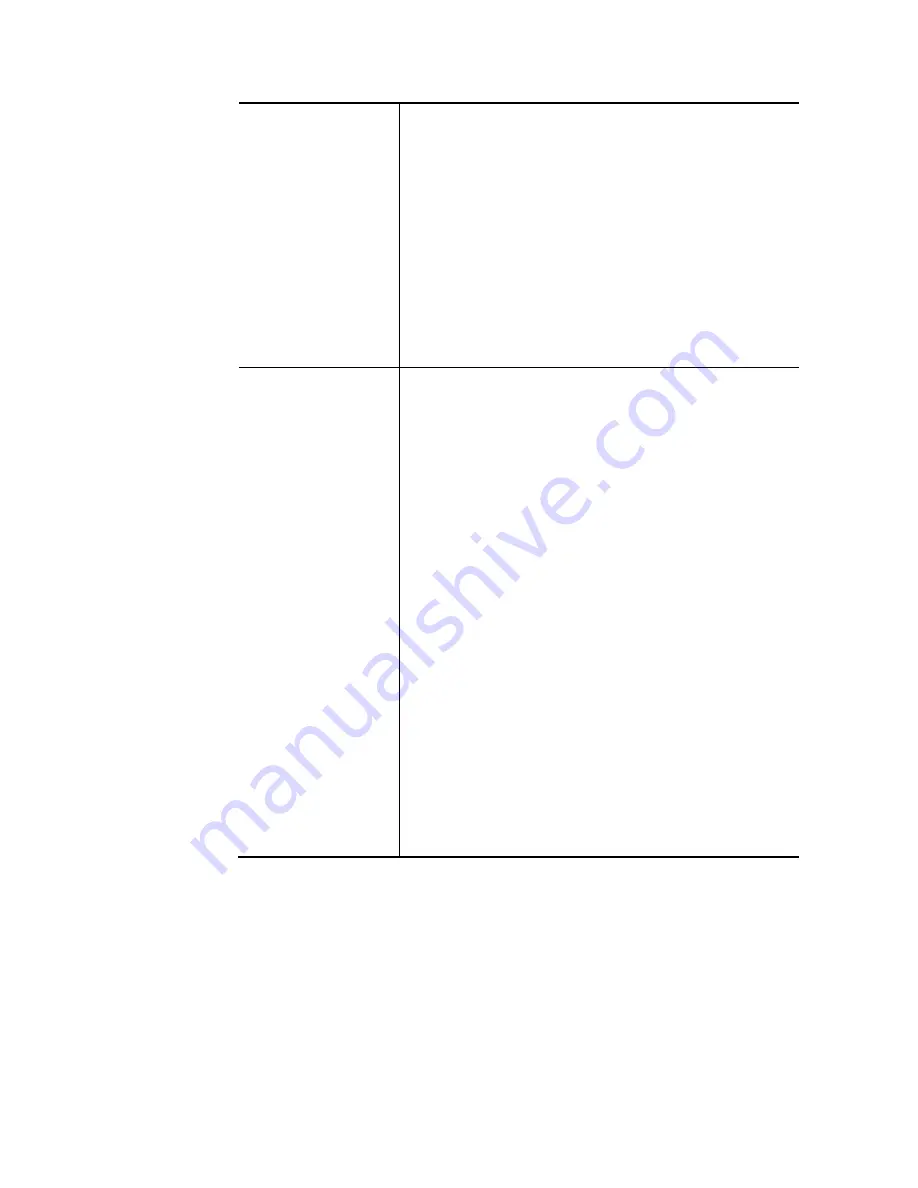
VigorBX 2000 Series User’s Guide
349
IP address for communication.
Logical Traffic
: Such technique comes from RFC2890. Define
logical traffic for data transmission between both sides of
VPN tunnel by using the characteristic of GRE. Even hacker
can decipher IPsec encryption, he/she still cannot ask LAN
site to do data transmission with any information. Such
function can ensure the data transmitted on VPN tunnel is
really sent out from both sides. This is an optional function.
However, if one side wants to use it, the peer must enable it,
too.
My GRE IP
: Type the virtual IP for router itself for verified by
peer.
Peer GRE IP
: Type the virtual IP of peer host for verified by
router.
TCP/IP Network
Settings
My WAN IP –
This field is only applicable when you select
PPTP or L2TP with or without IPsec policy above. The default
value is 0.0.0.0, which means the Vigor router will get a PPP
IP address from the remote router during the IPCP
negotiation phase. If the PPP IP address is fixed by remote
side, specify the fixed IP address here. Do not change the
default value if you do not select PPTP or L2TP.
Remote Gateway IP -
This field is only applicable when you
select PPTP or L2TP with or without IPsec policy above. The
default value is 0.0.0.0, which means the Vigor router will
get a remote Gateway PPP IP address from the remote router
during the IPCP negotiation phase. If the PPP IP address is
fixed by remote side, specify the fixed IP address here. Do
not change the default value if you do not select PPTP or
L2TP.
Remote Network IP/ Remote Network Mask -
Add a static
route to direct all traffic destined to this Remote Network IP
Address/Remote Network Mask through the VPN connection.
For IPsec, this is the destination clients IDs of phase 2 quick
mode.
Local Network IP / Local Network Mask -
Display the local
network IP and mask for TCP / IP configuration. You can
modify the settings if required.
More -
Add a static route to direct all traffic destined to
more Remote Network IP Addresses/ Remote Network Masks
through the VPN connection. This is usually used when you
find there are several subnets behind the remote VPN router.
Summary of Contents for VigorBX 2000 Series
Page 1: ......
Page 12: ......
Page 62: ...VigorBX 2000 Series User s Guide 50 This page is left blank ...
Page 122: ...VigorBX 2000 Series User s Guide 110 ...
Page 145: ...VigorBX 2000 Series User s Guide 133 ...
Page 163: ...VigorBX 2000 Series User s Guide 151 ...
Page 180: ...VigorBX 2000 Series User s Guide 168 ...
Page 222: ...VigorBX 2000 Series User s Guide 210 This page is left blank ...
Page 248: ...VigorBX 2000 Series User s Guide 236 This page is left blank ...
Page 330: ...VigorBX 2000 Series User s Guide 318 This page is left blank ...
Page 419: ...VigorBX 2000 Series User s Guide 407 ...
Page 428: ...VigorBX 2000 Series User s Guide 416 The items categorized under OTHERS ...
Page 454: ...VigorBX 2000 Series User s Guide 442 This page is left blank ...
Page 467: ...VigorBX 2000 Series User s Guide 455 ...
Page 532: ...VigorBX 2000 Series User s Guide 520 This page is left blank ...
Page 574: ...VigorBX 2000 Series User s Guide 562 This page is left blank ...
Page 597: ...VigorBX 2000 Series User s Guide 585 ...
Page 604: ...VigorBX 2000 Series User s Guide 592 ...
Page 608: ...VigorBX 2000 Series User s Guide 596 ...
Page 610: ...VigorBX 2000 Series User s Guide 598 This page is left blank ...