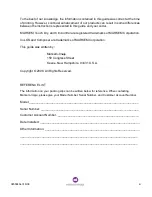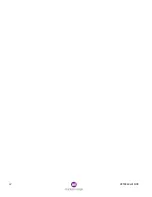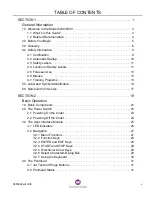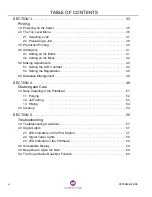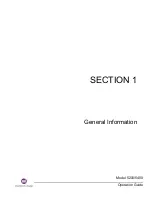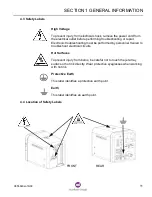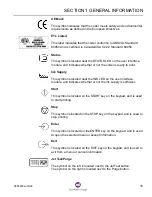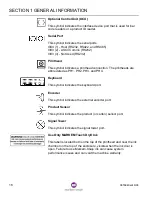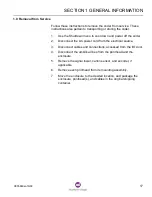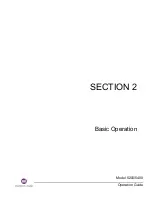SECTION 1 GENERAL INFORMATION
8
0855849enf 6/08
package
See product.
print station
The complete assembly consisting of the enclosure, electrical
components, user interface module, and ink delivery module.
product
The material or item onto which the coder prints. Also called carton, case,
package, or packaging.
product ID reader
A bar code reader that scans product information to determine which job
file to print.
purge
The forcing of trapped air and hot ink through the jet array for a few
seconds.
reader
See bar code reader.
registration
The location of the printed image on the package, based on whether the
print trigger is determined by a sensor or fixed spacing setting.
reservoir
A receptacle inside the printhead that stores ink.
SC
The Model 5200 SC and 5400 SC have an ink delivery module that uses
ink blocks instead of ink bottles.
SICK
A manufacturer of bar code readers which interface with the coder.
signal tower
An optional device consisting of a set of lamps to indicate coder status.
Formerly called fault beacon.
SSCC
Serialized Shipping Container Code.
umbilical
The assembly including the ink line, electrical line, and vacuum line that
connects the printhead to the enclosure.
user interface module
The keypad and display mounted to the top of the enclosure for the user to
enter and receive information about the coder.
VPC
Vacuum Pressure Controller.
warning
A fault that generates a message on the display, but does not stop printing.
Summary of Contents for Markem-Imaje 5000 Series
Page 1: ...o p e r a t i o n g u i d e ...
Page 2: ......
Page 4: ...iv 0855849enf 6 08 ...
Page 7: ...Model 5200 5400 Operation Guide SECTION 1 General Information ...
Page 8: ......
Page 18: ...SECTION 1 GENERAL INFORMATION 12 0855849enf 6 08 FRONT REAR ...
Page 24: ......
Page 25: ...Model 5200 5400 Operation Guide SECTION 2 Basic Operation ...
Page 26: ......
Page 38: ......
Page 39: ...Model 5200 5400 Operation Guide SECTION 3 Printing ...
Page 40: ......
Page 55: ...Model 5200 5400 Operation Guide SECTION 4 Cleaning and Care ...
Page 56: ......
Page 61: ...Model 5200 5400 Operation Guide SECTION 5 Troubleshooting ...
Page 62: ......
Page 67: ...User Documentation Department ...