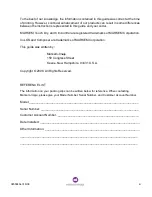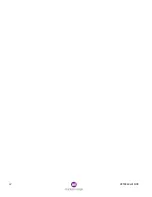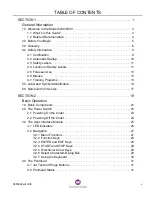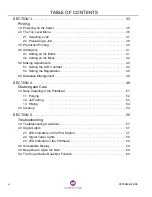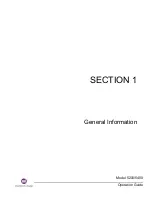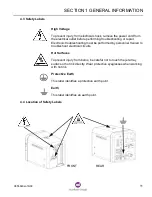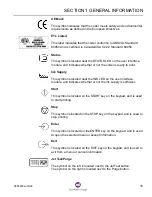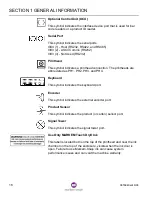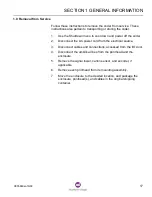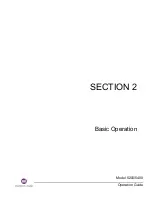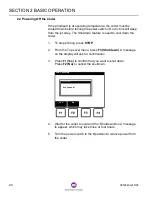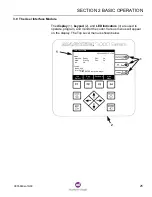SECTION 1 GENERAL INFORMATION
10
0855849enf 6/08
4.2 Automatic Startup
CAUTION
Do not allow an automatic packaging machine startup after a
Model 5200/5400 reset.
Install the Model 5200/5400 Status Output Signal Option for a
manual packaging machine reset. Automatic startup of a
packaging machine could kill or seriously maim an operator.
TECHNICAL ISSUE: The Model 5200/5400 has an optional feature
which enables it to stop or prevent packaging machine operation
when coder conditions prevent marking the packages. These
conditions include, but are not limited to, FAULTS, WARMUP
PERIODS, and PRINT DISABLED STATUS. Some of these coder
conditions are cleared manually by the operator, and some are
cleared automatically. In either case, if the Model 5200/5400 has
NOT been properly connected, the packaging machine can begin
cycling when the condition is cleared. Failure to observe this may
result in personal injury.
ACTION: There are various ways for an installer to use the Model
5200/5400 Status Output Signal Option to control a packaging
machine. Only someone familiar with the packaging machine can
determine the best way to signal it with an external device like the
Model 5200/5400. If in doubt, consult the manufacturer of the
packaging machine.
THE MODEL 5200/5400 INSTALLER IS RESPONSIBLE FOR
CONFIGURING THE SOFTWARE AND INSTALLING THE
STATUS OUTPUT SIGNAL OPTION IN A WAY THAT REQUIRES
THE OPERATOR TO MANUALLY RESTART THE PACKAGING
MACHINE AFTER A MODEL 5200/5400 CONDITION HAS BEEN
CLEARED. Any deviation from this method is unsafe and is not
approved by Markem-Imaje or applicable regulatory agencies.
Ratings
Each set of dry contacts in the two status relays is
rated for a maximum of 30 VDC at 1 Amp.
Summary of Contents for Markem-Imaje 5000 Series
Page 1: ...o p e r a t i o n g u i d e ...
Page 2: ......
Page 4: ...iv 0855849enf 6 08 ...
Page 7: ...Model 5200 5400 Operation Guide SECTION 1 General Information ...
Page 8: ......
Page 18: ...SECTION 1 GENERAL INFORMATION 12 0855849enf 6 08 FRONT REAR ...
Page 24: ......
Page 25: ...Model 5200 5400 Operation Guide SECTION 2 Basic Operation ...
Page 26: ......
Page 38: ......
Page 39: ...Model 5200 5400 Operation Guide SECTION 3 Printing ...
Page 40: ......
Page 55: ...Model 5200 5400 Operation Guide SECTION 4 Cleaning and Care ...
Page 56: ......
Page 61: ...Model 5200 5400 Operation Guide SECTION 5 Troubleshooting ...
Page 62: ......
Page 67: ...User Documentation Department ...