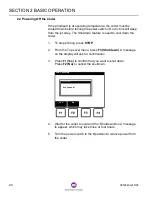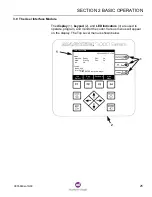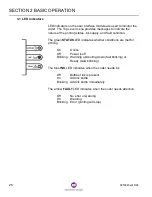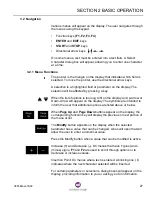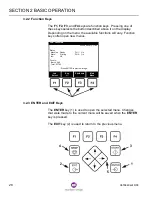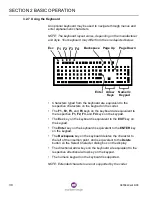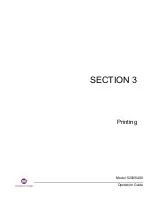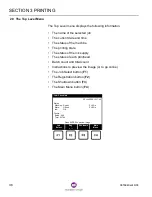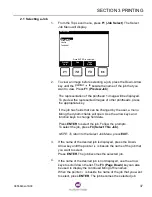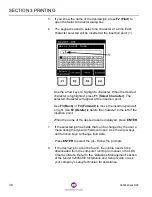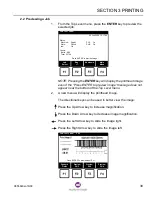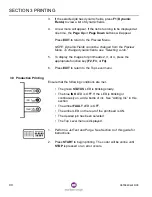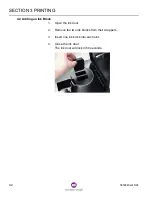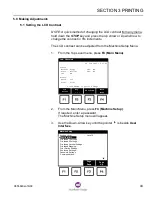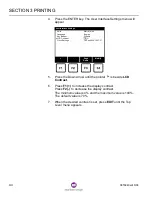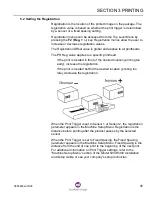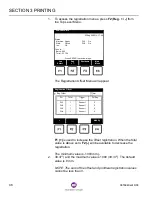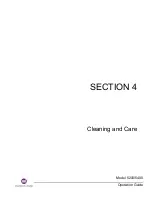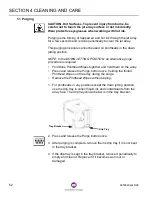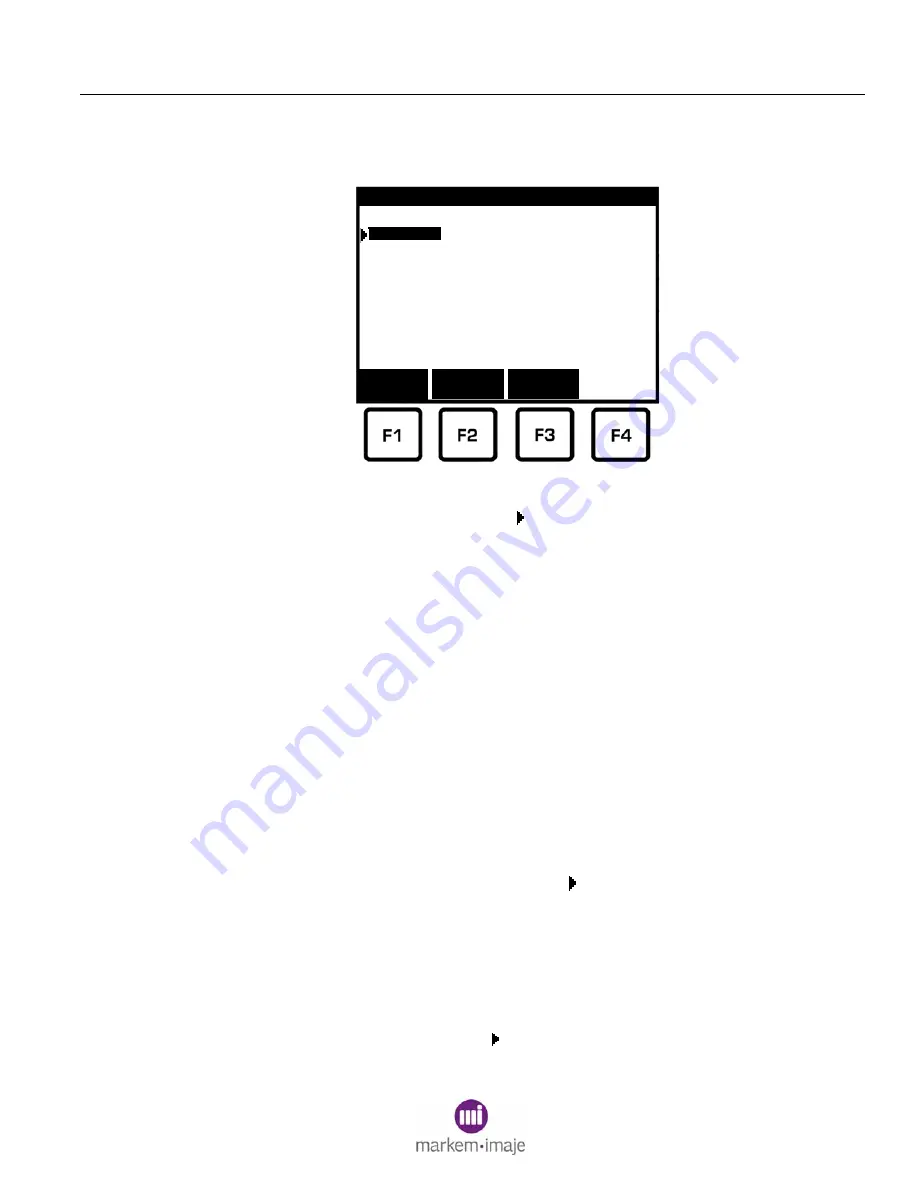
SECTION 3 PRINTING
0855849enf 6/08
37
2.1 Selecting a Job
1.
From the Top Level menu, press F1 (Job Select). The Select
Job Menu will display.
2.
To view an image before selecting a job, press the Down-Arrow
key until the pointer
is beside the name of the job that you
want to view. Press F1 (Preview Job).
The representation of the printhead 1 image will be displayed.
To preview the represented images of other printheads, press
the appropriate key.
If the job has fields that can be changed by the user, a menu
listing the dynamic fields will open. Use the arrow keys and
function keys to change field data.
Press ENTER to select the job. Follow the prompts.
To select the job, press F4 (Select This Job).
NOTE: To return to the Select Job Menu, press EXIT.
3.
If the name of the desired job is displayed, press the Down-
Arrow key until the pointer
is beside the name of the job that
you want to select.
Press ENTER. The job becomes the selected job.
4.
If the name of the desired job is not displayed, use the arrow
keys to scroll down the list. The F3 (Page Down) key can also
be used to display the continued listing of file names.
When the pointer
is beside the name of the job that you want
to select, press ENTER. The job becomes the selected job.
Strawberry
Vanilla
TestLabel
- Press ENTER to select job -
Select Job
Preview
Job
Find
Page
Down
Chocolate
Summary of Contents for Markem-Imaje 5000 Series
Page 1: ...o p e r a t i o n g u i d e ...
Page 2: ......
Page 4: ...iv 0855849enf 6 08 ...
Page 7: ...Model 5200 5400 Operation Guide SECTION 1 General Information ...
Page 8: ......
Page 18: ...SECTION 1 GENERAL INFORMATION 12 0855849enf 6 08 FRONT REAR ...
Page 24: ......
Page 25: ...Model 5200 5400 Operation Guide SECTION 2 Basic Operation ...
Page 26: ......
Page 38: ......
Page 39: ...Model 5200 5400 Operation Guide SECTION 3 Printing ...
Page 40: ......
Page 55: ...Model 5200 5400 Operation Guide SECTION 4 Cleaning and Care ...
Page 56: ......
Page 61: ...Model 5200 5400 Operation Guide SECTION 5 Troubleshooting ...
Page 62: ......
Page 67: ...User Documentation Department ...