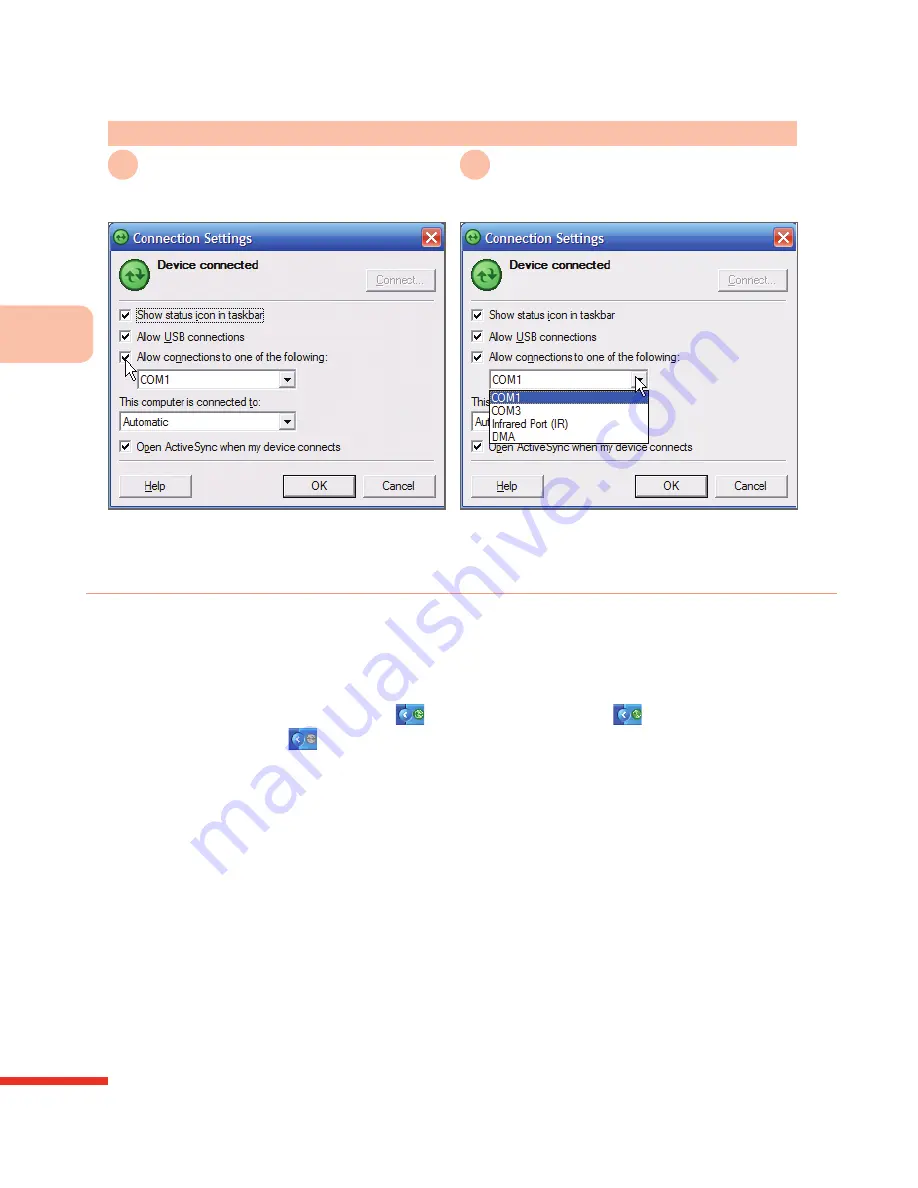
6
S
yn
ch
ro
n
iz
in
g
Y
o
u
r
P
h
o
n
e
158
Action:
Setting the Sync Connection Serial Port on the Computer
Check
Allow connections to one of the
following
1
Select
<Serial port location>
2
Uses the serial port connection
Select the serial port to connect to the
phone, for example: COM1
Options settings descriptions:
Check Show status icon in taskbar: you can view the connection status
from the Windows lower right screen taskbar
For example: Connection
, connecting/syncing
, and
disconnected
.
Check Allow USB connects: To connect with a USB cable, please
check this option.
Select This computer is connected to: Automatic/workgroup/Internet
Check Open ActiveSync® when my device connects: when you
connect the phone to the computer, ActiveSync® will automatically
activate and establish a connection.
•
•
•
•
Summary of Contents for 838PRO
Page 1: ...User Guide...
Page 10: ......
Page 30: ...Getti ng t o Kn ow Yo ur 83 8 P ro 1 0...
Page 46: ...Learn ing th e In p ut Mo de s 2 36...
Page 142: ...5 Man ag ing Perso n al Information 132...
Page 151: ...Synchronizing Your Phone 6 141 Select OK 7 Successfully installed Microsoft Office Outlook...
Page 272: ...9 Wireless Con n ection s 262...
Page 275: ...265 View Hotmail E mail 279 Browse Hotmail E mail 280 Compose Hotmail E mail 280...
Page 332: ...Setting the Phone Information 11 322...
Page 361: ...Topic Q A 13...
















































