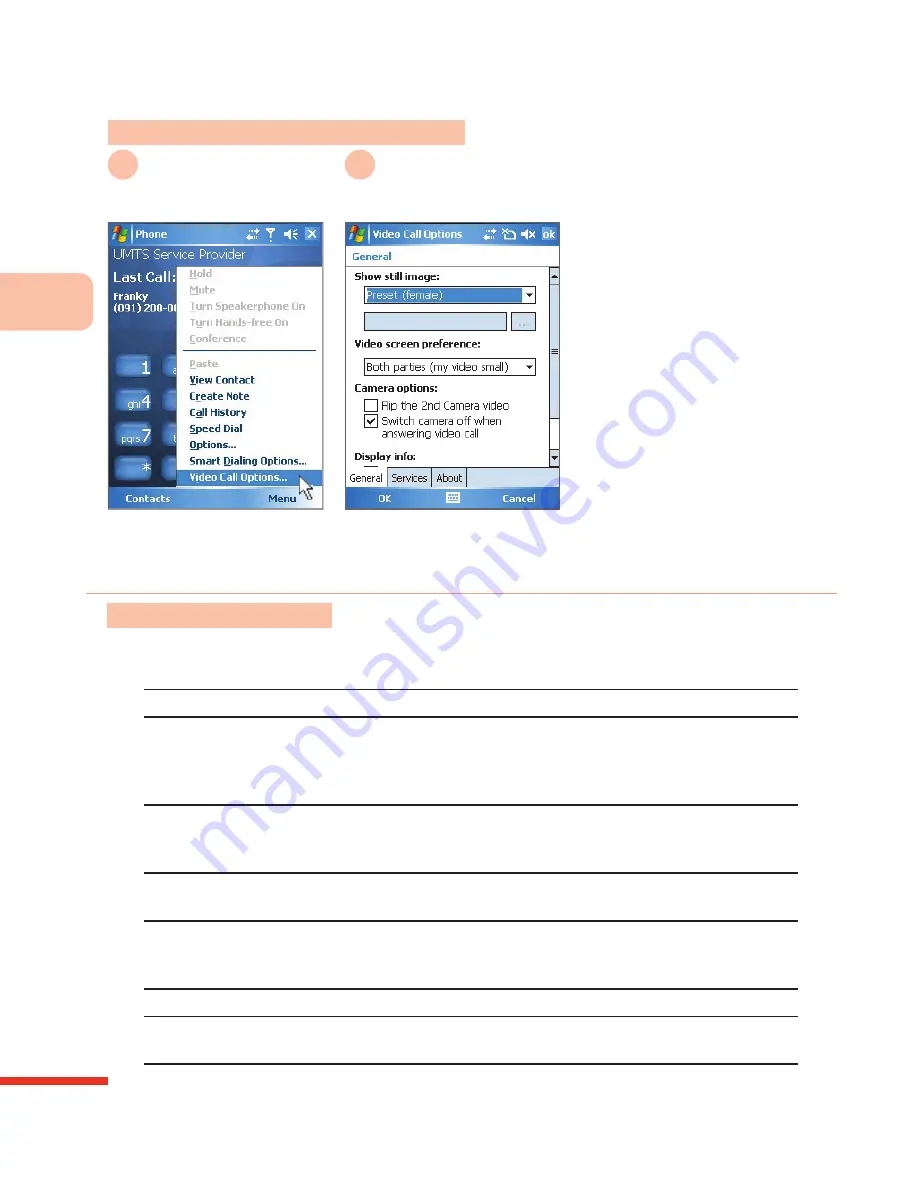
U
si
n
g
t
h
e
C
o
m
m
u
n
ic
at
io
n
F
u
n
ct
io
n
s
3
56
Action
: Confi gure Video Calls
Select
Menu
>
Video Call Options
1
2
Incoming video call
notifi cation
Video call options screen
Video Call Options
Video call confi guration options:
Options
Description
Show still image
Choose the picture you wish to display when
the video camera is disabled during a call.
You can choose a custom picture to replace
the default picture.
Video screen preference
Choose the onscreen location for your
displayed video (picture) and that of the
contact during a call
Flip the 2nd Camera
video
If you use the secondary camera to capture
text documents, select this option
Switch camera off when
answering video call
Do not use camera to capture video when
answering video calls, just show a static
image to the caller
Show call timer
Select this to show the video call time
Show phone number and
name
Select this to show the caller’s phone number
and name
Summary of Contents for 838PRO
Page 1: ...User Guide...
Page 10: ......
Page 30: ...Getti ng t o Kn ow Yo ur 83 8 P ro 1 0...
Page 46: ...Learn ing th e In p ut Mo de s 2 36...
Page 142: ...5 Man ag ing Perso n al Information 132...
Page 151: ...Synchronizing Your Phone 6 141 Select OK 7 Successfully installed Microsoft Office Outlook...
Page 272: ...9 Wireless Con n ection s 262...
Page 275: ...265 View Hotmail E mail 279 Browse Hotmail E mail 280 Compose Hotmail E mail 280...
Page 332: ...Setting the Phone Information 11 322...
Page 361: ...Topic Q A 13...






























