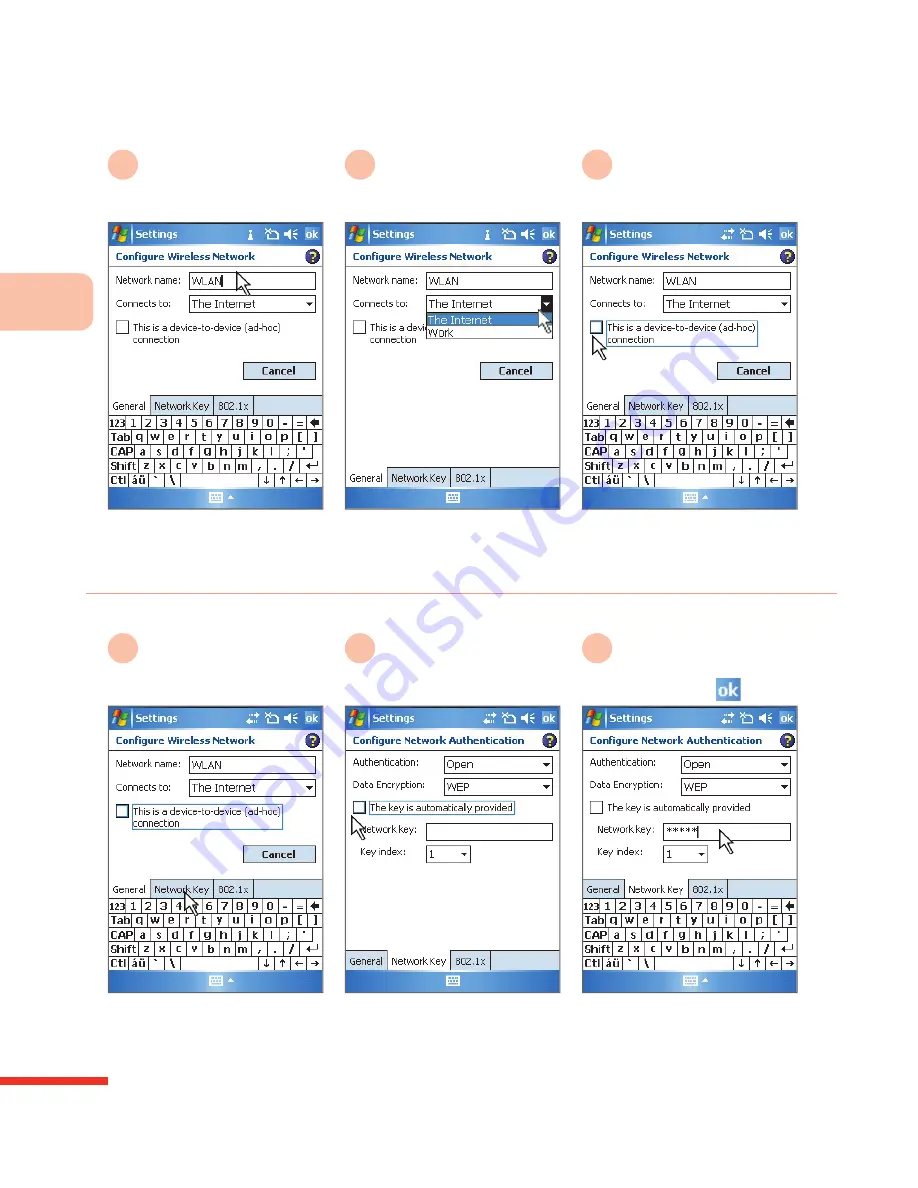
9
W
ir
el
es
s
C
o
n
n
ec
ti
o
n
s
234
Select and enter
Network name
4
Select
Connect to
Then select
<Network settings>
5
Select and check
This
is a device-to-device
(ad-hoc) connection
6
Please ask your wireless
network administrator for
the SSID and enter it
Select the network
connection setting, for
example: The Internet
(Note 1)
Select connection to
wireless IP router, public
network (Note 2)
Select the
Network
Key
7
Select and check
The key is
automatically provided
8
Select and enter the
<Network Key>
Then select
9
If wireless network uses
security features, please
continue with the following
procedures
If you cancel the automatically
provided key, please ask your
administrator for the network
key and enter it
Connected wireless network
may require manual input
of the key, please ask your
network administrator
Summary of Contents for 838PRO
Page 1: ...User Guide...
Page 10: ......
Page 30: ...Getti ng t o Kn ow Yo ur 83 8 P ro 1 0...
Page 46: ...Learn ing th e In p ut Mo de s 2 36...
Page 142: ...5 Man ag ing Perso n al Information 132...
Page 151: ...Synchronizing Your Phone 6 141 Select OK 7 Successfully installed Microsoft Office Outlook...
Page 272: ...9 Wireless Con n ection s 262...
Page 275: ...265 View Hotmail E mail 279 Browse Hotmail E mail 280 Compose Hotmail E mail 280...
Page 332: ...Setting the Phone Information 11 322...
Page 361: ...Topic Q A 13...






























