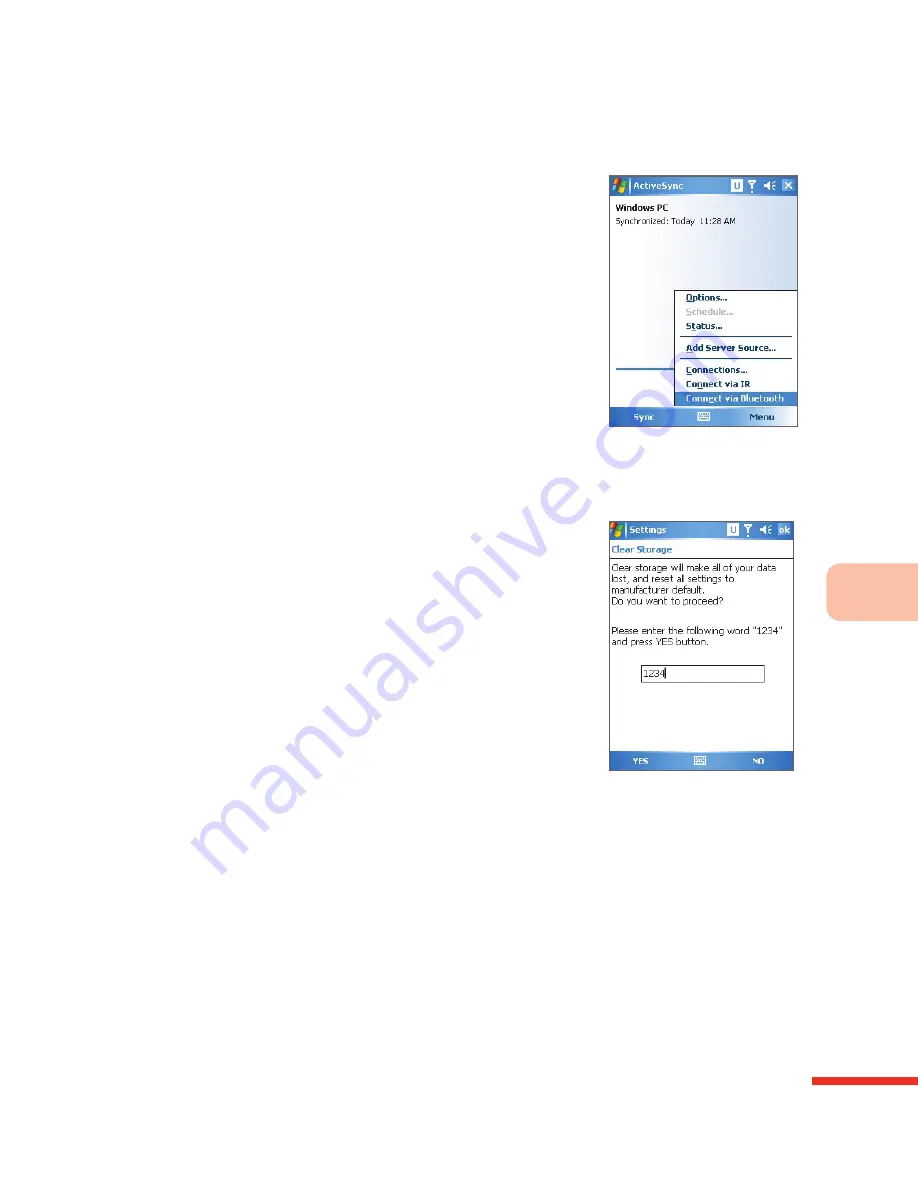
Q&A
13
355
3. How to use ActiveSync Bluetooth synchronization?
1.
During initial use, please select ActiveSync® on
the phone from
Menu
>
Connect via Bluetooth
to
Confi gure Bluetooth ActiveSync
2. Activate the Bluetooth function on the phone and the
computer
3. S e l e c t
N e w P a r t n e r s h i p
t o s e t B l u e t o o t h
synchronization between the personal computer and
phone
4. Configure the Bluetooth sync, and match the
personal computer with the phone
5. At the phone’s ActiveSync® screen, select
Menu
>
Connect via Bluetooth
to Activate ActiveSync®
Bluetooth Sync
For detailed information, please refer to section 6.7
Synchronize Through Bluetooth, IR Connection.
4. Does the phone’s built-in MSN
Messenger® support voice chat?
MSN Messenger® only supports text message
communications
5. How do I use the Return to Default
(Hard Reset) function?
You can use the Return to Default program or the hard
reset button to return the phone to the factory default
settings. All data on the phone will be deleted. Please
be cautious when using this function. For detailed
operating procedures, please refer to section 1.9.
6. How do I equip the phone with GPS
instant navigation functions?
You must obtain a Bluetooth GPS device
To establish the Bluetooth connection between the Bluetooth GPS and the
phone; please refer to section 9.3 Adding a new Bluetooth device
Confi gure the Bluetooth GPS device’s corresponding COM port; please refer to
section 9.3 Confi guring Bluetooth Connection Port
Before you purchase and install the GPS navigation software, please make
sure you have suffi cient memory space on the phone for the installation of the
program
Since navigation programs generally require more space, we recommend that
you install the program to the Micro SD memory card
After installation is complete, please execute the navigation software and
activate the GPS navigation function
•
•
•
•
•
•
▲ Using
ActiveSync ® Bluetooth
Synchronization
▲ Returning the phone
to factory default
settings
Summary of Contents for 838PRO
Page 1: ...User Guide...
Page 10: ......
Page 30: ...Getti ng t o Kn ow Yo ur 83 8 P ro 1 0...
Page 46: ...Learn ing th e In p ut Mo de s 2 36...
Page 142: ...5 Man ag ing Perso n al Information 132...
Page 151: ...Synchronizing Your Phone 6 141 Select OK 7 Successfully installed Microsoft Office Outlook...
Page 272: ...9 Wireless Con n ection s 262...
Page 275: ...265 View Hotmail E mail 279 Browse Hotmail E mail 280 Compose Hotmail E mail 280...
Page 332: ...Setting the Phone Information 11 322...
Page 361: ...Topic Q A 13...


























