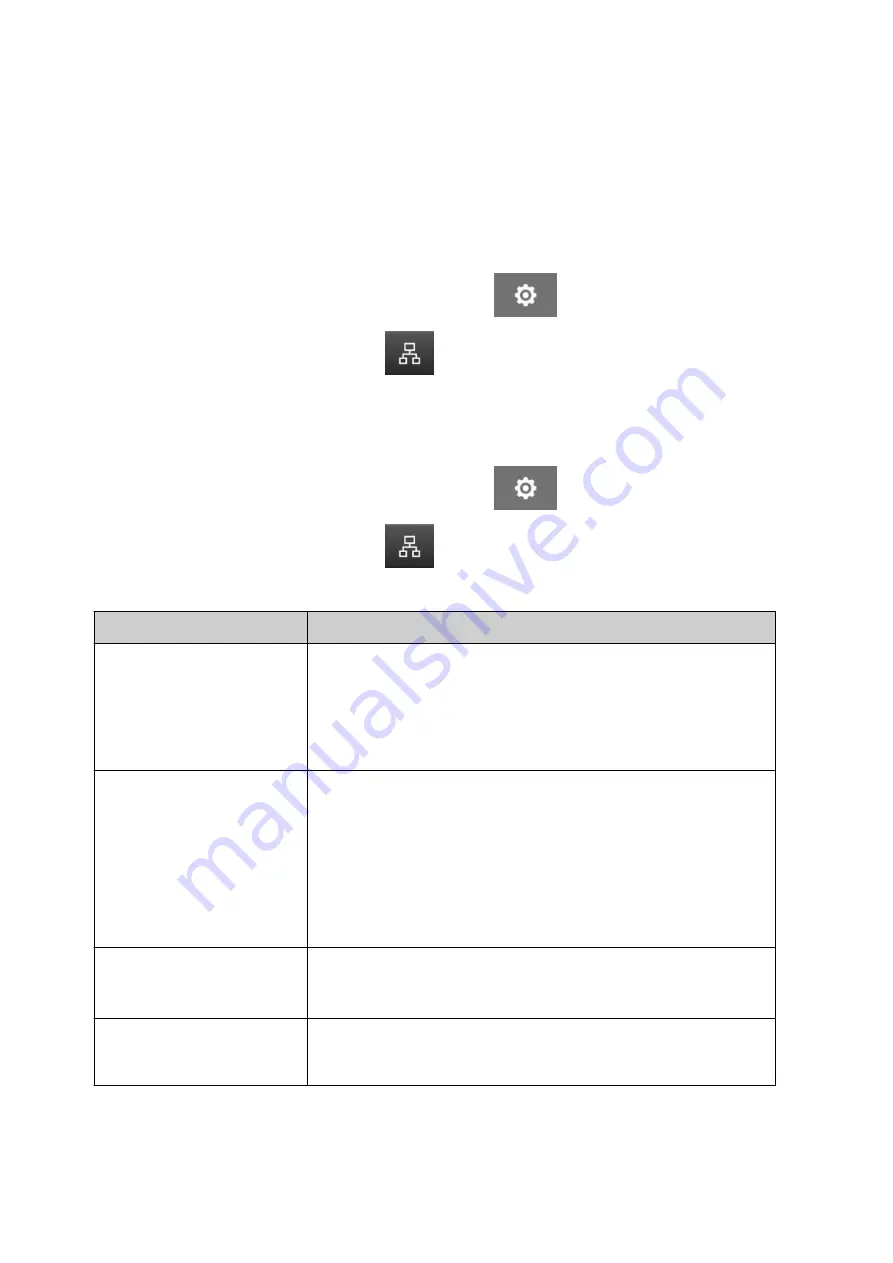
NETWORK SETTINGS
The printer can be controlled through the network by the web browser of a PC, laptop or tablet
or mobile device (smart phone). To do this, make sure the remote setting is enabled, see
on page 78
.
To view the network settings:
1. From the
Home
screen, select the
Settings
icon:
1.
2. Select the
Network Settings
icon:
2.
IP Address
To setup the printer's IP address:
1. From the
Home
screen, select the
Settings
icon:
1.
2. Select the
Network Settings
icon:
2.
3. Adjust the settings listed below:
3.
Name
Description
Dynamic
Select if the printer will automatically obtain an IP address
from the connected network, or use a static IP address:
•
On
- Automatically obtain an IP address from the
•
network.
•
Off
- Set a static IP address.
•
IP
The IP address of the printer:
•
If
Dynamic
is
Off
, get an IP address from the network
•
administrator.
•
Make sure that the IP address is in the same range as
•
other devices on the network.
•
Make sure the address does not conflict with any other
•
device on the network.
Subnet mask
Set the subnet mask. The subnet mask must match other
devices on the same network.
Default: 255.255.255.0
Default gateway
If the printer needs to communicate with devices on a
different network (or the internet), enter the IP address of the
network's default gateway (router).
4. Select
Save
.
4.
INSTALLATION
EPT077343 EN - Issue 1 - 11 November 2022
91
Summary of Contents for G Series
Page 1: ...G Series Product Manual G50i ...
Page 42: ...7 Fit the print head 7 INSTALLATION 42 EPT077343 EN Issue 1 11 November 2022 ...
Page 167: ...MAINTENANCE TROUBLESHOOTING EPT077343 EN Issue 1 11 November 2022 167 ...
Page 170: ...MAINTENANCE TROUBLESHOOTING 170 EPT077343 EN Issue 1 11 November 2022 ...






























