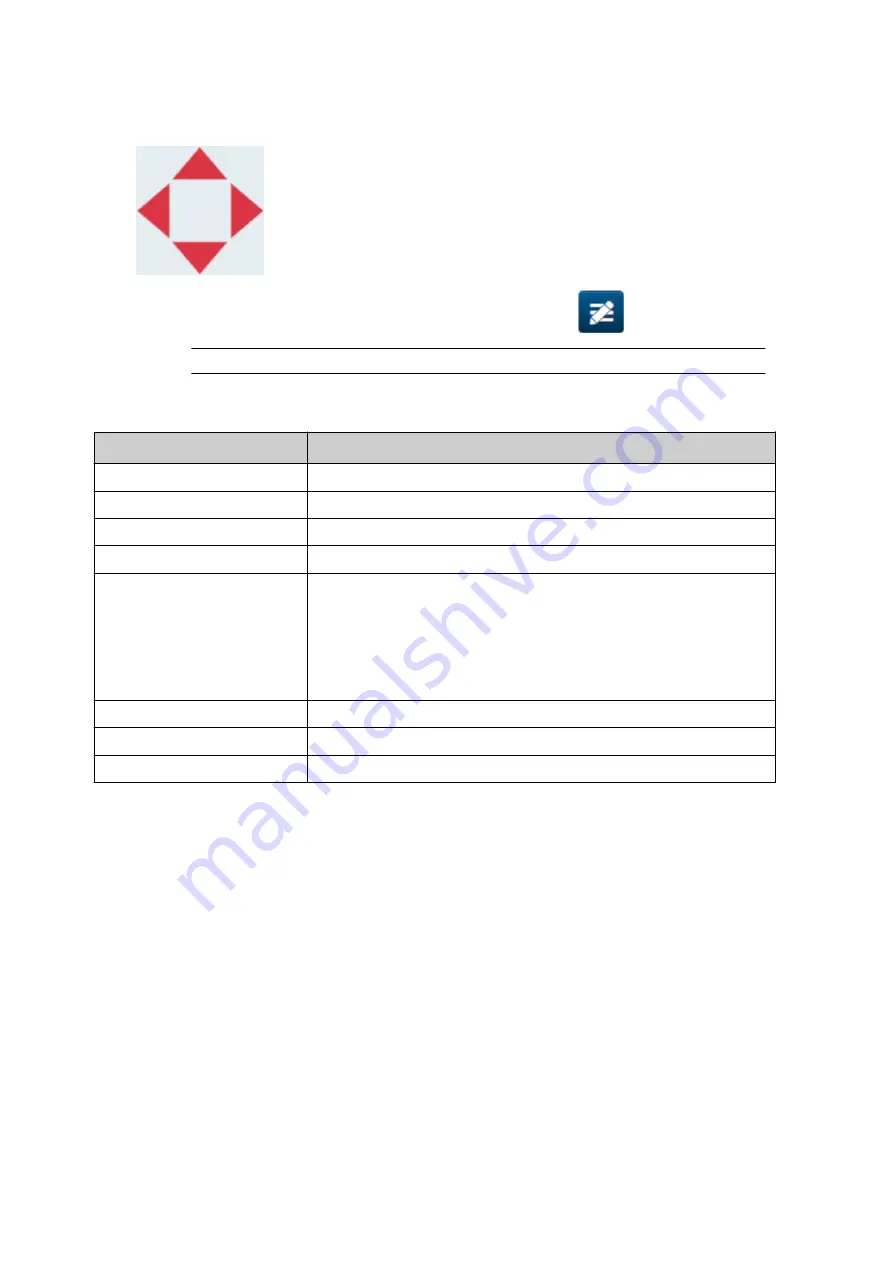
10. Drag the object to a suitable location in the template, or use the arrow icons to reposition
10.
the object:
11. To adjust the object's properties, select the properties icon:
11.
Note
The properties icon is not used, if the web browser interface is being used.
12. In the
General
tab, use the settings listed below to change the object's general
12.
appearance:
Setting Name
Description
X (mm)
Set the horizontal position of the object in the template.
Y (mm)
Set the vertical position of the object in the template.
Width (mm)
Set the width of the object.
Height (mm)
Set the height of the object.
Scale mode
Set the scale mode of the object:
•
Scale
- The width and height of the object can be set
•
independently.
•
Auto size
- The width and height of the object is
•
controlled by the font size.
Angle
Rotate the object.
Lock
Lock the object to prevent it from being edited.
Visible
Make the object printable or not printable.
13. Select the
Graphics
tab, to change the VDC settings.
13.
14. To populate the object with data, see
Populate the VDC Dynamic Graphics Object with
14.
.
OPERATION
EPT077343 EN - Issue 1 - 11 November 2022
135
Summary of Contents for G Series
Page 1: ...G Series Product Manual G50i ...
Page 42: ...7 Fit the print head 7 INSTALLATION 42 EPT077343 EN Issue 1 11 November 2022 ...
Page 167: ...MAINTENANCE TROUBLESHOOTING EPT077343 EN Issue 1 11 November 2022 167 ...
Page 170: ...MAINTENANCE TROUBLESHOOTING 170 EPT077343 EN Issue 1 11 November 2022 ...






























