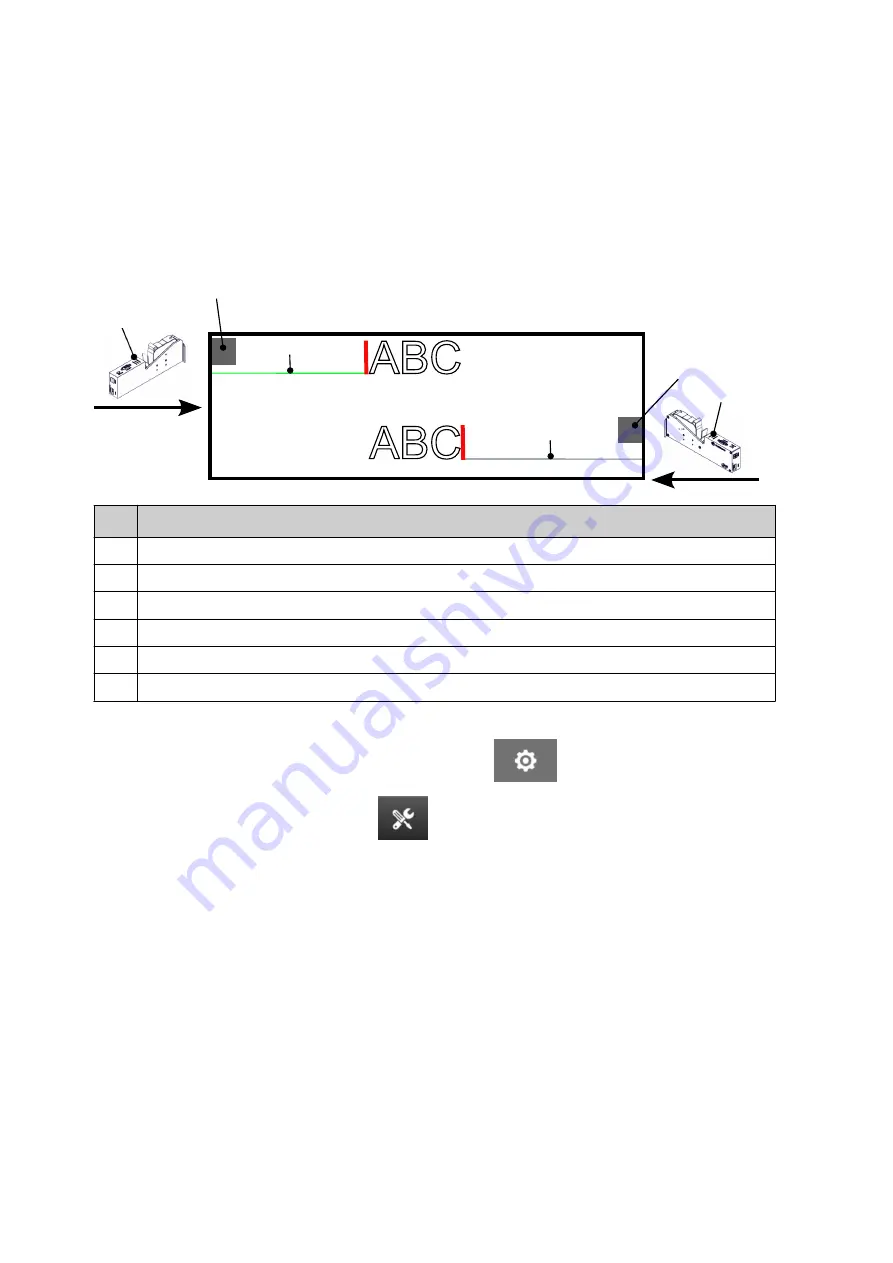
Bi-Direction
Bi-Direction printing lets the the print direction change from "left to right", and then "right to left".
Use the
Forward offset (mm)
setting [5] to set to the printing position for "left to right". See,
.
Use the
Reverse offset (mm)
setting [6] to be set to the printing position for "right to left". See,
.
ABC
ABC
1
2
3
4
5
6
#
Description
1
Print head/production line direction (Left to Right).
2
Print head/production line direction (Right to Left).
3
Sensor mark 1
4
Sensor mark 2
5
Forward offset (mm) setting
6
Reverse offset (mm) setting
To enable Bi-Direction mode:
1. From the
Home
screen, select the
Settings
icon:
1.
2. Select the
System Settings
icon:
2.
3. Turn
Bi-Direction
On.
3.
4. Adjust the
Time
value, to set the number of prints that will be made before the print
4.
direction changes.
INSTALLATION
EPT077343 EN - Issue 1 - 11 November 2022
67
Summary of Contents for G Series
Page 1: ...G Series Product Manual G50i ...
Page 42: ...7 Fit the print head 7 INSTALLATION 42 EPT077343 EN Issue 1 11 November 2022 ...
Page 167: ...MAINTENANCE TROUBLESHOOTING EPT077343 EN Issue 1 11 November 2022 167 ...
Page 170: ...MAINTENANCE TROUBLESHOOTING 170 EPT077343 EN Issue 1 11 November 2022 ...






























