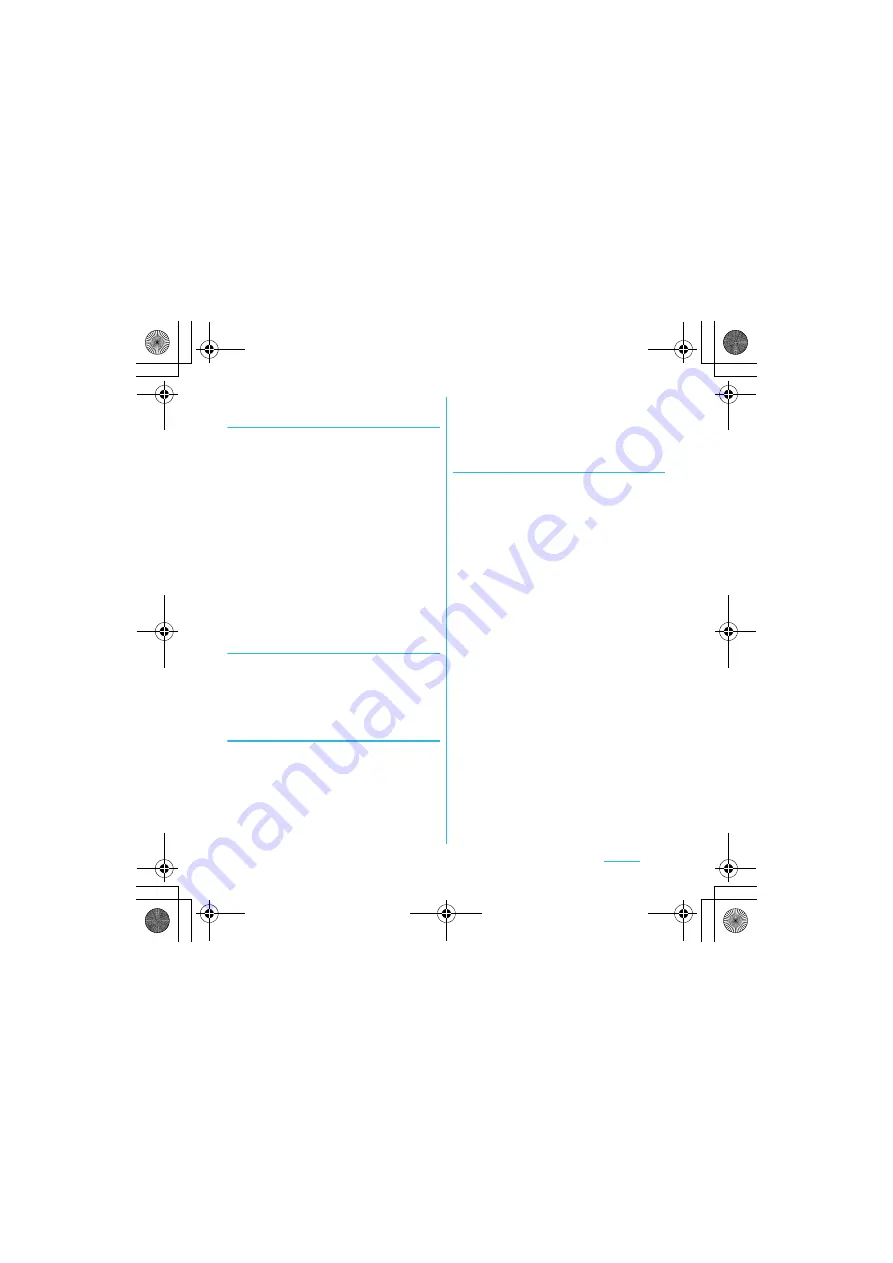
94
Settings
S
O-01C_English
Changing the screen unlock
method
1
From the Settings screen (P.79),
tap [Location & security]
X
[Change screen lock].
・
Enter current screen unlock pattern,
PIN or password.
・
If you should fail 5 times when you
enter the unlock pattern, wait
30 seconds and then try again.
2
Tap [Pattern]/[PIN]/[Password].
・
Select items you want to change into.
For setting procedure, see Step 2
(P.93) of "Setting screen unlock
pattern".
Locking the screen
Once screen unlock pattern (P.93) is set,
keys and screen are locked when the
terminal enters in the sleep mode or when
p
is pressed.
Unlocking the screen
1
Press
y
or
p
to activate the
FOMA terminal.
2
Unlock the key lock, then enter the
screen unlock pattern.
・
Enter preset screen unlock pattern,
PIN or password.
❖
Information
・
Even if you do not unlock the screen lock, you can
make an emergency call from the screen unlocking
screen after unlocking the key lock. (P.58)
If you forget how to unlock
■
If you set "Pattern"
"Incorrect pattern" appears when you
enter incorrect unlock pattern 5 times
consecutively.
・
Tap [Next]
X
[Answer question] and
then answer the question that you set
the unlock pattern to unlock.
・
If you registered Google account, on the
"Incorrect pattern" screen, tap [Next]
X
[Enter Google account details], and then
enter Google account and password to
unlock.
❖
Information
・
Tap [Try again] to retry entering pattern in 30
seconds.
・
Alternatively, when you tap [Try again]
X
[Forgot
pattern?], the question screen that you set unlock
pattern appears.
・
You can set multiple Google accounts. To unlock
the screen with Google account and password,
enter one of those accounts.
■
If you set "PIN"/"Password"
Please contact a docomo Shop.
SO-01C_E.book 94 ページ 2011年3月10日 木曜日 午後2時7分






























