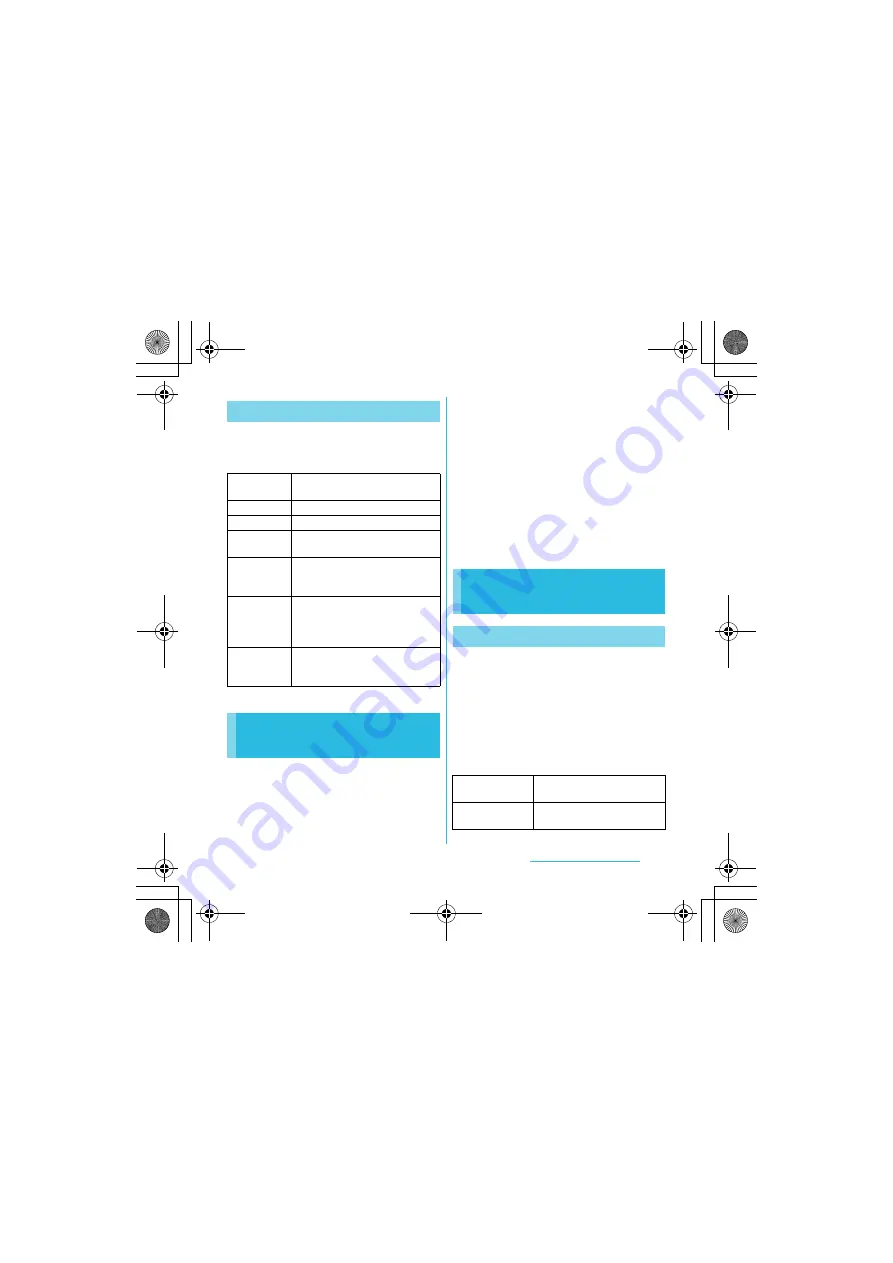
53
Before Using the Handset
S
O-01C_English
While entering characters, touch and hold the
text box to display the "Edit text" menu and
edit entered text.
For each type of keyboard, you can make
settings related to character entry.
1
From the Home screen, press
t
, then tap [Settings]
X
[Language & keyboard].
2
Tap [Default input]/[Japanese
keyboard]/[Chinese keyboard].
・
The settings screen for each
keyboard appears. Tap an item
displayed on the screen to set.
❖
Information
・
The items vary depending on the keyboard type.
・
The setting screen for "Chinese keyboard" is
displayed in English. When Select language
(P.102) set to Chinese (
中文
), it appears in
Chinese.
You can make keyboard settings such as Key
sound, Vibrate, etc.
1
From the Home screen, press
t
and tap [Settings]
X
[Language &
keyboard]
X
[Japanese keyboard].
・
The setting screen for Japanese
keyboard appears. Tap [12 key
keyboard settings] to set the items.
Editing text
Select word
Drag the slider to select a part of
entered text.
Select all
Select all entered text.
Input method
P.46
Add "xx" to
dictionary
Add the entered text to the
dictionary.
Cut
Display when "Select word"/"Select
all" is selected. Cut the text selected
by "Select word"/"Select all".
Copy
Display when "Select word"/"Select
all" is selected. Copy the text
selected by "Select word"/"Select
all".
Paste
Display when "Cut"/"Copy" is
selected. Paste the cut/copied text
by "Cut"/"Copy".
Settings of entering
characters
Settings of Japanese
keyboard
12 key keyboard settings
Key sound
Set whether to sound at the
time of key tapping.
Vibrate
Set whether to vibrate at the
time of key tapping.
Continued on next page
SO-01C_E.book 53 ページ 2011年3月10日 木曜日 午後2時7分






























