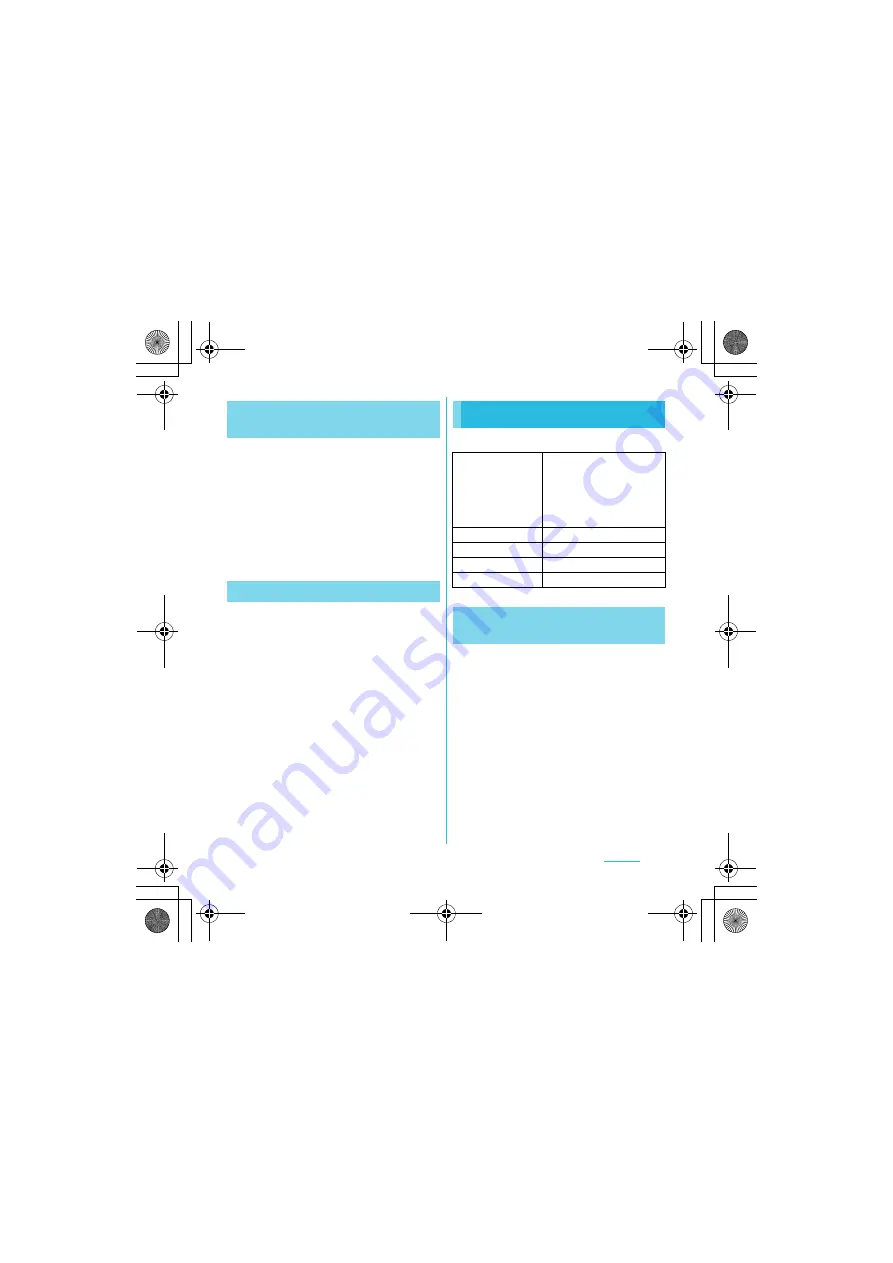
89
Settings
S
O-01C_English
1
From the Settings screen (P.79),
tap [Sound]
X
[Notification
ringtone].
2
Select a ringtone and tap [Done].
❖
Information
・
To set a notification sound other than the ones
stored by default, you can also set from [Music
library].
1
From the Settings screen (P.79),
tap [Sound].
2
Mark [Audible touch tones] or
[Audible selection].
・
If you unmarked them, any operation
tone does not sound when you touch
or tap.
❖
Information
・
"Audible touch tones" is a tone for numeric key
operations. "Audible selection" is a tone when
selecting menu item.
・
To set the key sound of software keyboard, from
the Settings screen (P.79), tap [Language &
keyboard], and select a type of software keyboard.
Set brightness, orientation of the screen, etc.
1
From the Settings screen (P.79),
tap [Display]
X
[Brightness].
2
Drag the slider to the right or left.
・
Drag the slider to the left for dimmer
screen, or to the right for brighter
screen.
3
Tap [OK].
Selecting a notification
ringtone
Setting touch tones to ON
Display
Mobile BRAVIA
Engine
To view photos or movies
colorfully and beautifully, set
image quality improving
procedure (Mobile BRAVIA
Engine). It adjusts contrast,
color shade, etc.
Brightness
P.89
Auto-rotate screen
P.90
Animation
P.90
Screen timeout
P.90
Adjusting the screen
brightness
SO-01C_E.book 89 ページ 2011年3月10日 木曜日 午後2時7分






























