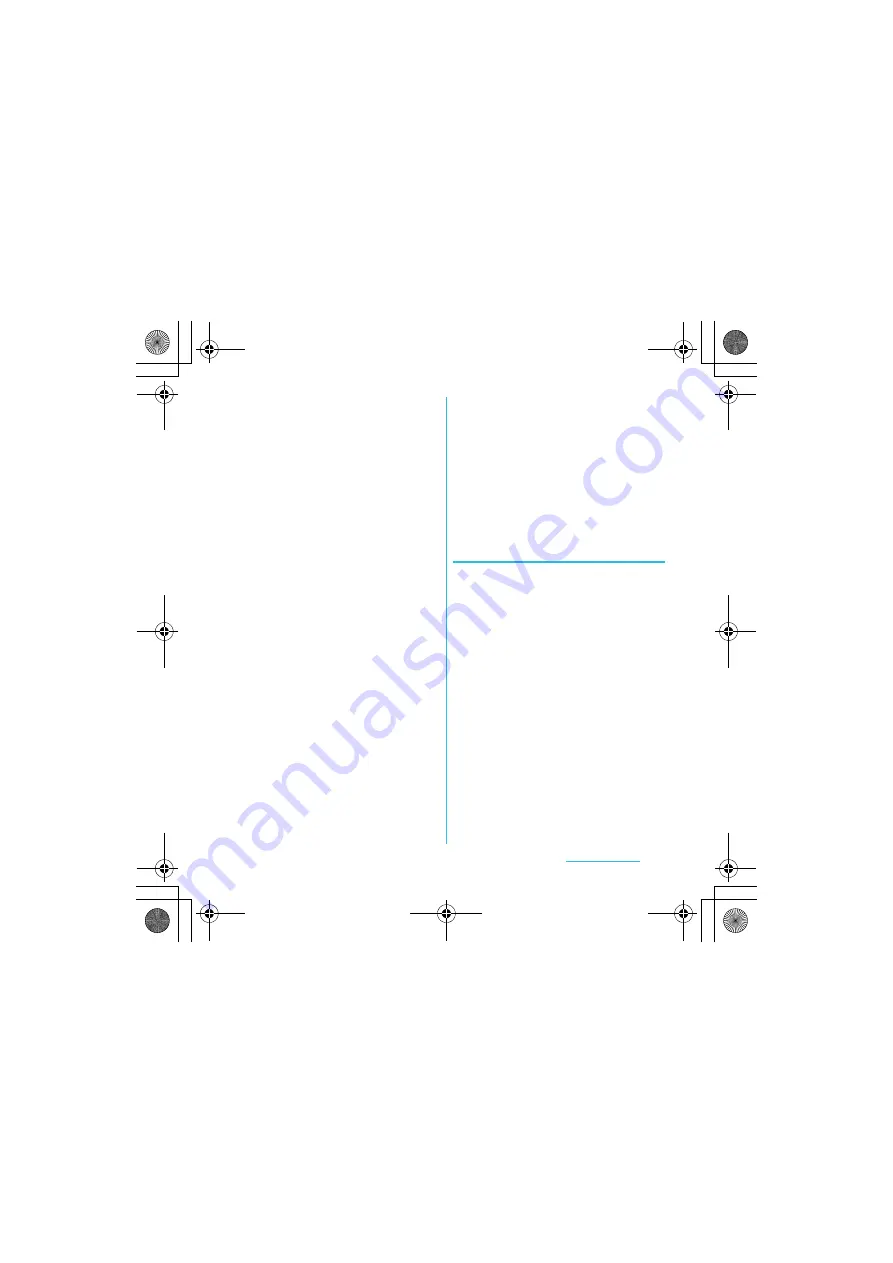
146
File management
S
O-01C_English
3
Tap [Change to Mass storage
mode].
・
"Connect your phone" appears on the
status bar.
4
Drag the status bar downward and
tap [Connect your phone].
5
Tap [Connect phone memory card].
・
[Phone memory card connected]
appears in the status bar.
6
Drag the status bar downward and
tap [Phone memory card
connected].
7
Tap [Disconnect].
・
"Connect your phone" appears on the
status bar.
8
Disconnect the microUSB cable.
■
Mass storage mode (MSC)
1
Drag the status bar downwards.
・
When "Connect your phone" is
displayed, go to Step 2. When "Phone
memory card connected" is
displayed, go to Step 5.
2
Tap [Connect your phone].
3
Tap [Connect phone memory card].
・
[Phone memory card connected]
appears in the status bar.
4
Drag the status bar downwards.
5
Tap [Phone memory card
connected].
6
Tap [Disconnect].
・
"Connect your phone" appears in the
status bar.
7
Disconnect the microUSB cable.
Dragging and dropping data on the
FOMA terminal and a PC
■
Media transfer mode (MTP)
1
Connect the FOMA terminal to a
PC using a microUSB cable.
2
Drag and drop data that you have
selected between the FOMA
terminal and a PC.
■
Mass storage mode (MSC)
1
Connect the FOMA terminal to a
PC using a microUSB cable.
・
If the microSD card is not mounted on
a PC, go to Step 2. In other cases, go
to Step 4.
2
Drag the status bar downward and
tap [Connect your phone].
Continued on next page
SO-01C_E.book 146 ページ 2011年3月10日 木曜日 午後2時7分






























