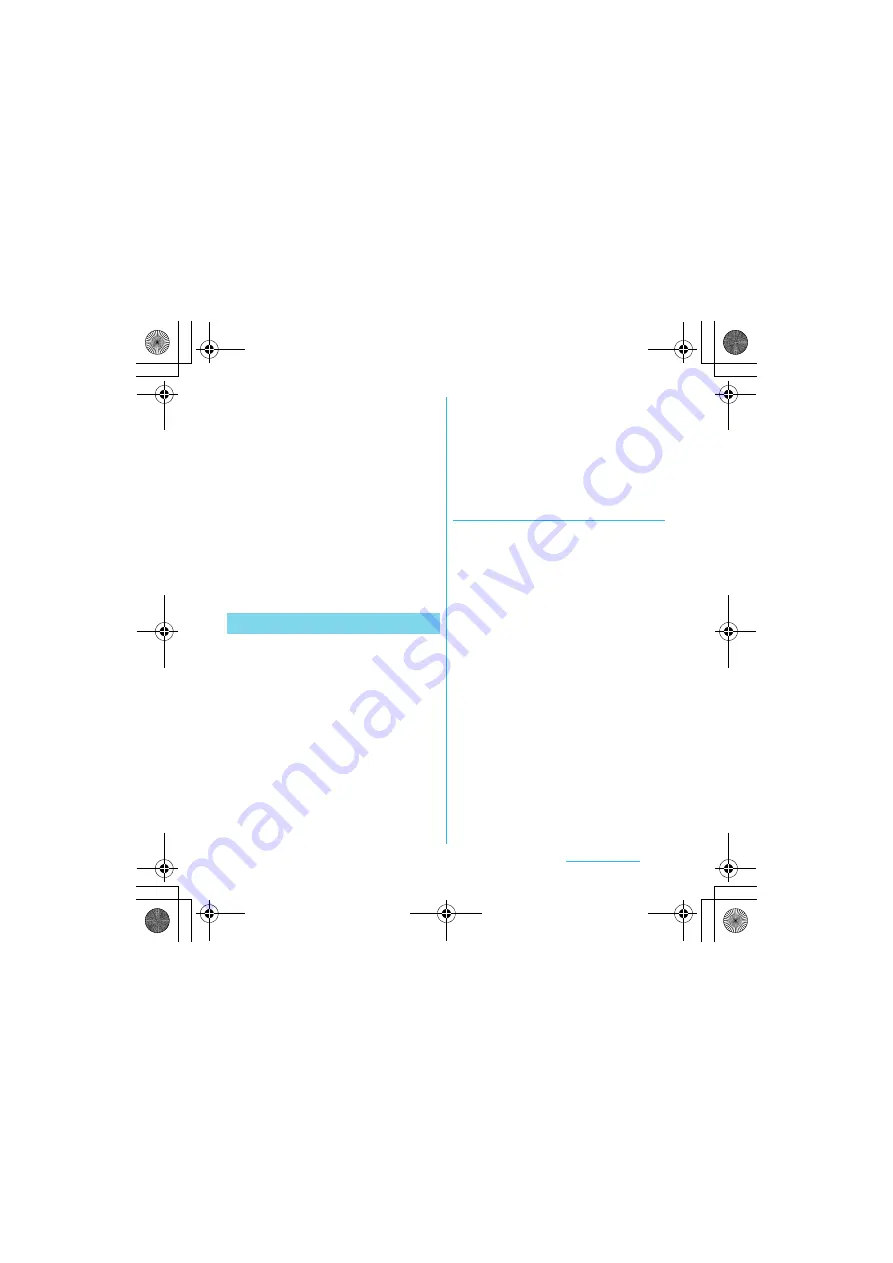
148
File management
S
O-01C_English
10
Disconnect the microUSB cable.
・
The FOMA terminal and a PC are
connected in "Media transfer mode
(MTP)" on a Wi-Fi network, and you
can exchange data files.
❖
Information
・
From the Home screen of the FOMA terminal,
press
t
and tap [Settings],
X
[Sony Ericsson]
X
[Connectivity] to display "Host name" (PC name)
in the "Trusted devices for wireless media transfer"
field. Tap the host name and tap [Forget] to cancel
connection setting. Until "Forget" is tapped, the
connection setting retains even if you connect/
disconnect repeatedly by coming in and out of a
Wi-Fi area.
The Media Go computer application helps
you transfer and manage media content in
the FOMA terminal and computer.
With Media Go, you can load music from a
CD to a PC and transfer to the FOMA
terminal.
You need one of these operating systems to
use the Media Go application:
・
Microsoft Windows 7
・
Microsoft Windows Vista
・
Microsoft Windows XP, Service Pack 3 or
higher
❖
Information
・
To transfer files, set USB connection mode to
"Media transfer mode (MTP)" in advance when
connecting the FOMA terminal and a PC using
microUSB cable.
・
To learn more about how to use the Media Go
application, see the help section in the main menu
of the Media Go application.
Installing Media Go
1
Connect the FOMA terminal to a
PC using a microUSB cable.
・
"PC Companion software" screen
appears.
2
Tap [Install].
・
An Installer screen appears on the PC
screen.
3
On the Installer screen of PC,
select "English (U.K.)" or "English
(U.S.)"
X
click "Install".
・
After this step, follow the instructions
on the screen.
4
After the installation, on the "Sony
Ericsson PC Companion" screen
of the PC, install "Media Go".
❖
Information
・
You can also download Media Go from
http://www.sonyericsson.co.jp/mediago/.
Using Media Go
SO-01C_E.book 148 ページ 2011年3月10日 木曜日 午後2時7分






























