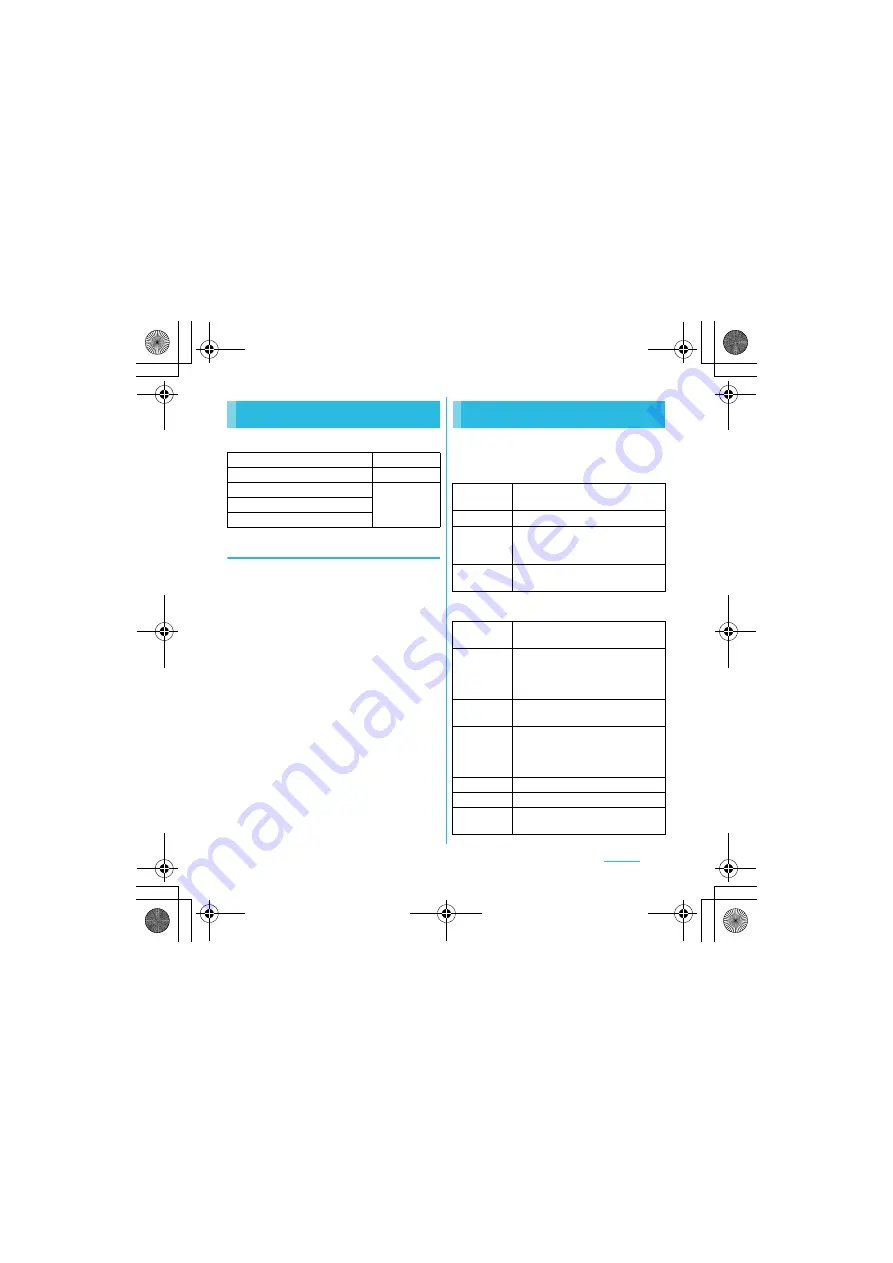
102
Settings
S
O-01C_English
You can select language and keyboard input.
Changing the phone language
1
From the Settings screen (P.79),
tap [Language & keyboard]
X
[Select language].
2
Select a language.
❖
Information
・
If you choose the wrong language and cannot read
the menu texts, go to
http://www.sonyericsson.co.jp/so-01c/faq.html
for help.
You can set Google voice recognizer and
Text-to-speech settings.
■
Voice recognizer settings
■
Text-to-speech settings
Language & keyboard
Select language
P.102
User dictionary
Register words.
Default input
P.53
Japanese keyboard
Chinese keyboard
Voice input & output
Language
Select language used for Google
voice search.
SafeSearch
Set filter explicit.
Block
offensive
words
Set whether to display recognized
offensive voice results.
Show hints
Set whether to display hints on
search box.
Listen to an
example
Playback sample of audio synthesis.
Always use
my settings
Overwrite application settings with
content of "Default Engine", "Install
voice data", "Speech rate",
"Language" and "Pico TTS".
Default
Engine
Set audio synthesis engine to read
out text. By default, "Pico TTS" is set.
Install voice
data
Install voice data required to voice
synthesis. If voice data is not
installed, connect to Android Market
to search voice data.
Speech rate
Set speed at reading out text.
Language
Set language for reading out text.
Pico TTS
Make settings for installed voice
synthesis engine.
SO-01C_E.book 102 ページ 2011年3月10日 木曜日 午後2時7分






























