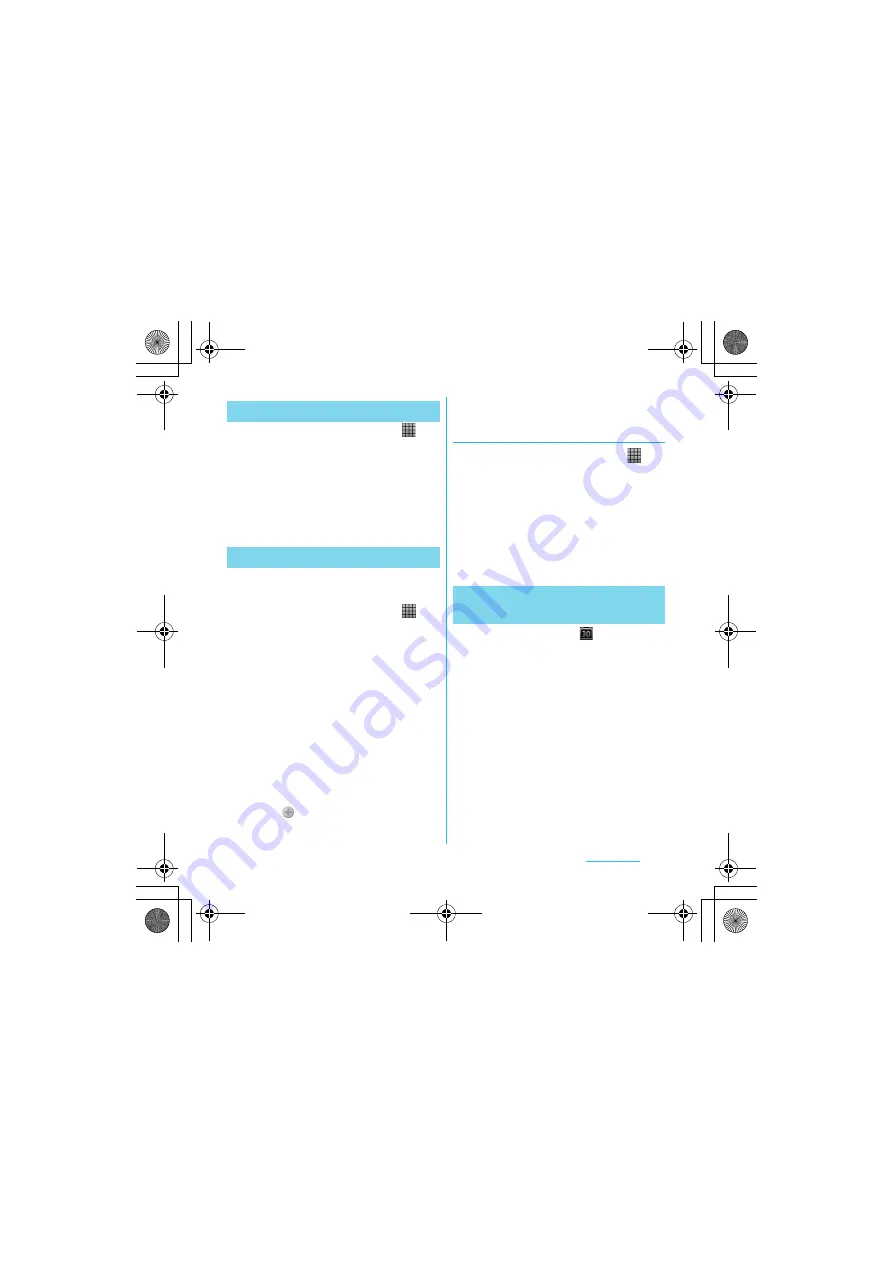
167
Applications
S
O-01C_English
1
From the Home screen, tap
,
then tap [Calendar].
2
Press
t
, tap [Day]/[Week] to
select.
・
In "Day" view, [Week] and [Month] can
be selected, and in "Week" view, [Day]
and [Month] can be selected.
To create a schedule in Calendar, register
Google account and synchronize Google.
1
From the Home screen, tap
,
then tap [Calendar].
2
Press
t
, tap [More]
X
[New
event].
3
Enter a schedule name, date,
place, and some others.
4
If you have two or more calendar
accounts, select one.
5
If necessary, select the repetition
intervals of the calendar.
6
Select the notification intervals of
the schedule.
・
Tap
to add a new notification into
the schedule.
7
Tap [Done].
Displaying a calendar schedule
1
From the Home screen, tap
,
then tap [Calendar].
2
Tap a schedule you want to
display.
・
In Month view, flick up and down to
display the next/previous month. In
Day, Week view, flick right and left to
display next/previous day or week.
1
If a reminder icon (
) appears in
the status bar, drag the bar
downward.
・
The notification panel opens.
・
The reminder icon appears at set
notification time.
2
Tap a schedule.
Setting the calendar view
Creating a calendar schedule
Releasing the reminder of a
schedule or setting the snooze
Continued on next page
SO-01C_E.book 167 ページ 2011年3月10日 木曜日 午後2時7分






























