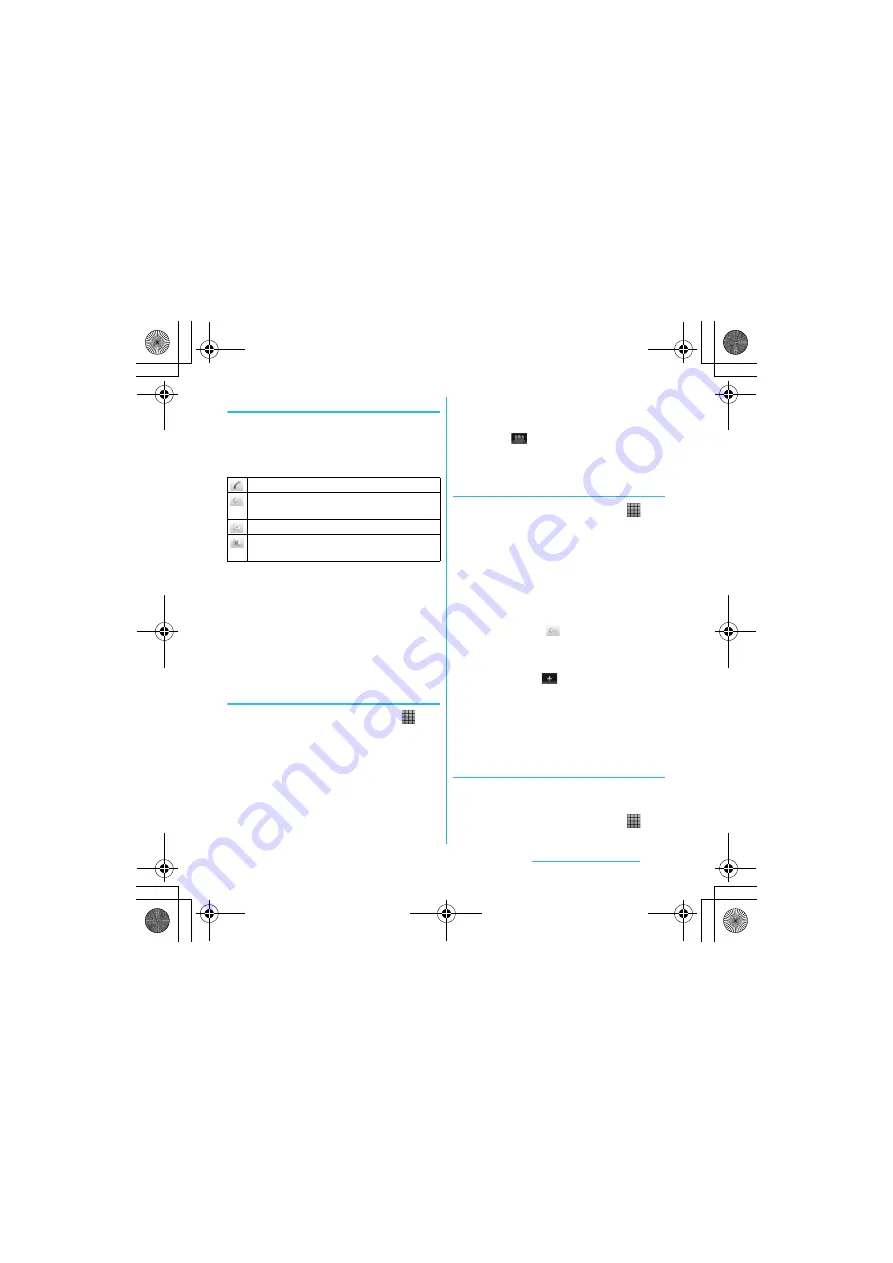
63
Calling/Network Services
S
O-01C_English
Using shortcuts of Contacts
When you tap the photo (image) part on
contacts list screen, shortcuts for phone
number, mail, etc. appear. Tap the shortcut to
make a call, or create and send a mail.
* You can also use the registered Google Talk account,
addresses, etc.
❖
Information
・
When you tap a part other than photo (image) on
the contacts list screen, "Info" filter screen (P.68) of
the contact appears instead of shortcuts.
・
Email shortcut appears when email address is
saved in the selected contact and you have set
your email account.
Searching for a contact
1
From the Home screen, tap
,
then tap [Contacts].
2
Enter searching name or reading in
the search field.
・
All contacts beginning with those
letters appear.
❖
Information
・
You can switch the view contacts between
"Contacts w. ph. number" and "Online contacts" by
tapping
a
(
) on the Contacts screen (P.62).
Also, you can set to show/hide contacts by
account or group.
Editing a contact
1
From the Home screen, tap
,
then tap [Contacts].
2
Tap the name part of contact you
want to edit.
・
"Info" filter screen (P.68) of the contact
appears.
・
When you tap the image (photo) part
of the contact, contact shortcuts
appear. Tap
to display "Info" filter
screen (P.68).
3
Tap [Edit].
・
By tapping
(Add field) on the
editing screen, you can add
information to enter.
4
Edit the desired information and
tap [Done].
Linking contacts
You can bind multiple contacts together into
one.
1
From the Home screen, tap
,
then tap [Contacts].
Make a call to saved phone number.
"Info" filter screen (P.68) of the contact
appears.
Create and send message (SMS).
Select an email application to create and send
an email.
Continued on next page
SO-01C_E.book 63 ページ 2011年3月10日 木曜日 午後2時7分






























