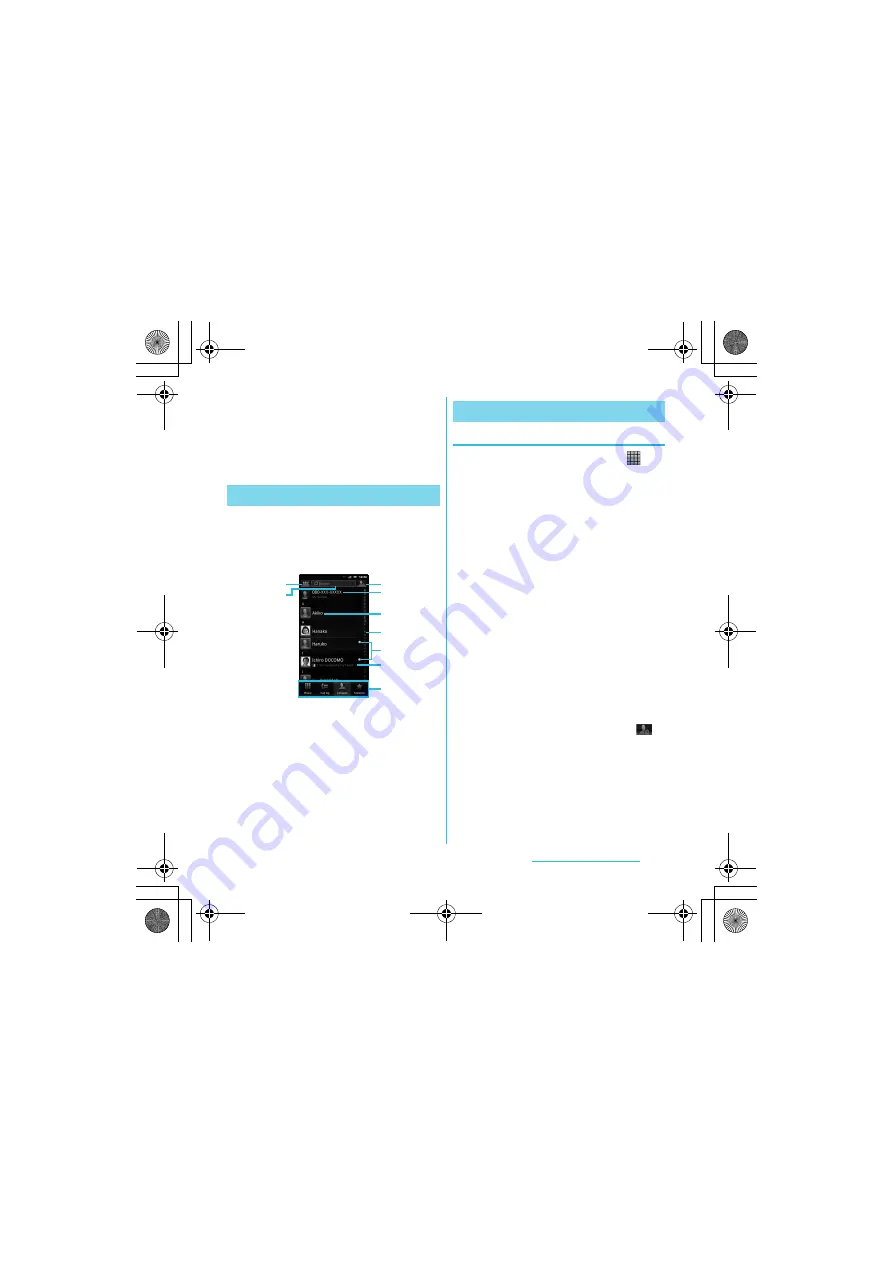
62
Calling/Network Services
S
O-01C_English
❖
Information
・
The first time you open Contacts, a setup wizard
starts. In the setup wizard, you can load contacts
from UIM or microSD card, or synchronize contacts
with the account that you specified in advance. To
use Contacts, tap [Open Phonebook].
On the Contacts screen, you can view details
of your contacts. You can add a contact
picture, and display updated information of
online services.
a
Set conditions of contacts to display
b
Contact search field
c
Key for adding a new contact
d
Your own phone number
e
A contact saved in Contacts
f
Japanese syllabary or alphabetical index for
browsing contacts
g
Online status* of Google Talk (Chat) (P.111)
h
Updates from your Facebook contacts
i
Screen tabs (Phone/Call log/Contacts/Favorites)
* Depending on the usage, it may be different from online
display of Google Talk.
Adding a contact
1
From the Home screen, tap
,
then tap [Contacts].
2
Press
t
, then tap [New
contact].
3
Tap [docomo]/[Phone contact].
・
When you set Google account etc., it
appears as a saving location.
4
Enter a name.
5
Enter or select the desired
additional information for the
contact.
・
You can add items other than phone
number, email address and ringtone
by tapping [Add field].
6
Tap [Done].
❖
Information
・
You can also add a contact by tapping
c
(
)
on the Contacts screen (P.62).
・
For using "Send calls directly to voicem.", a
subscription of Voice Mail service is required. For
details, see "Voice Mail Service" (P.72).
・
When you save "
ふりがな(姓/名)
(Reading
(Last name/First name))", contacts list is displayed
according to Japanese syllabary order or
alphabets (only when Select language is set to
日
本語
(Japanese)).
Contacts screen
c
d
e
f
g
a
b
i
h
Managing contacts
SO-01C_E.book 62 ページ 2011年3月10日 木曜日 午後2時7分






























