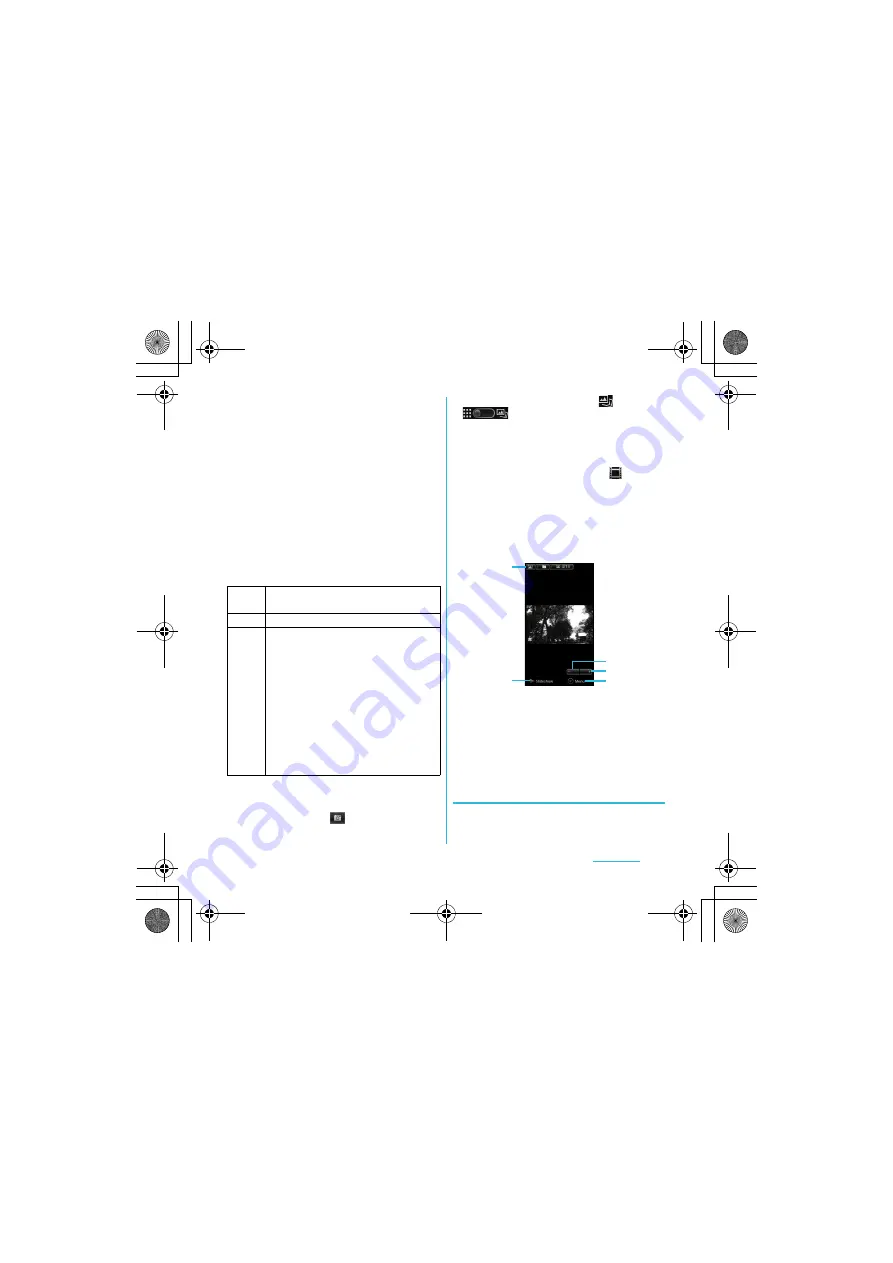
135
Multimedia
S
O-01C_English
2
Tap an album you want to view.
・
Photo/Video files in album appear in
the list.
・
On the photo/video file list screen, tap
a file to view.
・
On the photo/video file list screen,
touch and hold a file. The checkbox is
marked to indicate the file is selected.
The checkboxes appear on all files.
By marking or unmarking the
checkbox, you can perform the
following operations appeared at the
bottom of the screen.
❖
Information
・
On the album list screen or photo viewing screen in
the camera album, tap
to activate the camera.
・
When you tap an album, then tap
in
to the upper right of the screen, the
albums sorted by date appear.
When you tap the date album, the list of all files
appears. However, the files of selected date
appear with the thicker frame than the other files.
・
To display only videos in the list, tap
of "Media
shortcuts", the widget on the Home screen.
Videos recorded by the FOMA terminal and
sample videos appear on the list screen.
・
Depending on the number of photos saved, it may
take some times to load all photos on the screen.
■
Photo viewing screen of Gallery
a
Album information
b
[Slideshow] key: Start a slideshow.
c
Zoom out
d
Zoom In
e
[Menu] key: Operate the viewing file by tapping
"Share", "Delete", "More" at the bottom of the
screen.
Starting a slideshow
1
While viewing photo, tap
[Slideshow].
Share
Select a transfer method and send
photos/videos.
Delete
Delete selected photos/videos.
More
Details
: Display title, type, date, album
name, location, etc.
Set as
: Set the photo as either wallpaper
or contact photo.
Crop
: A cropping frame appears. Crop a
photo and save as a separated file.
Rotate Left
: Rotate a picture 90 degrees
counterclockwise.
Rotate Right
: Rotate a picture 90 degrees
clockwise.
・
The items vary depending on the
selected file.
a
b
d
e
c
SO-01C_E.book 135 ページ 2011年3月10日 木曜日 午後2時7分






























