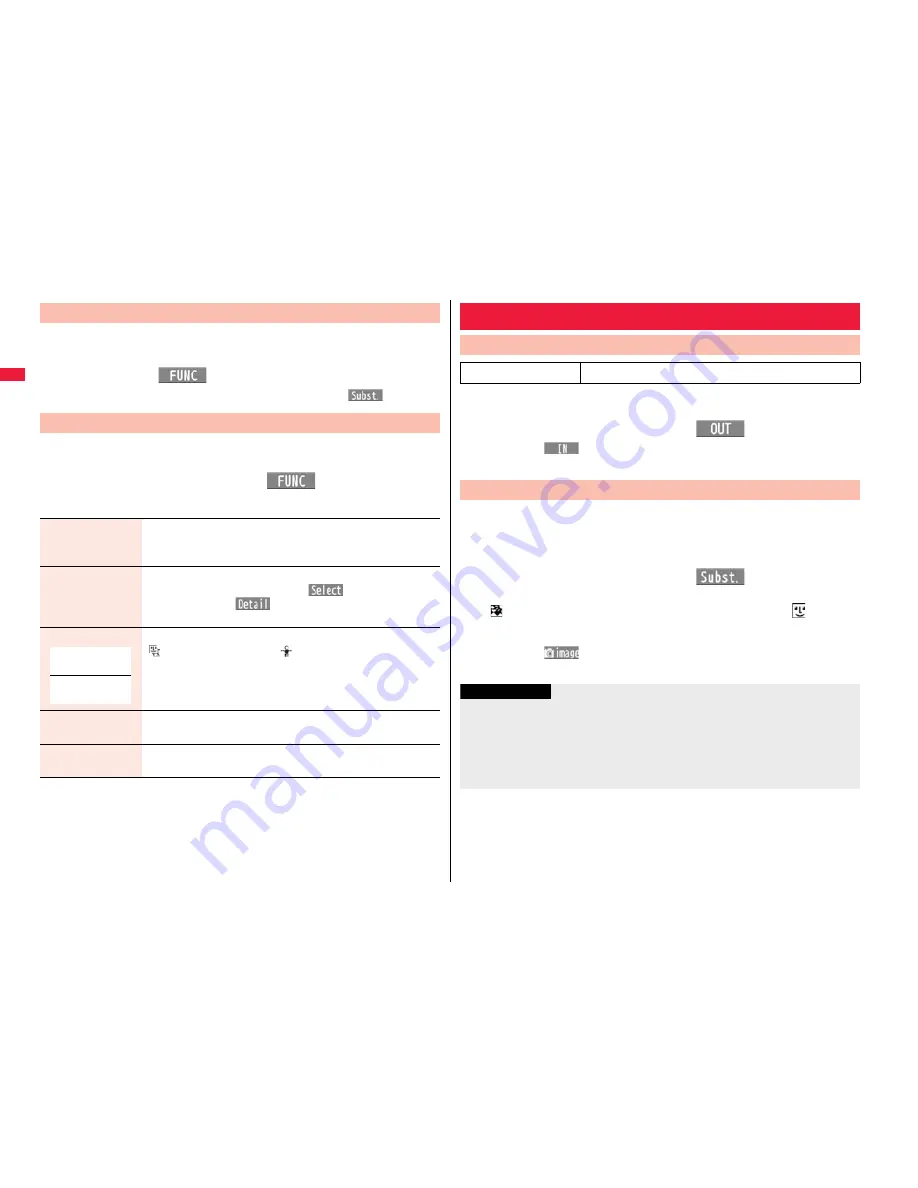
74
Vo
ice
/V
id
eo
pho
ne
Cal
ls
/P
ush
Ta
lk
You can set a Chara-den image for “Substitute image” of “Select image”.
1
Chara-den display/Chara-den list/Chara-den Recording
display
i
(
)
Substitute image
From the Chara-den list, you can set it also by pressing
m
(
).
You can perform settings for a Chara-den call. These settings are
effective only for during a videophone call.
1
During a Chara-den call
i
(
)
Chara-den setup
Do the following operations.
Substitute Image
Chara-den Setup
Switch Chara-den
Select a Chara-den image.
If you switch Chara-den images, the action mode switches to
Whole Action Mode.
Action list
You can display the list for actions that you can operate.
Highlight an action and press
O
o
(
) to execute the
action. Press
l
(
) to check the details of the action.
You can display the Action list also by pressing
a
.
Change action
You can switch the action mode between Whole Action Mode
(
) and Parts Action Mode (
).
You can switch modes also by pressing
l
.
SW substitute img.
You can switch a substitute image to be sent to the other party to
the still image set for “Pre-installed” of “Select image”.
SW org. subst. img.
You can switch a substitute image to be sent to the other party to
the still image set for “Original” of “Select image”.
At videophone
start-up
Whole Action
Mode
You can switch images to be sent to the other party from through the
inside camera to through the outside camera.
1
During a videophone call
l
(
)
Press
l
(
) again to switch to the image through the inside camera.
The setting here is effective only for the current videophone call.
You can switch images to be sent to the other party from the image
through your camera to the still image or Chara-den image set as the
substitute image.
See page 363 for Chara-den.
1
During a videophone call
m
(
)
The substitute image is sent to the other party.
“
” is displayed while the still substitute image is being sent, and “
” is
displayed if you have set a Chara-den image as a substitute image (during a
Chara-den call).
Press
m
(
) again to switch from the substitute image to the image
through your camera.
Useful Functions for Videophone Calls
Switching Cameras
At videophone start-up
Inside camera
Send Substitute Images
Information
The priority order of substitute images to be sent to the other party is as follows:
“Setting by call”
→
“Setting for Phonebook entry”
→
“Group setting”
→
“Select image”.
Note that “Setting for Phonebook entry” and “Group setting” are disabled when a
videophone call comes in without notifying the caller ID.
Even when you make a videophone call sending a substitute image, you are charged
for the digital communication.






























