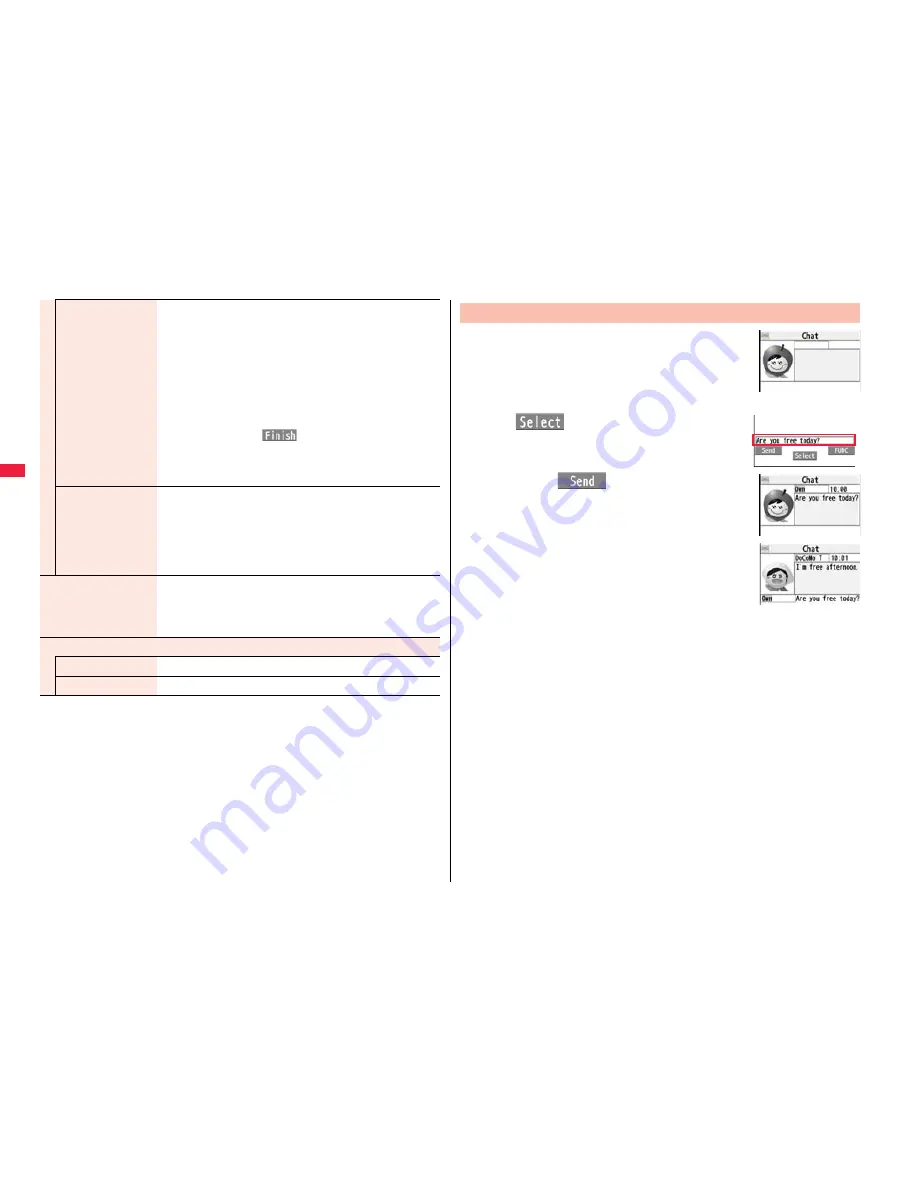
186
Chat group
You can store the members stored in a chat group as chat
members.
Group list or Member list
Group list
. . . . . You can select members by chat group.
Member list
. . . You can select members from all the
members stored in chat groups.
If you select “Group list”, select a chat group.
The members from the selected group are stored.
If you select “Member list”, check the members you want to
store and press
l
(
).
If you have already stored chat members, the confirmation
display appears asking whether to replace all the chat
members.
Mail group
You can store the mail addresses stored in Mail group as chat
members.
Select a Mail group.
If you have already stored chat members, the confirmation
display appears asking whether to replace all the chat
members.
Display setting
You can check the chat member’s name, image, background
color, and mail address.
You can press
N
o
to switch members.
The mail address of the user (yourself) is not displayed.
Delete
Delete this
YES
Delete all
YES
1
l
Chat mail
2
O
o
(
)
Enter characters.
You can enter up to 250 full-pitch/500 half-pitch
characters.
3
Press
l
(
).
The chat mail message is sent.
The sent chat mail message is displayed at the top of the
Chat Mail display.
4
The display for receiving chat mail
appears and a chat mail message is
received.
The received chat mail message is displayed at the top of
the Chat Mail display.
Repeat step 2 through step 4 to send and receive chat mail messages.
5
r
YES or NO
YES
. . . . You can delete read and sent chat mail message from the “Chat” folder.
NO
. . . . . You do not delete read and sent chat mail message from the “Chat”
folder.
Chat Mail ends.
You can end Chat Mail also by pressing
h
.
When no sent and received chat mail messages are found, the confirmation
display does not appear.
Exchange Chat Mail Messages
Chat Mail display




























