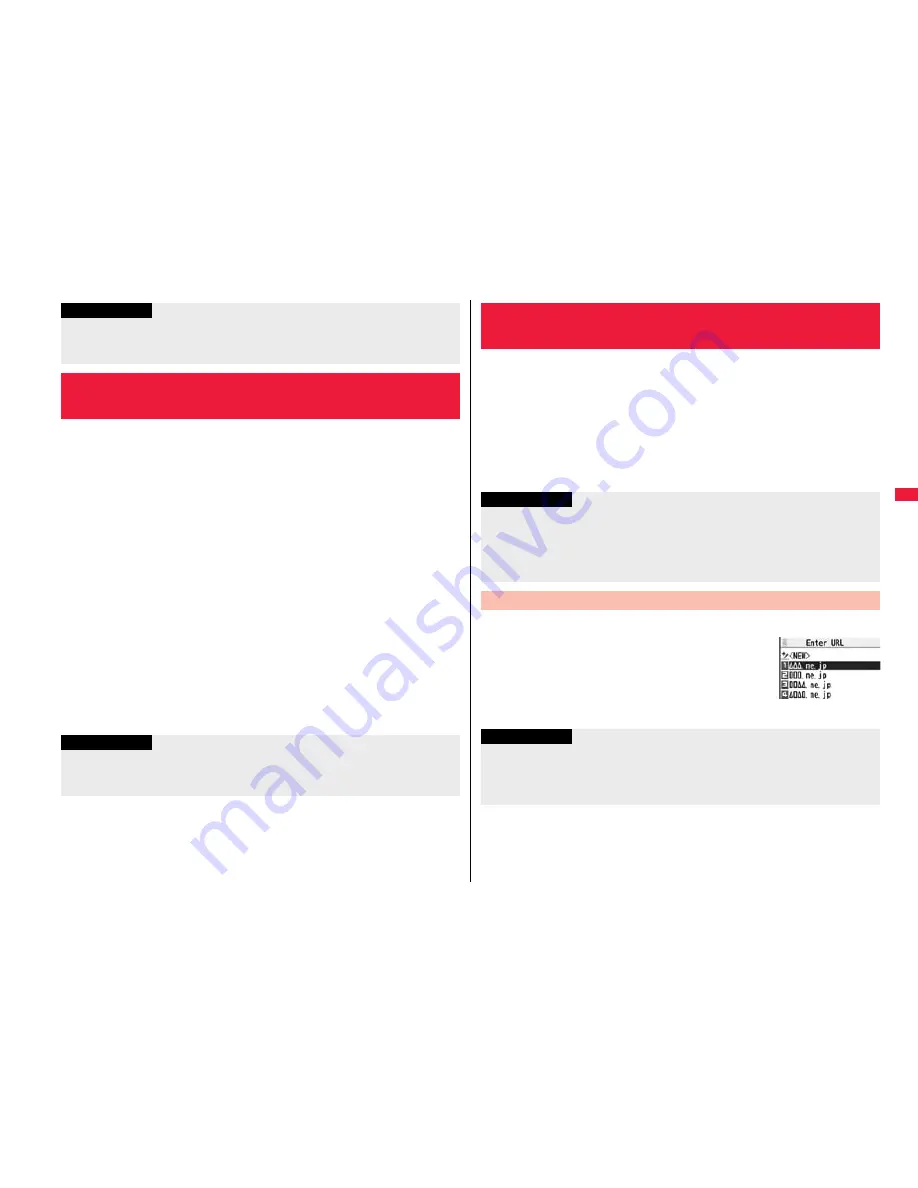
199
i-
mod
e/
i-
mo
tio
n/
i-
Cha
nne
l/
i-
c
onc
ie
r
The i-mode password (four digits) is required to subscribe to and
unsubscribe from message services and i-mode pay sites, and to do
i-mode mail settings.
Be sure not to let others know your i-mode password.
1
i
i
Menu
English
Options
Change i-mode Password
Select the “Current Password” text box
Enter the i-mode password (four digits).
If you enter the i-mode password for the first time, enter “0000” (four zeros) which
is set at a time of your contract.
The entered numeral is displayed as “
”.
2
Select the “New Password” text box
Enter a new i-mode password (four digits).
Enter your own i-mode password.
3
Select the “New Password (Confirmation)” text box
Enter the new i-mode password (four digits)
Select
Enter the same number that you entered in step 2.
Information
If you are using Dual Network Service, you might not be able to use My Menu
registered by the mova phone using the FOMA terminal, or My Menu registered by
the FOMA terminal using the mova phone.
<Change i-mode Password>
Changing i-mode Password
Information
Note that if you do not remember the i-mode password, you need to bring an
identification card such as your driver’s license to the handling counter of a docomo
shop.
1
i
Go to location
<NEW>
2
Enter a URL
OK
You can enter up to 256 half-pitch alphanumeric characters and symbols (up to
512 half-pitch characters for Full Browser).
For Full Browser, the confirmation display appears telling that the web page might
not be displayed.
Up to 10 entered URLs can be stored in URL History.
1
i
Go to location
Select a URL to be displayed
OK
Excluding “http://” and “https://”, up to 22 half-pitch
characters can be displayed.
You can edit the URL by selecting the URL’s text box.
<Enter URL>
Displaying Internet Web Pages
Information
For i-mode, Internet web pages not supporting i-mode or some type of internet web
pages to be connected might not be displayed correctly.
When the file size of the page you have received exceeds the maximum obtainable
size of a page, receiving is suspended. The data obtained so far might be displayable
by selecting “OK”.
Displaying Web Pages from URL History
URL History list
Information
When the entered URLs exceed 10 items, the URL histories are overwritten
automatically, starting from the oldest one.
When you newly enter a URL to access a site, that URL is saved as a different record
even if you access the same URL.















