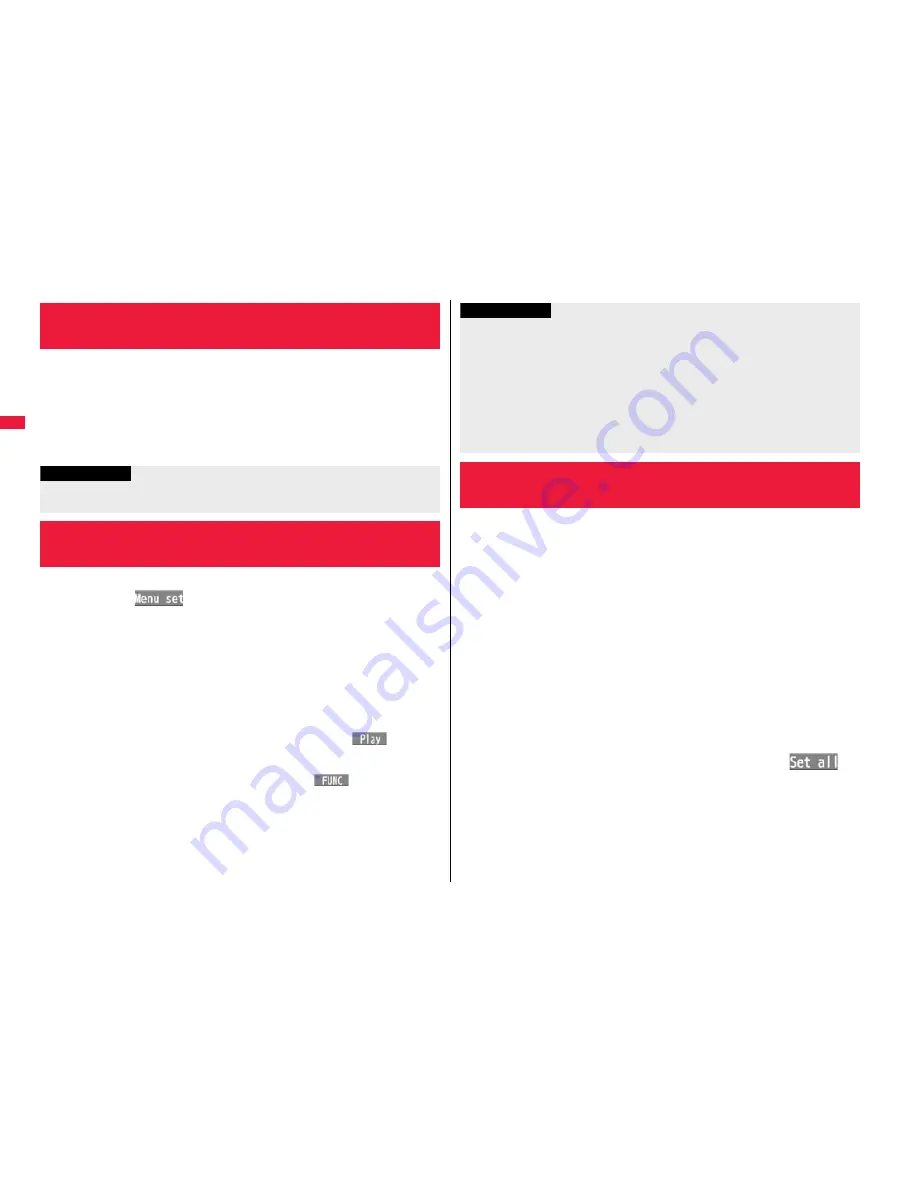
118
So
und
/S
cree
n/
Li
gh
t S
e
tt
in
gs
You can set the display color pattern of characters, backgrounds, and so
on.
1
m
Set./Service
Display
Color theme setting
Select a color theme.
While a color theme is selected, the selected color theme appears on the display
for confirmation.
You can change the icons and the background images of Main Menu.
1
m
l
(
)
Select a pattern.
If you set “Simple menu”, Main Menu switches to a menu focusing on only basic
functions for easy operation. Some operating procedures or items which appear
on the display in Simple Menu differ from the ones described in this manual.
2
When you select “Customize” in step 1, select a menu
icon or background image to be changed
Select a folder
Select an image.
Repeat step 2 and set menu icons and a background image.
While selecting a menu icon or background image, press
l
(
) to confirm
the currently set image.
To reset the menu icon and background image set to “Customize” to “
スタンダー
ド
(Standard)” in the “Pre-installed” folder, press
i
(
) and select “Reset”
or “All reset”, then select “YES”.
See page 205 when you select “Search by i-mode”.
+
m
-
8
-
6
<Color Theme Setting>
Setting Color Combination for Display
Information
You cannot change the color for icons and images displayed in multiple colors, the
DOCOMO pictographs, and the Internet web pages (sites) supporting i-mode.
+
m
-
5
-
7
<Menu Icon Setting>
Setting Display of Main Menu
You can use Kisekae Tool to change the ring tone, Stand-by display,
menu icons and others at a time.
See page 204 for details on how to download Kisekae Tool files.
See page 369 for details on how to operate Kisekae Tool files from Data box.
■
Items that can be set with Kisekae Tool
Items that can be set differ depending on the Kisekae Tool file.
The setting change of phone/videophone ring tones, mail ring tone, Stand-by display,
and clock is applied only to the A Mode of 2in1. The other changes are applied to the
all modes of 2in1.
1
m
Set./Service
Kisekae
Highlight a Kisekae Tool file and press
l
(
)
YES
“
★
” is added to the Kisekae Tool file collectively set at the moment.
Depending on the selected Kisekae Tool file, the confirmation display might
appear asking whether to change the character size. When you select “NO”, you
might not be able to set the Kisekae Tool file correctly.
Information
The image you can set “Customize” is a JPEG or GIF image whose size is Stand-by
(480 x 854) or smaller and up to 300 Kbytes. Perform “Change size” or “Trim away”
for other images.
When the image you set “Customize” is deleted, “
スタンダード
(Standard)” in the
“Pre-installed” folder returns.
When Personal Data Lock is activated while “Customize” is set, the default image is
displayed.
When you set “Customize”, the main menu icons do not switch even if you switch
“Select language”.
<Kisekae Tool>
Using Kisekae Tool
・
Select ring tone
・
Display setting
・
Color theme setting
・
Menu icon setting
・
“Clock” and “Orientation” of Private window
・
Font
・
Ticker font size set.
・
Ticker color set.
・
Ticker scroll speed
・
Positioning ring tone
・
Tone






























