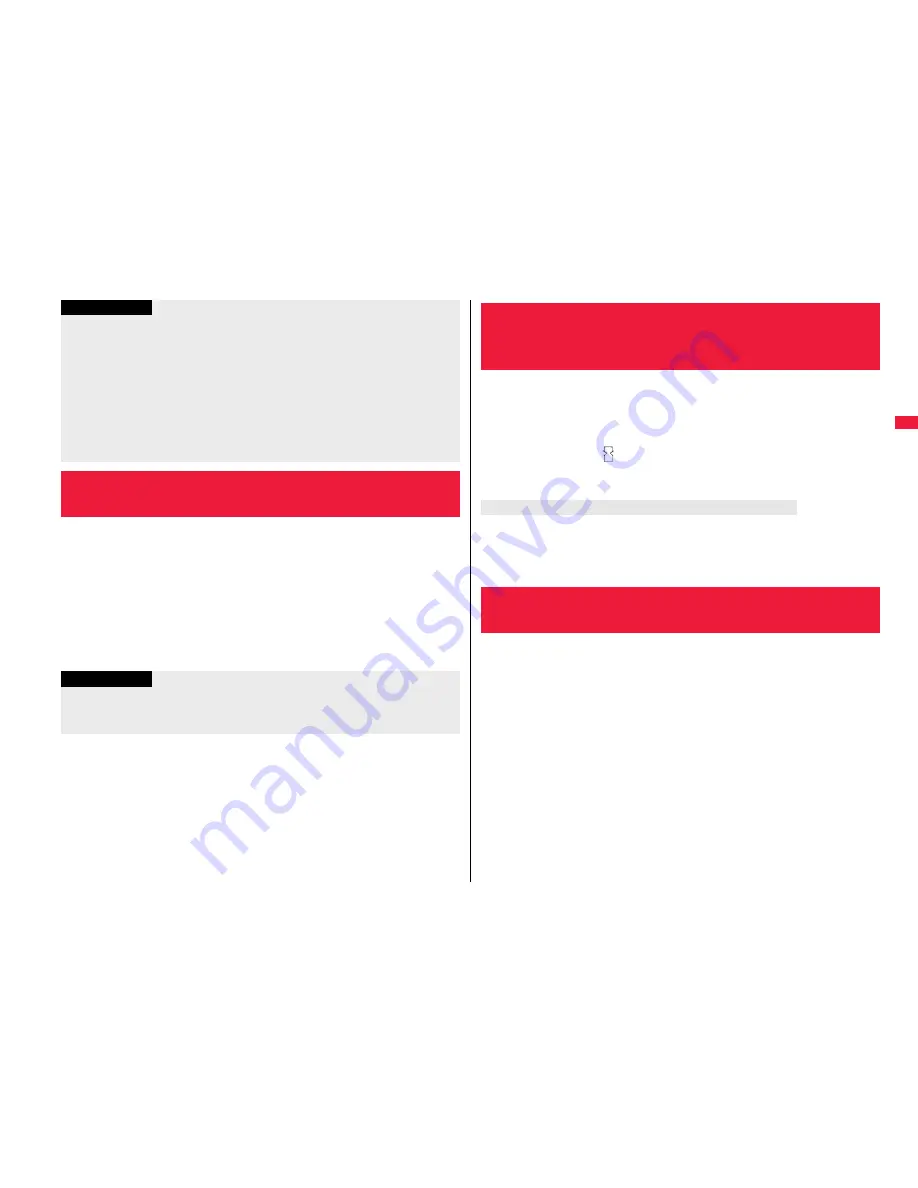
117
So
un
d/
Scre
en/
Li
gh
t S
ettin
g
s
You can set whether to automatically adjust the brightness of the display
backlight and to compensate the image quality according to that
brightness during playback of i-motion movies, PC movies, Music&Video
Channel programs, or video files, during a videophone call, or while
watching a 1Seg program.
1
m
Set./Service
Display
LCD AI
ON or OFF
If you operate the setting from the Function menu during a videophone call or
watching a 1Seg program, the setting is effective only for the current videophone
call or 1Seg program.
If “Power saver mode” is set to “ON” and the specified time elapses without doing any
operations, the FOMA terminal switches to Power Saver Mode and the display goes
off. However, the FOMA terminal might not switch to Power Saver Mode depending
on the function in use.
When a Flash movie or an i-motion movie is set for the Stand-by display, the Stand-by
display shifts to Power Saver Mode after ending the playback and a standby time
elapses.
The display appears when you operate the FOMA terminal, receive a call, or receive
i-Channel tickers. However, the receiving display does not appear when you receive a
call in Public Mode (Drive Mode).
<LCD AI>
Adjusting Quality of Display Automatically
Information
Information
If you set to “ON”, the brightness is adjusted within the level specified for “Brightness”
of “Backlight”. The brightness is adjusted also while you are selecting a menu item.
This function is disabled during Play Background.
You can adjust the contrast of the display so that it is hardly viewed from
a slanted angle.
1
m
Set./Service
Display
View blind
ON or OFF
Select a contrast.
When “ON” is set, “
” appears on the Stand-by display.
While a contrast level is selected, the selected contrast level appears on the
display for confirmation.
Press and hold
8
for at least one second.
While a Decome-Anime message is displayed, an i-
α
ppli program is running, a Flash
movie is displayed, a PDF file is displayed, or entering characters, you cannot switch
View Blind on/off by pressing and holding
8
for at least one second.
1
m
Set./Service
Display
Image quality
Select an item.
Normal
. . . . . Normal image quality
Vivid
. . . . . . . Vivid image quality
Dynamic
. . . Dynamic image quality in which motion is emphasized
<View Blind>
Making Display Hard to See from People
Around
To switch View Blind on/off by pressing one key
<Image Quality>
Setting Quality of Display
















































