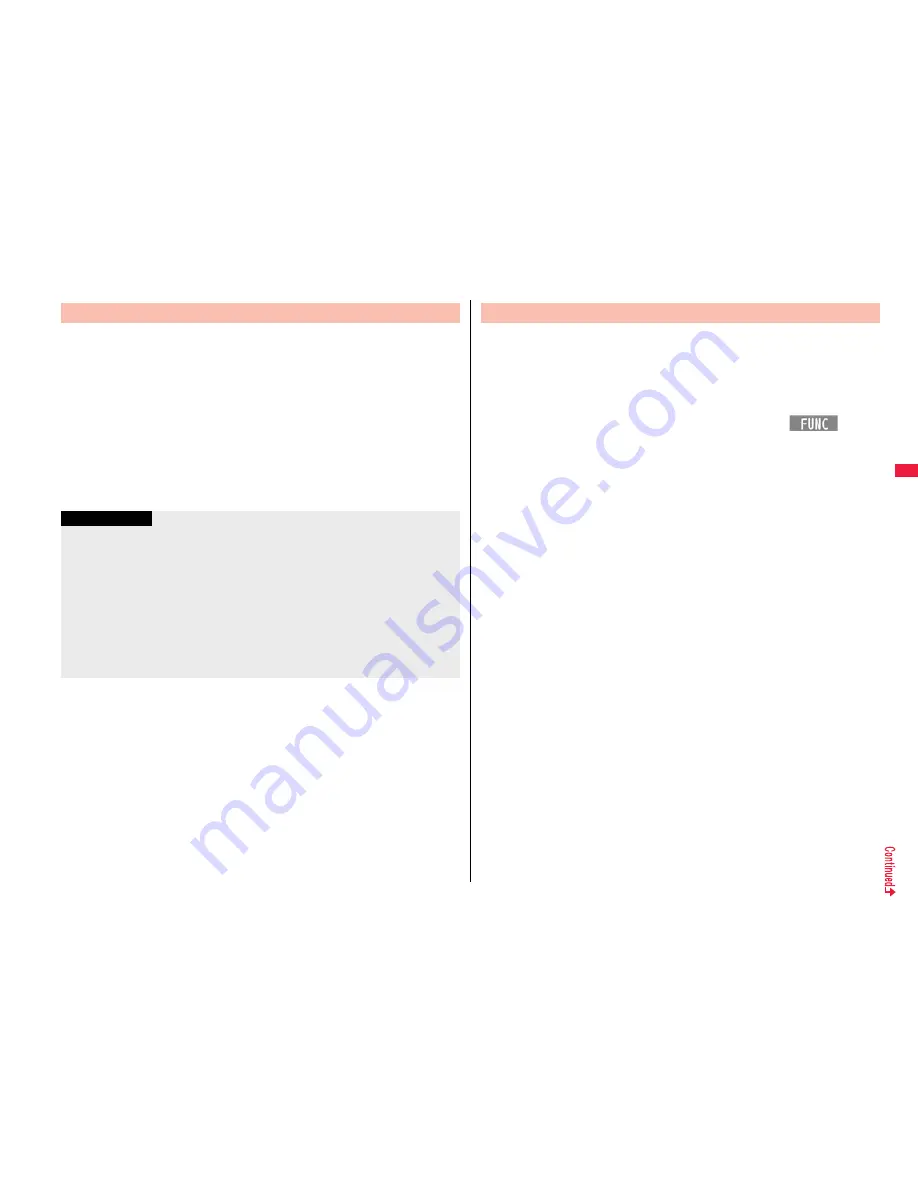
163
Mai
l
You can play back or display the attached/pasted files already obtained.
1
Detailed Sent Mail display/Detailed Received Mail
display
Select an attached file.
The file is played back or displayed.
For a PC movie or document file, the confirmation display appears telling that you
cannot play it back/display it. Play it back/display it after saving it to the microSD
card.
For the files which are not supported by the FOMA terminal, the confirmation
display appears asking whether to save them.
When Phonebook entry, schedule event, ToDo item, and bookmark including
multiple data is attached, you can display only the first attached data.
Play Back/Display Attached or Pasted Files
Information
When the sender’s device is other than P-01A, the received melodies might not be
played back correctly.
When the first attached file is an obtained still image, that still image only is
automatically displayed when the mail message is opened. The size of a still image
displayed automatically is up to 5M (1944 x 2592) size.
When the image size is larger than the screen, it is displayed shrunk.
You cannot play back a melody in excess of 100 Kbytes.
You cannot play back a Flash movie in excess of 100 Kbytes.
You cannot display a ToruCa file in excess of 1 Kbyte and ToruCa file (details) in
excess of 100 Kbytes.
You can save the attached or pasted files that you have obtained. You
can set some files for a ring tone, or an image on the Stand-by display,
Wake-up display, or other displays.
1
Detailed Sent Mail display/Detailed Received Mail
display/Detailed Message R/F display
Highlight an attached file and press
i
(
)
Operate file
Save attached file
YES
PC movies are saved to the destination folder in “microSD” folder of “PC Movie”.
Document files are saved to the destination folder in “Document viewer”.
The files not supported by the FOMA terminal are saved to the destination folder
in “SD other files”.
Even if the files are supported by the FOMA terminal, some of them cannot be
saved to the FOMA terminal depending on the file such as an invalid data file or
whose size is too large. In that case, the confirmation display appears asking
whether to save it to the microSD card. When you save it, it is saved to a
destination folder in “SD other files”.
The confirmation display might appear telling that a part of the file cannot be
saved depending on the attached file.
2
Select a destination or folder to save to.
For melodies, go to step 3 on page 205.
For still images, go to step 3 on page 203.
Bookmarks are saved according to each information of i-mode or Full Browser.
If the maximum number of files has already been saved to the microSD card or
there is no usable memory space when you save SD other files, PC movies, or
document files, the confirmation display appears asking whether to delete
unnecessary files to save new files. Select “YES”, and select unnecessary files
from the displayed list in Data Box to delete them. See page 205 when files other
than SD other files, PC movies, or document files are stored to the maximum.
Save Attached or Pasted Files






























