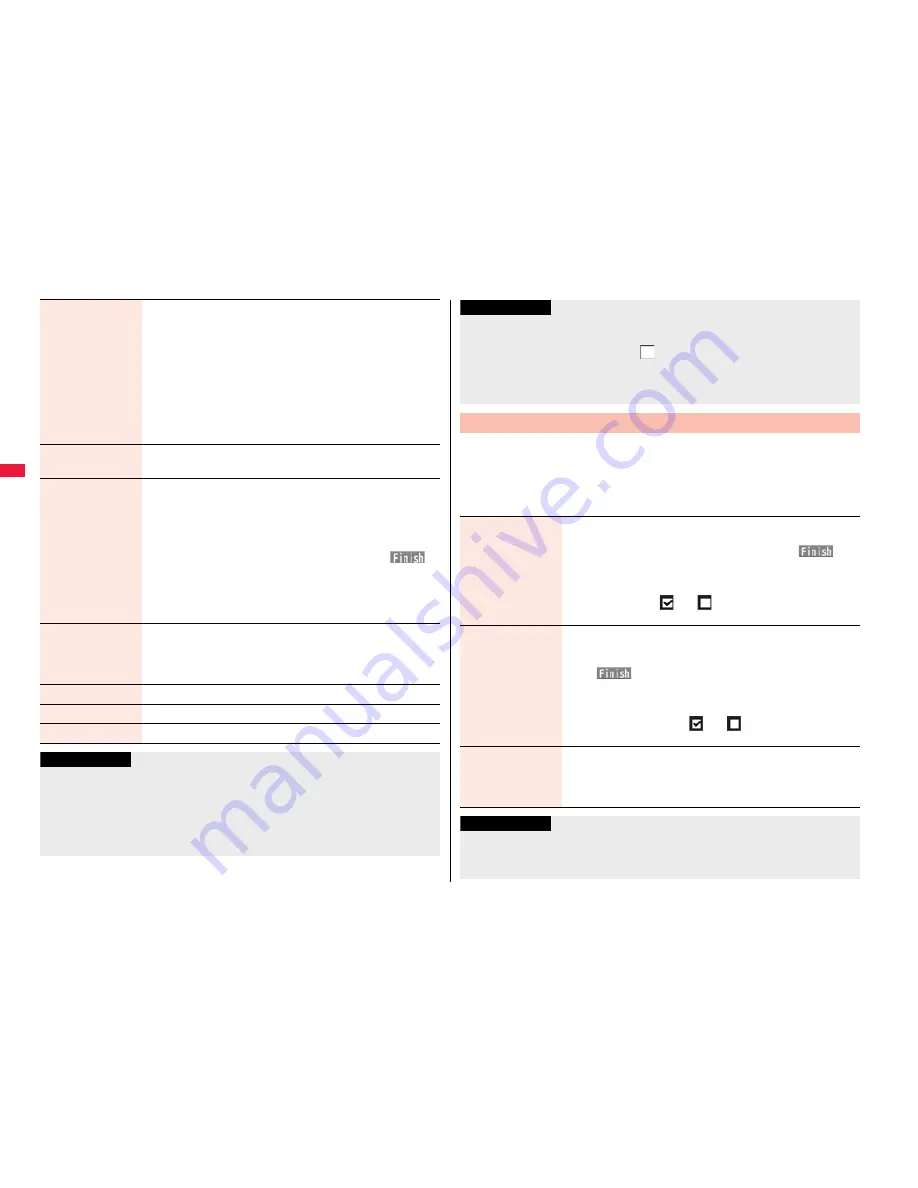
180
Receiving display
You can set whether to display the Message Receiving and
Reception Result displays, even during operation of another
function.
Alarm preferred or Operation preferred
Alarm preferred
. . .Prioritizes the Message Receiving and Reception Result
displays when you have new mail.
Operation preferred
. . .Prioritizes the display of the current operation when you have
new mail.
Receive option
setting
See page 160.
Attachment
preference
You can set whether to receive the attached file with an i-mode
mail message. The attached files for which you remove a check
mark are held at the i-mode Center. Even when you put a check
mark, if attached files exceed 100 Kbytes, all or part of attached
files are held at the i-mode Center.
Put a check mark for items to be received
l
(
)
Put a check mark for “Tool data” to receive Phonebook entries,
schedule events, ToDo items, and bookmarks.
Put a check mark for “Other” to receive PC movies, document
files, and files unsupported by the FOMA terminal.
Auto melody play
You can set whether to play back the attached or pasted
melodies automatically for when you display the text of received
mail, or message R/F.
ON or OFF
Feel
*
Mail settings
See page 181.
Chat setting
See page 188.
Check settings
You can check each of “Mail settings”.
Information
<Message display>
Even if “From message” is set, the message might not be displayed from the text
depending on the number of characters in the text.
<Auto color label>
Even when you set this function, the text color of the mail message already received
does not change.
You can store a header, signature and quotation mark. Also, you can set
whether to automatically paste the header or signature.
1
l
Mail settings
Header/signature
Do the following operations.
<Set check new message>
If you do not want to receive Messages R and Messages F by “Check new
message”, change these settings to “
”.
<Auto melody play>
You cannot play back attached or pasted melodies during Play Background
regardless of the setting of “Auto melody play”.
Header/Signature
Information
Header
The header is the sentence such as greeting at the beginning of
the text.
Select the header field
Enter a header
l
(
)
You can enter up to 5,000 full-pitch/10,000 half-pitch
characters.
If you do not want the header to be pasted automatically, select
“Insert” to change “
” to “
”. See page 148 for adding a
header by mail message.
Signature
The signature is your name and other information, placed at the
end of the text.
Select the signature field
Enter a signature
l
(
)
You can enter up to 5,000 full-pitch/10,000 half-pitch
characters.
If you do not want the signature to be pasted automatically,
select “Insert” to change “
” to “
”. See page 148 for
adding a signature by mail message.
Quotation marks
The quotation mark is the symbol indicating a quotation from
received mail for when you reply to mail.
Enter a quotation mark.
You can enter up to 10 full-pitch/20 half-pitch characters.
Information
You can set decorations in a header and signature.
Even if you have put a check mark for “Insert”, the header and signature cannot be
pasted when you compose i-mode mail from a template or i-
α
ppli.






























