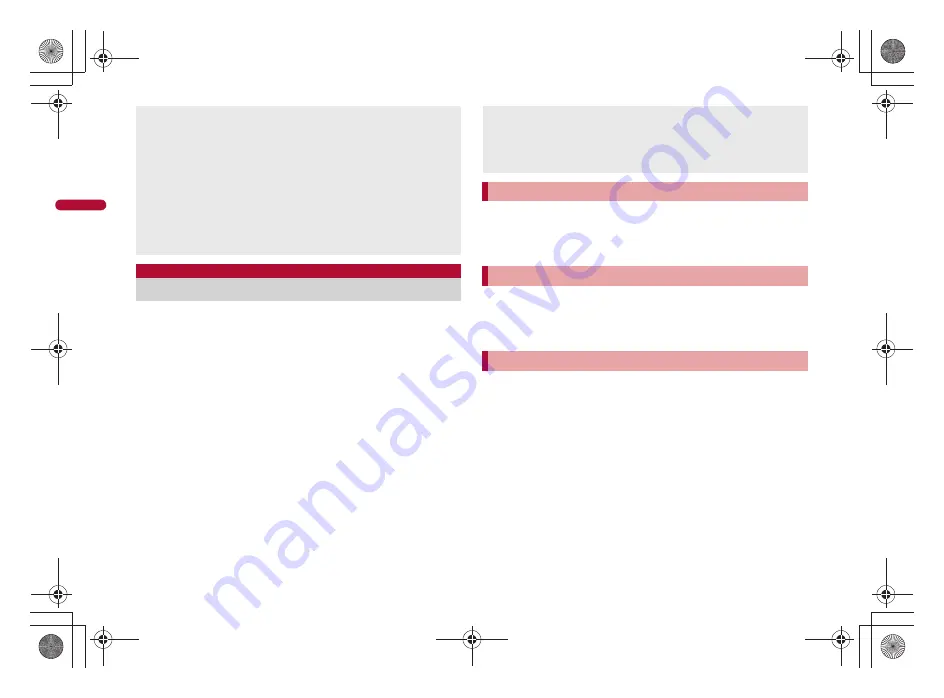
58
e04_nb10_7e.fm
[58/64]
Ph
on
eb
oo
k
You can set groups in the phonebook to set group names, icons,
ring tones and incoming lamps.
1
In the main menu, [Address Book]
2
In the group search screen, point the cursor to the
tab
/
z
/
[Create new group]
:
For details on the group search screen
n
P. 59
3
Enter/Select an item
/
[Save]
/
[Yes]
■
Entering/Selecting items
Select an icon
Select the icon display filed
/
select a group icon
Enter a group name
Point the cursor to the [Group name] field
/
enter a group name
Set incoming voice call
:
For details on setting the incoming voice call
n
P. 56
Set mail arrival
:
For details on setting the mail arrival
n
P. 56
1
In the group search screen, point the cursor to the
tab
/
z
/
[Edit group]
/
[Register user]
2
Select a name
/
[Save]
1
In the group search screen, point the cursor to the
tab
/
z
/
[Edit group]
/
[Edit group information]
2
Edit data
/
[Save]
/
[Yes]
1
In the group search screen, point the cursor to the
group
/
z
/
[Edit group]
/
[Rearrange groups]
2
Select a move destination
/
[Set]
Image
Image in JPEG, PNG, GIF or BMP format can be saved.
When animated GIF is set, the first frame of the image is displayed in
the phonebook.
Group settings
For details on group settings
n
P. 58
GPS
Enable location information services in advance to measure the present
location (
n
P. 114).
Ring tone/Incoming lamp
For details on setting ring tone and incoming lamp
n
P. 212
Create new group
Setting groups
Incoming voice call and mail arrival settings
When incoming voice call or mail arrival is set in individual phonebook,
the individual phonebook setting has priority.
When one entry is set to multiple groups, setting of group displayed
high on the phonebook list screen (group search) has priority.
Saving entries to groups
<Register user>
Editing group settings
<Edit group information>
Sorting groups
<Rearrange groups>
nb10_e.book 58 ページ 2010年7月8日 木曜日 午前8時33分






























