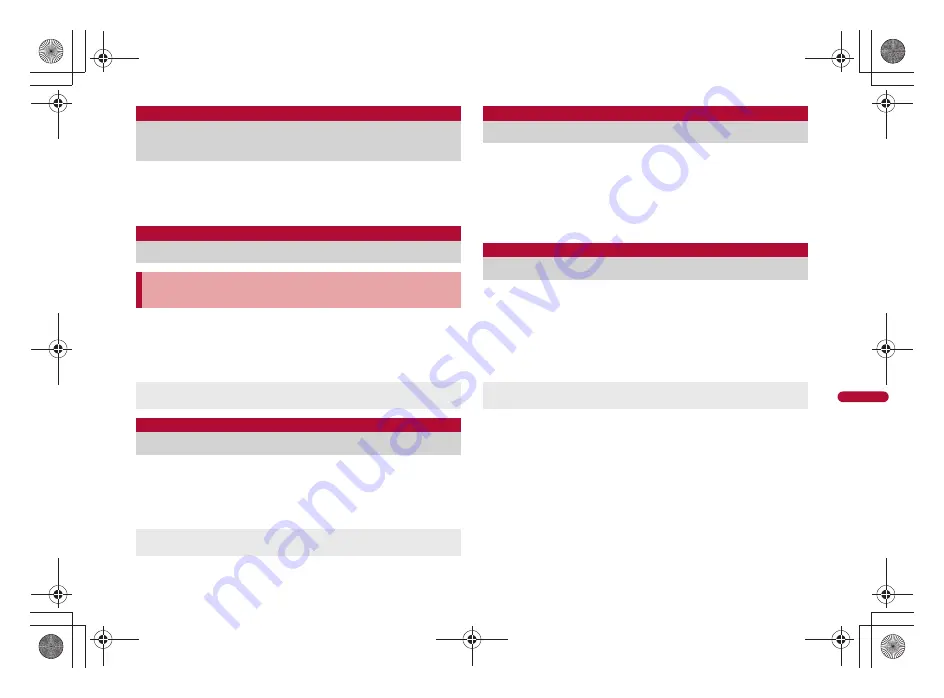
215
e12_nb10_7e.fm
[215/216]
Con
ven
ie
nt Fu
nc
tio
n
s
1
In the main menu, [Settings]
/
[Screen display]
/
[Send mail screen]/[Receive mail screen]
2
Select an image
1
In the main menu, [Settings]
/
[Sound/vibration/
lamp]
/
[Lamp setting]
2
Select an item
:
Each time you select, the setting is enabled/disabled.
1
In the main menu, [Settings]
/
[Screen display]
/
[Text
settings]
/
[Text font]
2
Select the font style
:
Point the cursor to the font to check sample font styles.
You can change the font sizes displayed on the screen.
1
In the main menu, [Settings]
/
[Screen display]
/
[Text
settings]
/
[Set font size]
2
Select an item
3
Select the font size
Display the pattern (design or animation) on the screen to
prevent others from seeing the screen.
1
In the main menu, [Settings]
/
[Screen display]
/
[Veil
view]
2
[ON]
:
To disable VeilView: [OFF]
■
Setting/Disabling VeilView by one-touch operation
1
]
+
+
Send mail screen/Receive mail screen
Changing screens for sending/
receiving mails
Setting lamp
Flashing lamp while in call or notifying
<Lamp setting>
If no operations are performed for approximately 24 hours after
notification lamp starts flashing, notification lamp will be turned off.
Text font
Changing font setting
Font may not appear correctly when activating an application
downloaded from Android Market, etc. depending on the selected font.
Set font size
Changing font size
VeilView
Preventing others from seeing display
The colors of the screen may look different depending on the displayed
screen.
nb10_e.book 215 ページ 2010年7月8日 木曜日 午前8時33分






























