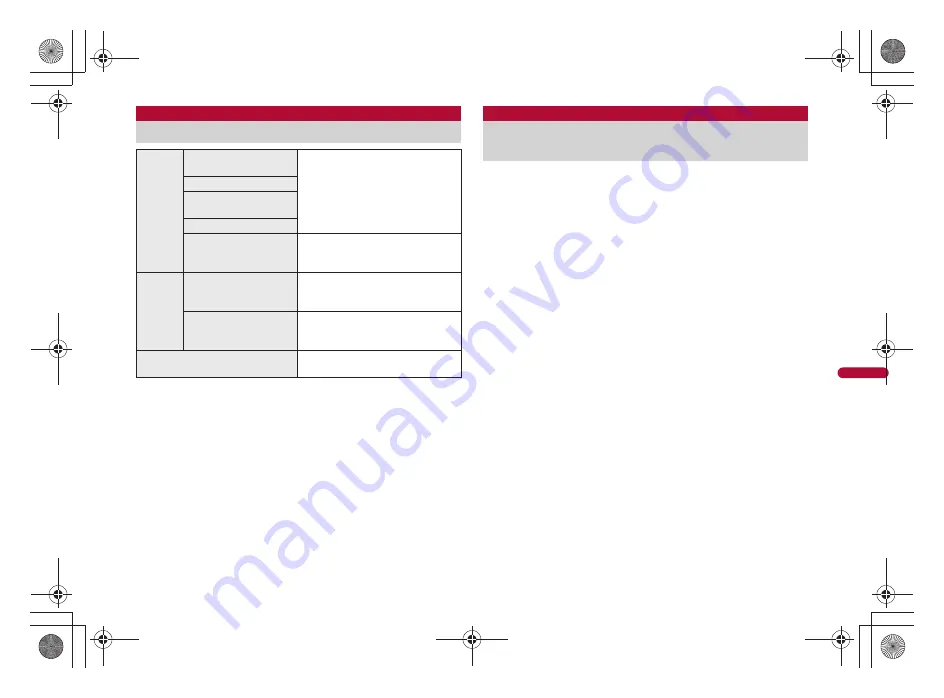
169
e11_nb10_7e.fm
[169/180]
Fi
le
Ma
na
g
e
me
nt
1
In the Contents Manager screen, [MENU]
/
[App
setting]
2
Select an item
3
Select the setting
Select image data and music data from Contents Manager to
register it for stand-by display, receive screen or ring tone.
When image data is selected, you can register it to the following screens.
Incoming call Image
Mail Incoming Image
PC-mail Incoming Image
Wallpaper
Mail Sending Image
Mail Receiving Image
When music data is selected, you can register it to the following tones.
Ringtone
Mail Ring Tone
PC-mail Ring Tone
Notification
1
In the Contents Manager screen, point the cursor to
data
/
[MENU]
/
[Register]
2
Select an item
:
When the data in the microSD Card is selected, a confirmation
message appears asking whether to transfer it to the FOMA terminal.
Select [Yes] to register after the transferring.
App setting
Changing Contents Manager setting
Retrieval
condition
setting
Save location scope
settings
When setting save destination, date,
keyword, and sort in the search
area, you can select whether the set
search criteria is applied to all
categories or it is applied only to the
displayed categories.
Date scope settings
Search string scope
settings
Sort scope settings
Search condition save
settings
Set whether to retain the set search
criteria after Contents Manager
ends.
Simple,
detailed
display
setting
Display setting of simple,
detailed information.
You can set whether to display
simple information when pointing the
cursor to data.
Selected time display
settings
You can set the time from when
pointing the cursor to data till when
displaying simple information.
The setting is returned to an initial
value.
Reset App setting to default setting.
Register
Registering as stand-by display,
receive screen, ring tone, etc.
nb10_e.book 169 ページ 2010年7月8日 木曜日 午前8時33分








































