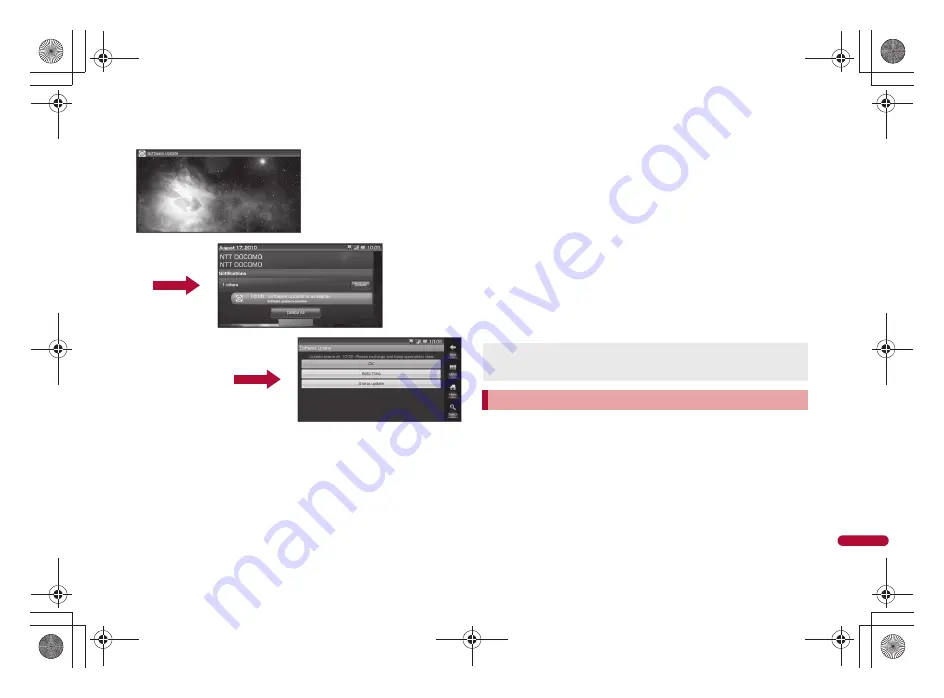
e18_nb10_7e.fm
[283/292]
283
Continued on next page
Ap
pe
nd
ix
/T
ro
ub
le
sho
o
ti
ng
■
Actions when software update is required
When the software is automatically downloaded, the notification icon [
a
]
(Software update is available) appears in the stand-by display.
1
In stand-by, the notification icon [
a
] (Software update
is available)
2
Select the rewrite method
:
When software update is necessary, the time to rewrite appears.
;
[OK]
• The rewrite starts when the set time arrives.
;
[Sets Time]
/
n
step 1 of “Setting time at which update will be
performed” on P. 286
• Set a time to install update package.
;
[Starts update]
/
n
step 1 of “Updating software immediately”
on P. 285
• The rewrite starts.
• When the rewrite is complete, the notification icon [
b
] (Update
completed) appears.
:
The notification icon disappears when you check it once.
:
When updating software, information about SH-10B (model, serial
number, etc.) is automatically sent to the server (DOCOMO software
update server). Sent information is only used for software update.
1
In the main menu, [Settings]
/
[System]
/
[Software
Update]
/
[Start the software update]
/
[Yes]
:
Once the download starts, software is automatically updated.
:
If you cancel downloading during the download, data downloaded up
to that point is deleted.
If software update cannot be activated at the auto-update time, the
notification icon [
a
] (Software update is available) appears in the
stand-by display.
Starting software update
<Now update>
nb10_e.book 283 ページ 2010年7月8日 木曜日 午前8時33分






























