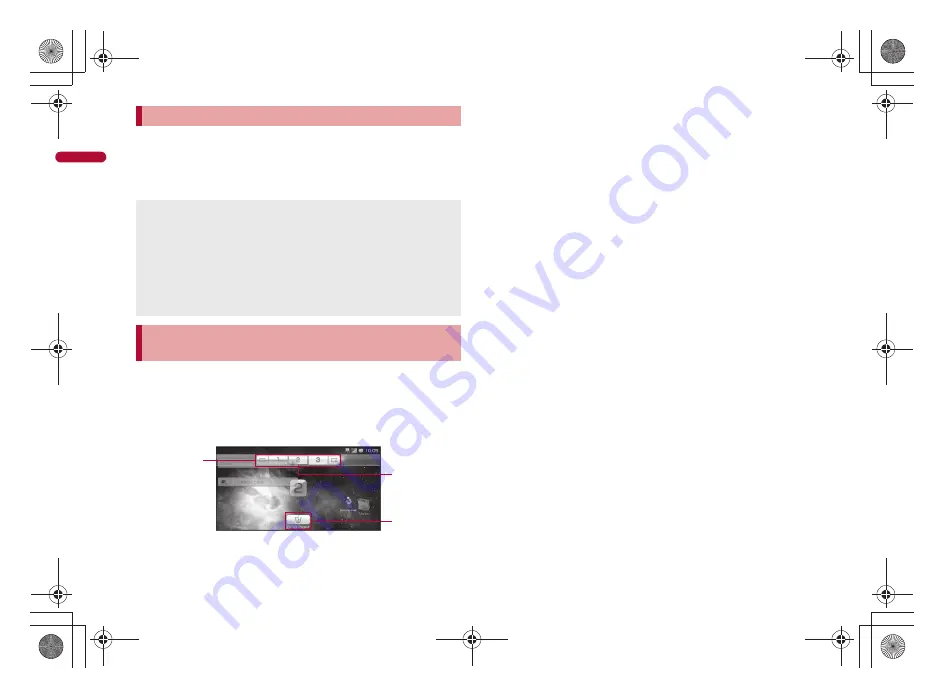
30
e02_nb10_7e.fm
[30/42]
Befor
e Using
the Hands
et
1
In stand-by (desktop display),
z
/
[Add]
/
[Widgets]
:
Installed widgets are displayed as a list.
2
Select widget
You can add pages of the stand-by display (desktop display) and delete a
widget or shortcut.
■
Displaying navigation bar
1
In stand-by, touch the widget/shortcut for a while
:
Alternatively, slide to the left/right in the desktop display.
1
Navigation bar
The page numbers of the registered stand-by display appear.
Select the page number to open that page.
2
Page number of current stand-by display (shown in a blue box)
3
Trash box
Deletes a widget, shortcut or stand-by display.
■
Adding a page of stand-by display
1
While displaying the navigation bar, [
S
]/[
T
]
■
Changing order of stand-by displays
1
While displaying the navigation bar, touch the page
number for a while
2
Keep touching the page number and slide to the page
number of the move destination
■
Deleting a stand-by display
1
While displaying the navigation bar, touch the page
number for a while
2
Keep touching the page number and slide to the trash
box
■
Moving widget/shortcut
1
In stand-by, touch the widget/shortcut for a while
2
Keep touching the widget/shortcut and slide to the
move destination
:
If you keep touching the widget/shortcut and slide to the left/right
edge of the page number and stop, the previous/next page is
displayed and you can move the widget/shortcut to another page.
If you perform this operation on the endmost page, a new page is
created.
:
Alternatively, keep touching the widget/shortcut and slide to the page
number of navigation bar to move the widget/shortcut to another
page.
If you slide to [
S
]/[
T
] of navigation bar, a new page is created.
Pasting widget
The FOMA terminal supports Droidget besides Android standard
widget. For Droidget compatible widget, [
N
] ([
O
] when widget is
pasted on the stand-by display) appears in the widget selection screen.
A confirmation screen appears when Droidget compatible widget is
selected in the widget selection screen. Select [Set] to add widget to the
stand-by display.
You cannot add widget when the displayed stand-by display has no
space. However, you can add Droidget compatible widget by placing it
on another widget.
Managing stand-by display (desktop display)
using navigation bar
3
1
2
nb10_e.book 30 ページ 2010年7月8日 木曜日 午前8時33分






























