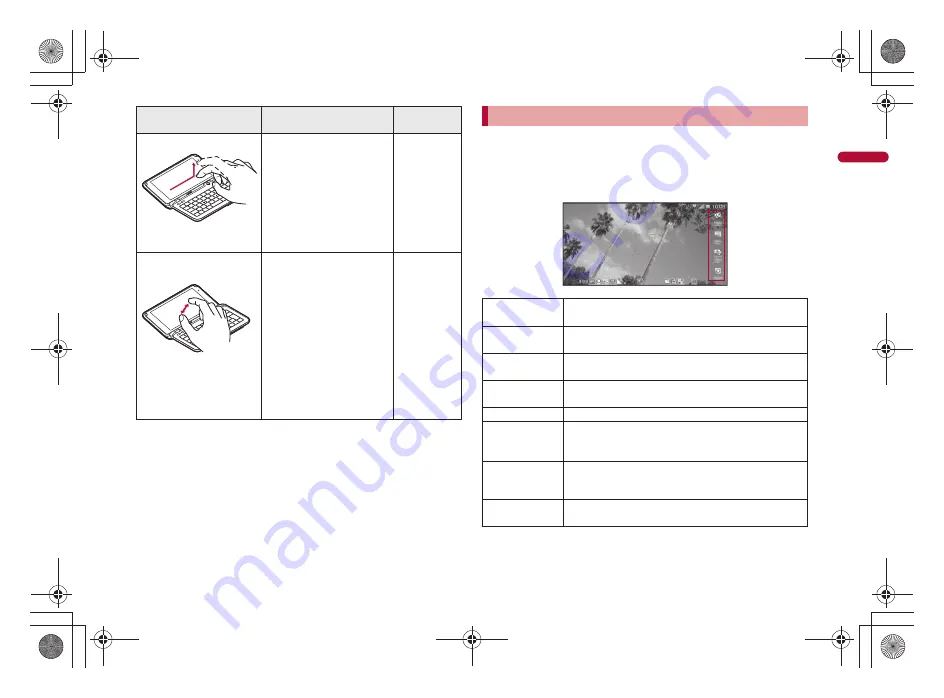
33
e02_nb10_7e.fm
[33/42]
Befor
e Using
the Hands
et
Operations differ depending on the function and screen in use.
■
Keys displayed on screen
You can perform various operations by touching a key displayed on the right
side of the screen while using a function.
The following describes examples of the main keys that appear.
Example: Still picture shooting screen
Quickly slide
Quickly slide your finger
and put it off.
Switch pages
Quickly slide to the left/
right in the main menu,
etc.
%
/
&
Put a distance between
two fingers apart/closer
Put two fingers on the
touch panel and slide
them with putting a
distance between two
fingers apart/closer.
Zoom in/out
Put a distance between
two fingers apart/closer
while displaying an image,
etc.
9
/
0
,
etc.
Operation
Main purpose
Example key
operation
Operation while using function
[Home]
Display the stand-by display
Same operation is available with
|
.
[Back]
Return to the previous screen
Same operation is available with
{
.
[MENU]
Display a menu
Same operation is available with
z
.
[Search]
Display the quick search box
Same operation is available with
\
.
[OK]
Set the selected item
[Check All Item]/
[Check All]
Select all items in the data selection screen when
moving or deleting multiple data
Same operation is available with
]
+
A
.
[Clear All Item]/
[Uncheck All]
Release all items selected in the data selection screen
when moving or deleting multiple data
Same operation is available with
]
+
^
+
A
.
[Do]/[Execute]
Execute selected item
Same operation is available with
]
+
O
.
nb10_e.book 33 ページ 2010年7月8日 木曜日 午前8時33分
















































