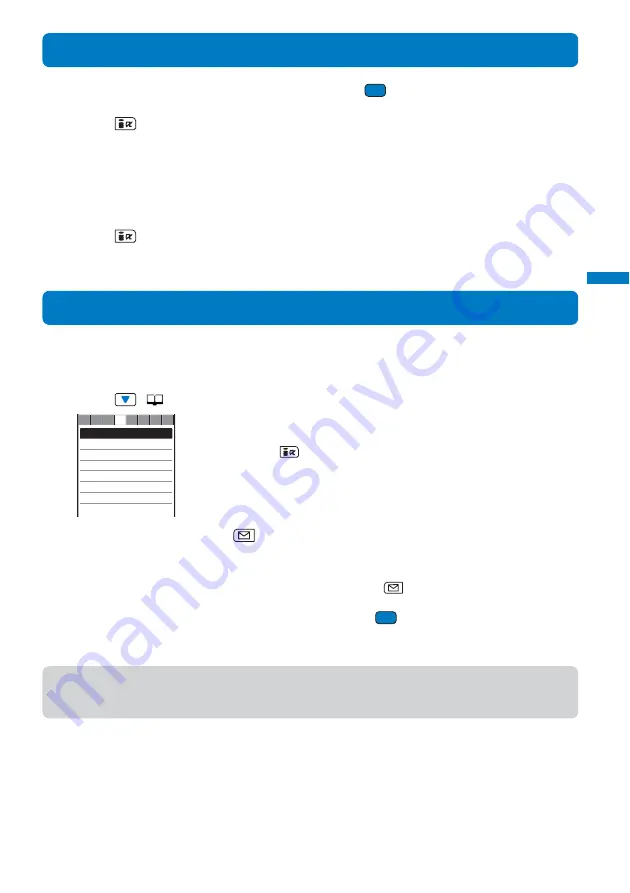
95
Phonebook
Edit phonebook/Delete phonebook
Editing a Phonebook Entry
1
From the Phonebook, select an entry and press
.
2
Press
(Edit).
The Edit phonebook display appears.
3
Edit each item.
• Follow the same steps as in the Add to FOMA terminal phonebook (P.87, step 3 to 19) or in the Add to UIM
phonebook (P.90, step 3 to 7).
4
Press
(Complete).
The edited data is saved in the Phonebook.
Deleting a Phonebook Entry
You can delete Phonebook entries using three methods.
Example: Deleting an entry
1
Press
(
) in the stand-by display.
ドコモ一郎
ドコモ三郎
ドコモ二郎
ドコモ太郎
あ か さ た な は ま や
To delete several entries
From the Function menu, select [Delete]
→
[Select&delete], select
entries, press
(Complete), and select [Yes].
To delete all Phonebook entries
From the Function menu, select [Delete]
→
[Delete all], enter the Security
code, and select [Yes].
2
Select an entry and press
(Func).
The Function menu appears.
When the display style is set to [Group]
Select a group, move the cursor to an entry, and press
(Func).
3
Select [Delete]
→
[Delete one]
→
[Yes] and press
.
The selected entry is deleted.
●
When an entry to be deleted is also saved in the PushTalk phonebook, it is automatically deleted from the
PushTalk phonebook. When you perform [Delete all], the Group setting of the PushTalk phonebook is reset to
the default setting.
*
M.S. is an abbreviation for “Memory Stick Duo”.
Summary of Contents for FOMA SO902I
Page 229: ...227 i Channel What is i Channel 228 Displaying the i Channel 229...
Page 232: ......
Page 330: ...328 Appendix External Device Interface Troubleshooting Kuten codes...
Page 331: ...329 Appendix External Device Interface Troubleshooting Kuten codes...
Page 332: ...330 Appendix External Device Interface Troubleshooting Kuten codes...
Page 357: ...355 Index Quick Manual Index 356 Quick Manual 364...
Page 365: ...MEMO...






























