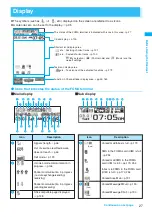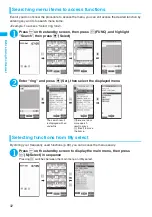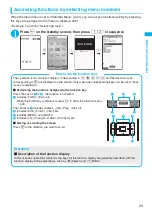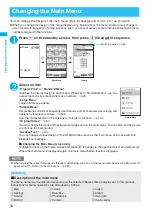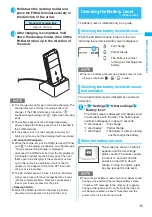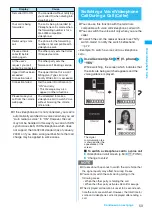39
B
ef
o
re
U
si
n
g
th
e H
an
d
set
●
About multiple-choice
When you delete unnecessary data, protect important data or move the data you do not want to be
viewed by others to the secret folder, etc., you can select not only one data or all data but also multiple
data. In this case, perform the following operation.
<Example: To delete multiple mail on the received mail list screen>
●
Menus which switch alternately
Depending on the menu, menu items switches alternately as follows:
When the shooting screen is displayed on the
FOMA terminal and “Rear camera” is used,
“Front camera” appears as in <Example 1>. If
you select “Front camera” at this point, the FOMA
terminal switches to “Front camera” mode, and
“Rear camera” appears the next time the function
menu is displayed.
[Notation]
■
Description of the menus which switch alternately
Such menus are described as “
Front camera
⇔
Rear camera
”.
N
z
When the displayed menu contains sub menus, “
” appears on the right.
z
The displayed contents of the function menu may vary or you may not be able to select the item of function menu
depending on the operating function and settings. The function menu items you cannot select are displayed in gray.
“Delete selected”
Check mails to delete
o
(Finish)
“YES”
Marking a checkbox
When you use
b
to move the frame to the item to select and press
d
(Select), the checkbox changes
from
to
. This means that the item is selected. Pressing
d
(Select) switches between
and
.
In the picture list,
appears when the item is selected. Nothing appears when unselected.
• When “
” appears on the function display area, pressing
u
(FUNC) allows you to use “Select all”
or “Release all”.
d
d
Camera
1/2
2008/03/01 06:35
Camera
1/2
2008/03/01 06:35
d
d
W
hen rear camera is
u
sed
W
hen front camera is
u
sed
<Example 1>
<Example 2>
Summary of Contents for foma SO705i
Page 88: ......
Page 108: ......
Page 220: ......
Page 264: ......
Page 392: ...390 Appendix Extermal Devices Troubleshooting Memo ...
Page 393: ...391 Appendix Extermal Devices Troubleshooting Memo ...
Page 394: ...392 Appendix Extermal Devices Troubleshooting Memo ...
Page 395: ...393 Appendix Extermal Devices Troubleshooting Memo ...
Page 396: ...394 Appendix Extermal Devices Troubleshooting Memo ...
Page 397: ...395 Index Quick Manual Index 396 Quick Manual 408 ...
Page 481: ...Kuten Code List ...