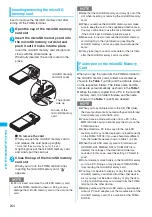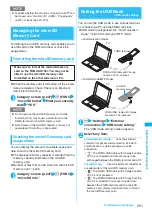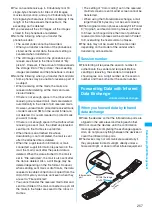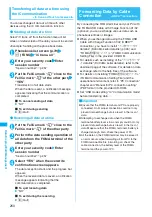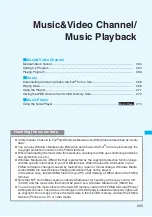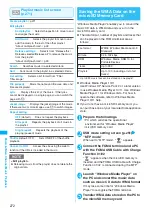258
D
ata D
isp
lay/
E
d
it
/M
an
ag
emen
t
Transferring one data at a time using
the Infrared data exchange
<Send/Receive Ir data>
You can exchange one data at a time with other
devices using the Infrared data exchange function.
●
Sending one data
Select “Send Ir data” from the function menu of Data
list screen or detail screen. When you send the data
of JPEG, you can select High-speed Ir send (IrSS).
<Example: To send one image>
1
My picture screen (
p.227
)
u
(FUNC)
“Send Ir data” or “IrSS”
■
IrSS
JPEG image can be also sent by
o
(IrSS).
2
Set the receiving device ready to
receive
3
Direct the Infrared data port toward the
other part’s device “YES”
The data transmission starts.
When the data is sent, a notification message
about completing the exchange appears.
■
To cancel sending
“NO”
■
To exit during sending
o
(Quit)
●
Receiving one data
1
i
“LifeKit” “Receive Ir data”
The “Receive Ir data”
screen appears.
2
“Receive” Direct the Infrared data
port toward the other party’s device
Receive data from the other party’s
device
The data reception starts.
3
“YES”
When the received data is saved, a notification
message about completing the save appears.
The received data is discarded if no operation is
performed for about 30 seconds after it is received.
■
To exit during the receiving
o
(Quit)
■
When you do not save the received data
“NO”
Receive Ir data screen (p.258)
Add shortcut
→
p.100
Transferring all data at a time using
the Infrared data exchange
<Send/Receive all Ir data>
You can exchange all data at a time with other
devices using the Infrared data exchange function.
z
When you receive all, all the data on the FOMA
terminal is overwritten by the received data and
stored data are deleted including protected mails
and secret data of the phonebook or schedule.
However, frames and secret data in the secret
folder are not deleted. Check if there is an
important data before receiving all the data.
z
Transferring all may change the order of data on
the recipient.
●
Sending all data at a time
Select “Send all Ir data” from the function menu of
Data list screen or detail screen.
<Example: Send all data stored in the phonebook>
1
Phonebook list screen (p.79)
u
(FUNC) “Send all Ir data”
2
Enter your security code
Enter
session number
“Session number”
→
p.257
3
Set the receiving device ready to receive
4
Set the receiving device ready to
receive “YES”
Transmission of all data starts.
When the data is sent, a notification message
about completing the exchange appears.
■
To cancel sending all data
“NO”
■
To exit during sending
o
(Quit)
N
z
When you select “IrSS”, the sender may be completed
correctly even though the other party cannot received
the data correctly.
Receive Ir data
Function menu p.258
Summary of Contents for foma SO705i
Page 88: ......
Page 108: ......
Page 220: ......
Page 264: ......
Page 392: ...390 Appendix Extermal Devices Troubleshooting Memo ...
Page 393: ...391 Appendix Extermal Devices Troubleshooting Memo ...
Page 394: ...392 Appendix Extermal Devices Troubleshooting Memo ...
Page 395: ...393 Appendix Extermal Devices Troubleshooting Memo ...
Page 396: ...394 Appendix Extermal Devices Troubleshooting Memo ...
Page 397: ...395 Index Quick Manual Index 396 Quick Manual 408 ...
Page 481: ...Kuten Code List ...