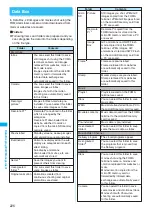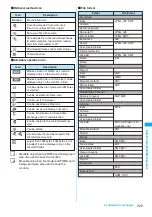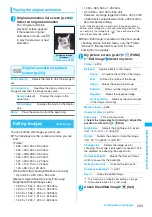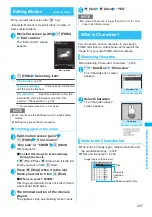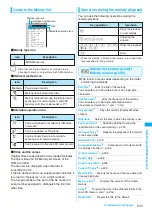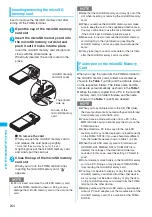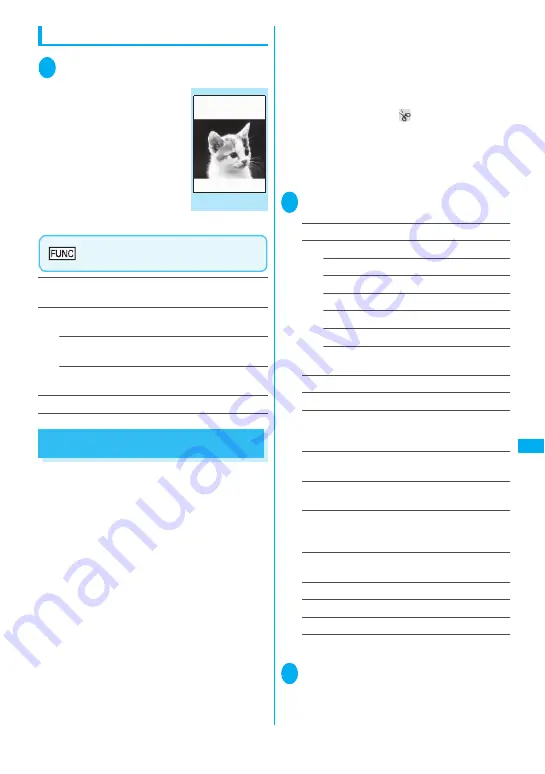
233
Continued on next page
D
ata D
isp
lay/
E
d
it
/M
an
ag
emen
t
Playing the original animation
1
Original animation list screen (p.232)
Select an original animation
The “Original animation
playback” screen appears.
If there are two original
animations or more, use
v
to play the previous or next
animation.
Original animation playback
screen (p.233)
Set as display
……
Selects the item to which the image is
set.
Set image disp.
……
Specifies the display mode of an
image smaller than the image display area.
Normal
(default)
……
Displays the image in the
actual size.
Fit in display
……
Enlarges the movie to the display
size.
Retry
……
Plays the animation from the beginning.
Editing Images
<Edit image>
You can edit the still images you shot, etc.
z
The followings are the contents and size you can
edit:
[Frame]
•
8
54 × 4
8
0, 4
8
0 ×
8
54 dots
• 640 × 4
8
0, 4
8
0 × 640 dots
• 352 × 2
88
, 2
88
× 352 dots
• 320 × 240, 240 × 320 dots
• 427 × 240, 240 × 427 dots
• 176 × 144, 144 × 176 dots
• 12
8
× 96, 96 × 12
8
dots
[Retouch/Correct backlight/Refresh skin tone]
• Up to
8
54 × 4
8
0, 4
8
0 ×
8
54 dots
[Marker stamp/Character stamp/Trim away/
Brightness/Rotate/Change size]
• 2,592 × 1,944, 1,944 × 2,592 dots
• 2,304 × 1,72
8
, 1,72
8
× 2,304 dots
• 2,04
8
× 1,536, 1,536 × 2,04
8
dots
• 1,616 × 1,212, 1,212 × 1,616 dots
• 1,600 × 1,200, 1,200 × 1,600 dots
• 1,2
8
0 × 960, 960 × 1,2
8
0 dots
• Up to
8
54 × 4
8
0, 4
8
0 ×
8
54 dots
However, an image larger than
8
54 × 4
8
0 or 4
8
0
×
8
54 dots is scaled dowen to 640 × 4
8
0 or 4
8
0 ×
640 dots before editing.
* Even if the image size is able to edit in the descriptions
above, some image may not support editing function. You
can edit only the image with “
”. You cannot select the
menu that cannot be edited.
z
When “Edit image” is selected in the photo mode
checking screen function menu, only the “Frame”,
“Retouch”, “Refresh skin tone” and “Correct
backlight” are available.
1
My picture screen (p.227)
u
(FUNC)
“Edit image” Select any item:
Frame
→
p.234
Retouch
……
Applies effects to the image.
Sharp
……
Sharpens the outline of the image.
Blur
……
Softens the outline of the image.
Sepia
……
Makes the sepia-tone image.
Emboss
……
Brings out the image in relief.
Negative
……
Makes the negative image.
Horizontal flip
……
Reverses the left and right
in the image (mirroring).
Marker stamp
→
p.234
Character stamp
→
p.234
Trim away
……
Trim a constant size.
Select the image size for trimming
Adjust the
position to trim with
b d
(Set)
Brightness
……
Selects the brightness in 5 levels
from “-2 to
±
0 to +2” using
v
.
Rotate
……
Selects the angle to rotate the image
from “90° to right/90° to left/1
8
0°”.
Change size
……
Selects the image size for
changing. The image is enlarged or reduced to fit in
the selected size keeping the aspect ratio.
Correct backlight
……
Makes the dark part clear,
which is caused by the backlight.
Refresh skin tone
……
Corrects the skin parts.
Compose message
*1*2
→
p.231
Save
*1
……
Saves the edited image.
*1: This function is available after editing an image.
*2: Not available when 2in1 is in B mode.
2
Check the edited image
d
(Set)
Original animation
playback
Function menu p.233
Summary of Contents for foma SO705i
Page 88: ......
Page 108: ......
Page 220: ......
Page 264: ......
Page 392: ...390 Appendix Extermal Devices Troubleshooting Memo ...
Page 393: ...391 Appendix Extermal Devices Troubleshooting Memo ...
Page 394: ...392 Appendix Extermal Devices Troubleshooting Memo ...
Page 395: ...393 Appendix Extermal Devices Troubleshooting Memo ...
Page 396: ...394 Appendix Extermal Devices Troubleshooting Memo ...
Page 397: ...395 Index Quick Manual Index 396 Quick Manual 408 ...
Page 481: ...Kuten Code List ...