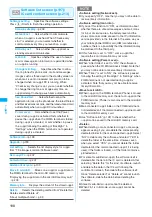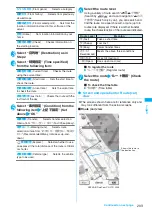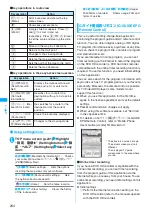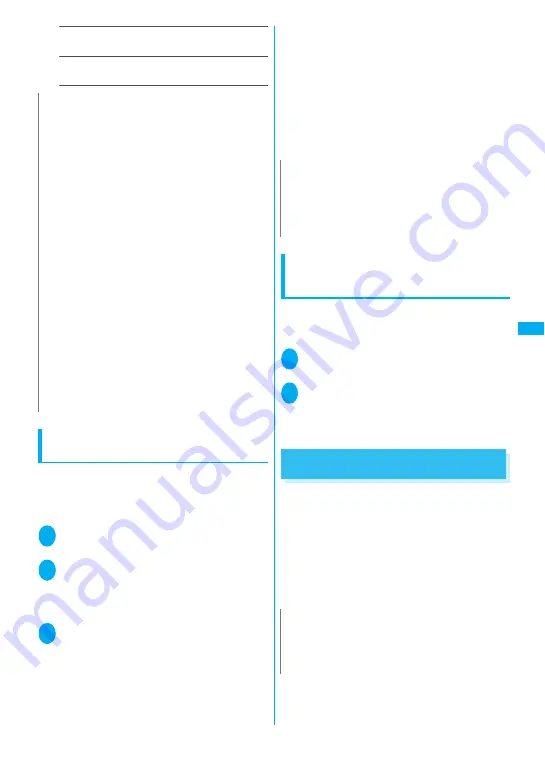
189
Continued on next page
Ma
il
Check settings
……
Allows you to check the settings
specified in “Mail Setting”.
Reset
……
Resets the settings specified in “Mail
Setting” to the default settings.
Editing Headers, Signatures and
Quotation Marks
By storing your header or signature, you can
automatically paste it into an i-mode message. You
can also edit the quotation marks when you reply to
received mail by quoting the original message.
1
Mail Setting screen (p.188) “Header/
Signature”
2
“Edit header” or “Edit signature”
d
(Edit)
■
To edit the quotation marks
“Edit Quotation marks”
3
Enter the header or signature
o
(Finish)
You can enter up to 5,000 double-byte or 10,000
single-byte characters for the header and
signature.
You can decorate the header or signature.
→
p.16
8
■
To enter the quotation marks
Enter the quotation marks
You can enter up to 10 double-byte or 20 single-
byte characters.
■
When you add the header or signature
automatically
“Insert setting” Select the checkbox of
“Header” and/or “Signature”
o
(Finish)
Deselect the checkbox when you do not add it
automatically.
Specifying which items are checked
for in Center inquiries
<Set check new messages>
You can specify which items are checked for “Check
new messages” whether to check for “Mail” (i-mode
mail), “MessageR” and/or “MessageF”.
1
i
“Settings” “Connection setting”
“Set check new messages”
2
Use
c
to select
□
(checkbox)
o
(Finish)
A deselected checkbox (
□
) denotes that the
FOMA terminal will not check for that item.
When You Receive a Message
When the FOMA terminal is in a service area,
MessageR/F are automatically sent to the FOMA
terminal from the i-mode Center.
→
p.172
z
You can store up to 100 MessageR/F respectively
on the FOMA terminal (the number of messages
you can actually store may be reduced depending
on the file size).
z
Perform “Check new messages” when you receive
the messages kept in i-mode center.
→
p.175
N
z
When 2in1 is in B mode, you cannot select “Mail
Setting”.
<Font size><Mail list disp.>
z
When set to “X-large”, the “Mail list disp.” setting is
automatically set to “2 lines”. When “Mail list disp.” is
set to “1 line” or “1 line+body” while Font size is set to
“X-large”, automatically switch it setting to “Large”.
<Receiving setting>
z
When you are receiving/sending a voice call, during a
voice call or using functions such as an i-
α
ppli or the
camera, the receiving and received result screen may
not appear when you receive mail or Message R/F
even when set to “Alarm preferred”.
z
When 2in1 is in A mode or B mode and a mail arrives
only at the mail address of the unset mode, the
receiving screen appears, but the received result
screen does not appear even when set to “Alarm
preferred”.
<Receive option setting>
z
This option applies to i-mode mail only. SMS,
MessageR/F are received automatically regardless of
this setting.
<Prefer attachment>
z
To check the contents of the file, you have to download
the file manually afterwards.
→
p.176
N
z
Even if you select the “Insert setting” checkbox, the
header or signature is not pasted into i-mode mail
composed using Template. Insertion is also
unavailable when sending i-
α
ppli mail with mail-linked
i-
α
ppli.
N
z
If the storage capacity for messages is full when you
receive a message, read messages are deleted from
the oldest one (unread or protected messages are not
deleted).
Summary of Contents for foma SO705i
Page 88: ......
Page 108: ......
Page 220: ......
Page 264: ......
Page 392: ...390 Appendix Extermal Devices Troubleshooting Memo ...
Page 393: ...391 Appendix Extermal Devices Troubleshooting Memo ...
Page 394: ...392 Appendix Extermal Devices Troubleshooting Memo ...
Page 395: ...393 Appendix Extermal Devices Troubleshooting Memo ...
Page 396: ...394 Appendix Extermal Devices Troubleshooting Memo ...
Page 397: ...395 Index Quick Manual Index 396 Quick Manual 408 ...
Page 481: ...Kuten Code List ...