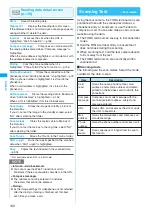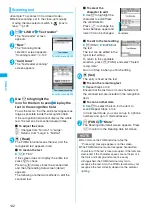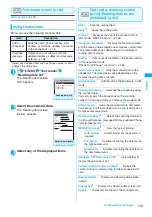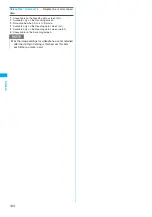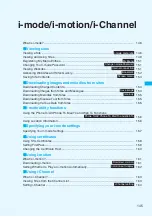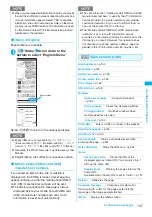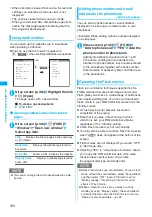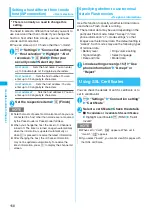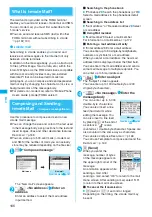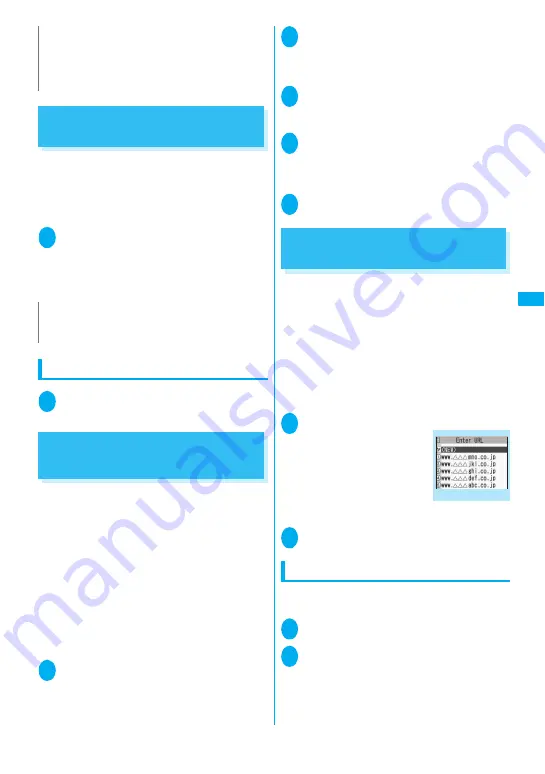
151
Continued on next page
i-
m
o
de
/i-
m
o
tio
n/
i-
C
ha
n
ne
l
Registering My Menu Entries
<My Menu>
My Menu provides you with a quick and convenient
way to connect to frequently visited sites.
z
You can register up to 45 sites in My Menu.
z
Some sites cannot be registered to My Menu.
z
To connect quickly to a website, use “Bookmark”.
1
Sites screen (p.146) “My Menu
Registration” Select the “Input
password” box Enter your i-mode
password “Select”
i-mode password
→
p.151
Viewing sites registered to My Menu
1
o
“iMenu”
“English iMenu”
“My Menu”
Select a site
Changing Your i-mode
Password
<Change i-mode Password>
You need a 4-digit “i-mode password” to register or
unregistered sites in My Menu, to subscribe to or
unsubscribe to message services and to set your mail
preferences.
z
At the time of subscription, it is set to “0000” (4
zeros) by default. Change the i-mode password to
your favorite one.
z
Take particular care not to disclose your i-mode
password to others.
z
If you forget your i-mode password, the registered
service subscriber must take a form of identification
(such as a driver’s license) to an NTT DoCoMo
service counter.
1
o
“iMenu” “English iMenu”
“Options” “Change i-mode
password”
2
Select the “Current Password” box
Enter your current i-mode password
The numbers of the entered password is
displayed as “
*
”.
3
Select the “New Password” box Enter
the new i-mode password
Enter a 4-digit number.
4
Select the “New Password
(Confirmation)” box Enter the new
i-mode password again
Enter the number you entered in step 3.
5
“Select”
Viewing Websites
<Internet connection>
This function allows you to view website by entering
its URL.
z
Websites that are not i-mode-compliant may not be
displayed properly.
z
A website may be displayed differently in your
terminal from when it is viewed on PC.
z
You can view websites designed for a PC in Full
Browser.
z
You can enter a URL up to 256 single-byte
characters long including “http://” or “https://”.
1
o
“Go to location” “Enter URL”
The “URL list” screen
appears.
2
“<NEW>” Enter URL “OK”
Viewing sites from the URL history
The FOMA terminal records the last 10 URLs you
entered in the URL history.
1
o
“Go to location” “Enter URL”
2
Select a URL “OK”
■
To edit the selected URL
Select the “Internet address” box Edit the
URL
z
When some Flash movies are saved or saved as a
screen memo, part of the images may not be saved or
they may otherwise differ from the way they appear on
the site.
N
z
Charged sites in the iMenu list are automatically
registered to My Menu after subscription.
N
URL list
Function menu p.152
Summary of Contents for foma SO705i
Page 88: ......
Page 108: ......
Page 220: ......
Page 264: ......
Page 392: ...390 Appendix Extermal Devices Troubleshooting Memo ...
Page 393: ...391 Appendix Extermal Devices Troubleshooting Memo ...
Page 394: ...392 Appendix Extermal Devices Troubleshooting Memo ...
Page 395: ...393 Appendix Extermal Devices Troubleshooting Memo ...
Page 396: ...394 Appendix Extermal Devices Troubleshooting Memo ...
Page 397: ...395 Index Quick Manual Index 396 Quick Manual 408 ...
Page 481: ...Kuten Code List ...