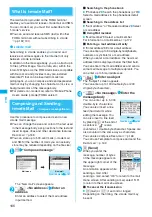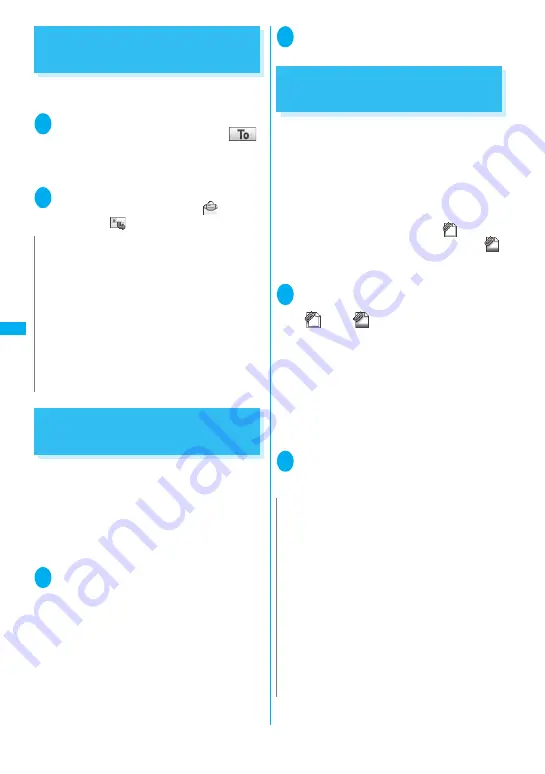
176
Ma
il
Forwarding i-mode Mail to
Other Recipients
<Forward mail>
You can forward i-mode mail you have received to
other people.
1
Received mail detail screen (pp.180,
182)
u
(FUNC) “Forward” “
<No address>” Enter an address
You can edit the subject and message body
before you send a mail.
2
o
(Send)
After the reply has been sent the “
” icon
changes to “
”.
Adding Mail Addresses to
Phonebook
You can add the e-mail address or phone number of
the sender of received mail to your phonebook.
z
For the received SMS message, the sender’s
phone number is stored in the Phonebook as a
phone number.
<Example: Adding the sender’s e-mail address to the
phonebook>
1
Received mail detail screen (pp.180,
182)
u
(FUNC) “Save address”
■
When there are multiple e-mail addresses
to be added
On the e-mail address selection screen, select
the e-mail address you want to add
■
To add an e-mail address or phone
number included in the body
Mail detail screen Highlight an e-mail
address or phone number you want to add
u
(FUNC) “Add to phonebook”
2
“YES” “Phone” or “UIM”
Adding information to the phonebook
→
p.76
Downloading Attached Files
Selectively
When the size of a mail including the message body,
inserted images and attached files exceeds 100K
bytes, you cannot receive the attached files
automatically when you receive the mail. In this case,
you need to download the attached files, manually.
z
You also have to download the files manually for
the files that are not checked in “Prefer
attachment”.
z
On the received mail detail screen, “
” appears
when the attached file is not downloaded and “
”
appears when the attached file is downloaded
halfway.
1
Received mail detail screen (pp.180,
182) Select the attached file with
“
” or “
” icon
Data downloading begins.
When data downloading is completed, the
screen about data downloading completion
appears.
■
To cancel downloading
p
(Quit)
The data downloaded halfway is saved. In this
case, you can download the rest of the data
repeating step 1.
2
After downloading the data, contents
of the data is displayed according to
the file type of the attached file
N
z
If the file which is prohibited to be attached to mails or
output from the FOMA terminal is attached to or
pasted, the file and its information are deleted.
z
When data such as a melody or specification for
activating i-
α
ppli is pasted into the mail message, the
pasted data is deleted.
z
When there is any attached file whose downloading is
not completed, the file is not attached.
→
p.176
z
When 2in1 is in B mode, you cannot forward the mail.
z
When 2in1 is in Dual mode, a forwarded mail to
Address B is sent as a mail of Address A.
N
z
When there is any attached file whose downloading is
not completed, the data retention period of the
attached file is displayed on the “Received mail detail”
screen(pp.1
8
0, 1
8
2). When all the attached files are
downloaded, the retention period disappears from the
screen. You cannot download the attached file whose
retention period is expired.
z
When the storage capacity of Inbox is exceeded when
you receive an attached file, the received mails are
deleted automatically according to the size of the
attached file (many received mails may be deleted
depending on the size of the attached file). Note that
unread or protected received mails and received mails
in Secret folder are not deleted. It is recommended to
protect mails you want to keep.
→
p.1
8
5
Summary of Contents for foma SO705i
Page 88: ......
Page 108: ......
Page 220: ......
Page 264: ......
Page 392: ...390 Appendix Extermal Devices Troubleshooting Memo ...
Page 393: ...391 Appendix Extermal Devices Troubleshooting Memo ...
Page 394: ...392 Appendix Extermal Devices Troubleshooting Memo ...
Page 395: ...393 Appendix Extermal Devices Troubleshooting Memo ...
Page 396: ...394 Appendix Extermal Devices Troubleshooting Memo ...
Page 397: ...395 Index Quick Manual Index 396 Quick Manual 408 ...
Page 481: ...Kuten Code List ...