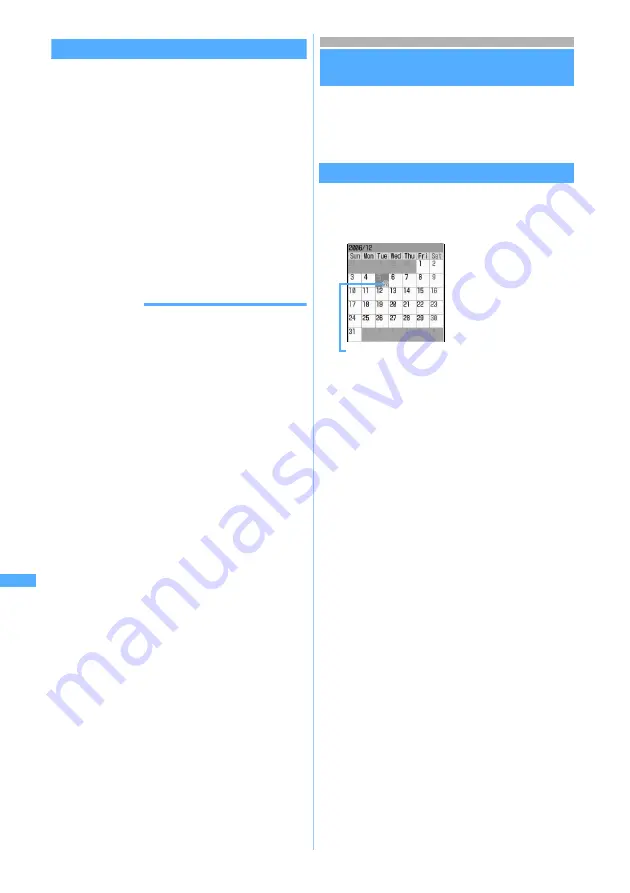
308
Other Convenient
Fu
nct
ions
Playing a safety melody
1
Hold down
C
for over a second with
FOMA terminal closed
A safety melody is sounded according to the
settings (
ほっとメロディ
sounds with PIM Lock
on). The vibrator and the light of the sub-display
operate according to the setting of Call Alert.
2
Press
C
to stop the safety melody
The screen before the safety melody sound
reappears.
・
A safety melody stops sounding when 10
minutes has passed without any operation or if
you press any key other than
C
while the
melody is sounding.
INFORMATION
●
Safety Melody does not start in the following cases:
・
During a voice call
・
During a videophone call
・
During packet communication connecting with a PC
・
During 64K data communication
・
While Camera is active
・
While Movie Camera is active
・
While Sound Recorder is active
・
While Bar Code Reader is active
・
While deleting, protecting, copying, or moving mails, or
changing the read/unread status of received mails
・
During infrared communication or data reception or
deletion to/from INBOX
・
During data transfer using a FOMA USB cable (option)
・
During All Lock
・
In Omakase Lock (Remote Lock)
・
While updating software
●
Either in Silent Mode or in a personalized silent mode
(with
Safety melody sound
set to
OFF
), a safety melody
does not sound. The vibrator operates in the same way
as for an incoming voice call.
●
If Display Priority of Mail Setting is set to
Show message
,
the safety melody sound stops when a mail, Message R/F
or SMS arrives. However, even if
Show message
is set, the
safety melody sound does not stop in the following cases:
・
While i-
α
ppli is active
・
While FOMA terminal is open with Lock on Close
active
・
In Public mode (Driving mode)
・
During the snooze operation
●
When Safety Melody is started, the following functions
are activated after the safety melody stops.
・
Auto Power OFF
・
Alarm Clock
・
Schedule
・
Timer
●
The safety melody is sounded from the FOMA terminal
speaker, regardless of the setting of Alert Preference
when a flat type earphone/microphone set with switch
(option) or a handsfree compatible device is connected.
Menu 71
Managing schedules
Scheduler
Save various schedules. You will be notified of it
with the display and/or alarm sound at the set
time.
Displaying the calendar
The calendar screen allows displaying schedules.
1
Hold down
p
for over a second
・
For a day with multiple schedules set, the item
icon for the schedule planned for the earliest
hour is indicated. Even if the time of the item
set at the earliest time of the day is passed, the
item icon set next is not displayed.
・
Press
O
to move the date. Pressing
o
displays the day view screen.
・
Pressing
t
displays the previous month and
a
displays the next month.
・
The calendar appears as set when quit last
time.
■
Specifying a particular day to display:
a
m42
in the calendar screen
・
In the day view screen, press
m52
.
b
Enter the year, month, and day
・
Enter the last 2 digits of the year. For
single-digit months and days, precede
the digit with 0.
・
To return today:
m41
To restore the current date display on the
day view screen, press
m51
.
Item icon
The calendar screen
appears.
The date is displayed in
beige for the current
day, blue for Saturday,
and pink for Sunday
and national holidays.
(The displayed color
depends on the setting
of Color Scheme).
Scheduler
Summary of Contents for FOMA D702iF
Page 1: ......
Page 375: ...Appendix Data Interchange Troubleshooting 373 KUTEN code input list...
Page 401: ...399 MEMO...
Page 402: ...400 MEMO...
Page 403: ...401 MEMO...
Page 404: ...402 MEMO...
Page 405: ...403 MEMO...
Page 406: ...404 MEMO...
Page 407: ...405 INDEX Quick Reference Manual INDEX 406 Quick Reference Manual 412...
Page 420: ......
















































