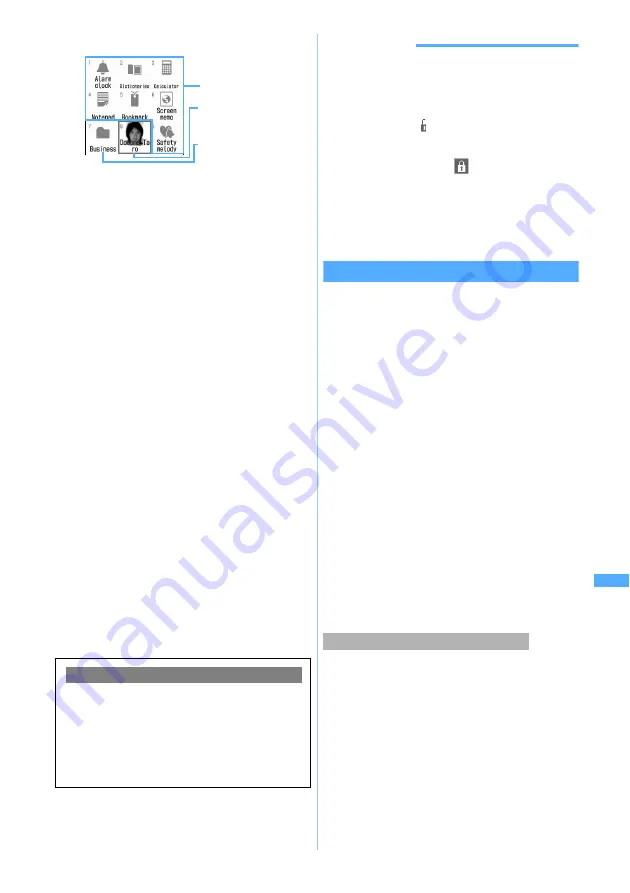
317
Other Convenient
Fu
nct
ions
2
Select the menu item
・
To select a function or person from a group:
Select the group
z
Select a function or a
person in the group
■
Executing a function: Select the function
・
When the submenu exists for the selected
function, the submenu items are displayed.
■
Making a call: Highlight the person
z
n
for a voice call, or
t
for a videophone
call
・
When two or more phone numbers are
registered, select a phone number.
・
When selecting a person and pressing
1
,
you can make a call by setting the
conditions.
When two or more phone numbers are
stored, select a person and then press
1
.
When selecting a phone number that you
use, the handling can be made similarly.
■
Composing i-mode Mail: Highlight the
person
z
a
・
When two or more mail addresses are
stored, highlight a mail address and press
a
or
o
. When no mail address has been
stored, the receiver field is left blank.
■
Composing SMS: Highlight the person
z
a
(for over a second)
・
When two or more phone numbers are
stored, highlight a phone number and press
a
or
o
. When no phone number has
been stored, the receiver field is left blank.
INFORMATION
●
Shortcut operations are also available while the custom
menu is displayed. Shortcut operations depend on the
setting of
Active shortcut
of Menu Setting.
●
If Secret Attribute is set for a person in the phonebook,
the name of the person is displayed as “
***
” unless
Secret Mode is on.
is displayed for the icon.
●
Persons cannot be selected when PIM Lock or Privacy
Mode is on (with
Authorized access
set for
Phonebook &
Logs
). The icon changes to
and the name of the
person is displayed as “
***
”.
●
When Secret Attribute is set together with PIM Lock (or
Privacy Mode with
Phonebook & Logs
set to
Authorized
access
), the phone operations and icon display are the
same as for PIM Lock (or Privacy Mode).
Editing the custom menu
On the custom menu you can rearrange or delete
menu items or change icon design and group names.
1
mp
・
When
Custom
is set for
Default MENU
of Menu
Setting, press
m
on the standby display.
2
Highlight a menu item
z
Perform each
operation
・
To edit menu items in a group: Select a group
z
Perform the individual operation
■
Rearranging menu items:
m4
z
Select
the destination item
z
Select
Yes
■
Changing icons:
m5
z
Select an icon
・
To restore the icon:
m5
z
p
■
Changing group names:
m6
z
Enter
the group name
z
p
■
Deleting menu items:
m3
z
Select
Yes
・
When the group is deleted, menu items in
the group are also deleted.
Delete all the menu items in the custom menu. This
operation is performed to create a new custom menu.
1
mp
・
When
Custom
is set for
Default MENU
of Menu
Setting, press
m
on the standby display.
2
m72
z
Enter the terminal security
code
z
Select
Yes
・
Pressing
o
displays the item selection screen.
To execute registered functions quickly
A function registered in the first level of the custom
menu can be started by holding down the
corresponding dial key (
1
to
9
) for over a
second on the standby display. However, when the
menu item is a person or group or a menu that has
submenus, the function is not activated.
Function
Group
Person (Making a call or
checking detail
information is available)
Deleting all items in the custom menu
Cu
s
tom
Menu
Summary of Contents for FOMA D702iF
Page 1: ......
Page 375: ...Appendix Data Interchange Troubleshooting 373 KUTEN code input list...
Page 401: ...399 MEMO...
Page 402: ...400 MEMO...
Page 403: ...401 MEMO...
Page 404: ...402 MEMO...
Page 405: ...403 MEMO...
Page 406: ...404 MEMO...
Page 407: ...405 INDEX Quick Reference Manual INDEX 406 Quick Reference Manual 412...
Page 420: ......






























