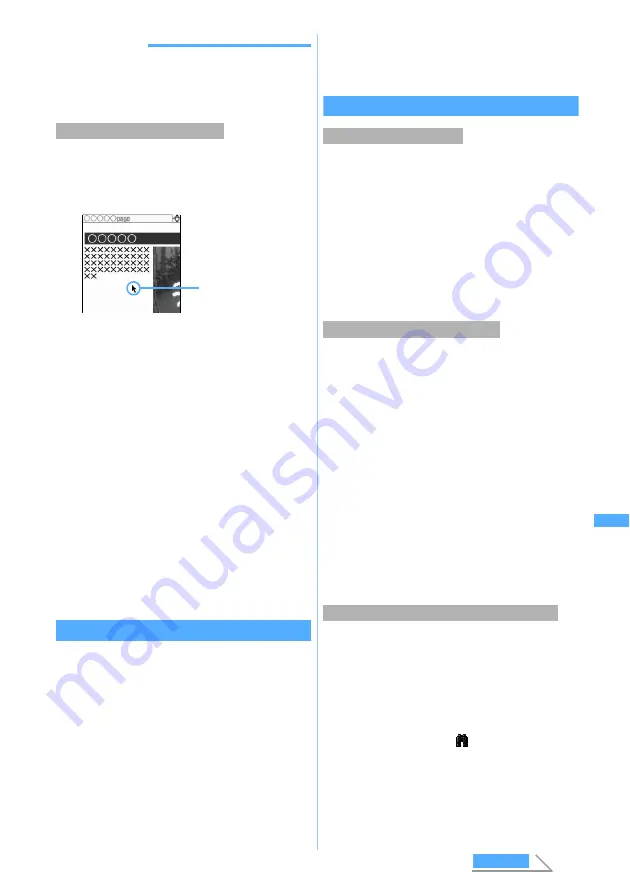
267
Fu
ll Brow
ser
INFORMATION
●
Some links will open a new window automatically.
●
In the multi-window mode, switching the display mode of
a window changes the display mode of all the open
windows as well.
You can use the pointer in the same manner as PC
for scrolling and selecting items.
1
Press
#
on the Full Browser screen
・
Use
O
to move the pointer. Holding it down
for over a second moves the pointer faster. You
can also move the pointer by pressing the key
at an angle.
・
When the pointer reached at an end of the
screen, the screen scrolls up, down, right or left
automatically.
・
Highlight a link, entry field or button by the
pointer and press
o
to select.
Select
appears
in the middle of the guide row when selection is
available.
・
To show the previous or next page:
t
/
a
・
You cannot select a guide row or submenu.
・
The pointer does not appear on the search
screen or image selecting screen.
・
The pointer’s move may be limited depending
on the frame.
・
The setting is saved even after Full Browser
ends.
Switching from i-mode to Full Browser
While viewing Internet websites via i-mode, you can
switch to Full Browser to view them.
・
Some web pages, however, may not be
downloaded or displayed properly.
1
Connect Internet websites via i-mode
2
m33
z
Select
Yes
・
If Access Setting of Browser Setting is set to
No
, the access setting screen appears. If it is
set to
Yes
, Full Browser appears. For Access
Setting
・
If you save the settings or press
c
with
Access Setting set to
No
, the i-mode screen
does not reappear.
Various operations in the Full Browser screen
・
Maximum number of URLs that can be registered
・
You cannot register URLs longer than 512 one-
byte characters in Bookmark.
・
Some pages may not be registered in Bookmark.
1
m21
on the Full Browser screen
z
Select the folder to save URL
・
For the subsequent steps, follow Step 2 in
“Registering in Bookmark” of i-mode.
・
Images in GIF and JPEG format can be saved.
However, images with horizontal and vertical (or
vertical and horizontal) sizes exceeding 640 x 480 in
GIF format or 1728 x 2304 in JPEG format cannot be
saved. Also, some JPEG images may not be saved.
・
Image files larger than 300 Kbytes cannot be saved.
・
Even if an image file is of valid format and size, it
may not be saved depending on pages.
・
Background images cannot be saved. Any other
data than images cannot be downloaded.
1
m5
on the Full Browser screen
z
Select an image
・
For the subsequent steps, follow the procedure
from Step 3 in “Downloading images from sites”.
・
Searching is unavailable during data
downloading.
・
Some pages may not be searched.
1
0
on the Full Browser screen
The screen switches to the search screen and
the character string entry field appears at the
bottom of the screen.
appears left to the
display mode icon.
Displaying in the pointer mode
Pointer
The pointer appears.
・
Pressing the key
again returns to the
standard mode.
Registering in Bookmark
Saving images in FOMA terminal
Searching for a character string in the page
Ful
l Br
ow
s
e
r
Next
Summary of Contents for FOMA D702iF
Page 1: ......
Page 375: ...Appendix Data Interchange Troubleshooting 373 KUTEN code input list...
Page 401: ...399 MEMO...
Page 402: ...400 MEMO...
Page 403: ...401 MEMO...
Page 404: ...402 MEMO...
Page 405: ...403 MEMO...
Page 406: ...404 MEMO...
Page 407: ...405 INDEX Quick Reference Manual INDEX 406 Quick Reference Manual 412...
Page 420: ......
















































