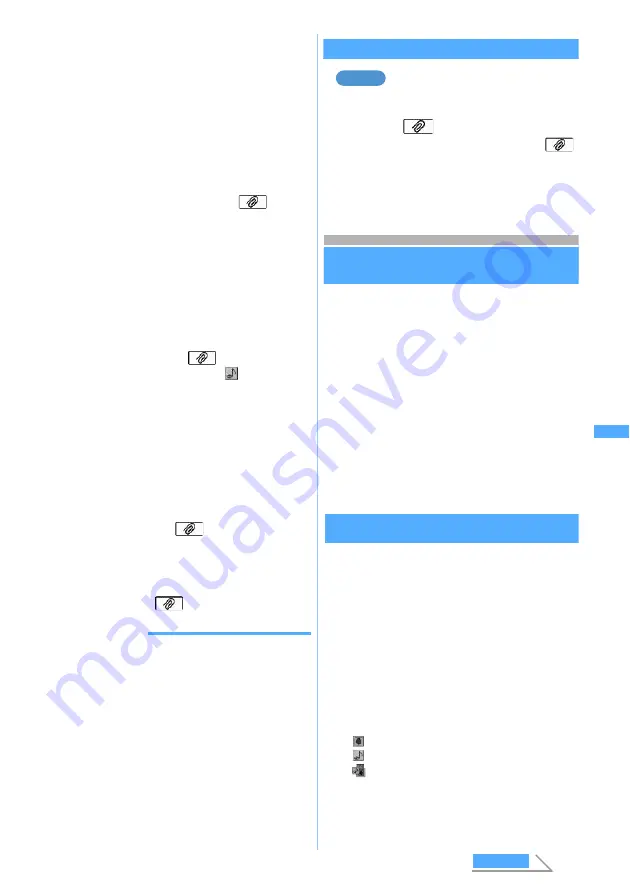
213
■
Attaching video/i-motion (Compose
i-motion Mail):
a
Select
i-motion
b
Select
Data Box
z
Select a folder
・
To record and attach video: Select
Use
movie camera
z
Record
z
o
z
Go to
Step 3
・
The size of video images is
automatically set to 176 x 144 (QCIF).
c
Select a video/i-motion file
The file name of the selected video/
i-motion is displayed in the
field of
the mail composition screen.
・
The video/i-motion that cannot be
attached is not displayed. Highlight a
video/i-motion and press
p
to play it.
Completing the play returns to the list.
■
Attaching a melody:
a
Select
Melody
z
Select a folder
z
Select
a melody
The file name of the selected melody is
displayed in the
field of the mail
composition screen and
appears at the
lower part of the screen.
・
Melodies that cannot be attached are not
displayed. Highlight a melody and press
p
to play. Press
o
to attach it or
c
to return to the list.
■
Recording and attaching sound (Compose
i-motion Mail): Select
Record sound
z
Record by Sound Recorder
z
o
The file name of the recorded sound is
displayed in the
field of the mail
composition screen.
3
Press
p
・
You can display or play the attached file by
selecting the
field.
INFORMATION
●
When you send mail with a JPEG image exceeding
10,000 bytes attached to an i-mode terminal, the image
is reduced in the i-shot Center to a size that can be sent
to the i-mode terminal.
●
When you send mail with GIF image, melody or sound
attached to a mova terminal, the attached file will be
deleted and mail with no attachment will be delivered.
●
Images exceeding 10,000 bytes can be reduced to 240 x
320 or 320 x 240 (QVGA).
The QVGA size is suitable for sending an image to an
i-mode terminal.
Changing/removing attachments
Removing an attachment
1
Display the mail composition screen
2
Highlight
field
z
a
■
Changing the attachment: Highlight
field
z
t
z
3
Select
Yes
Using mail templates
Mail templates are samples of i-mode Mail. You
can easily compose i-mode Mail by using mail
templates; adding and editing the content.
In addition, the Deco-mail also can be composed
easily by using the mail template that has the
decoration such as images predefined. You can
use the mail template downloaded from the sites
or those you have composed besides the mail
template (
P359) set by default.
・
Mail templates downloaded or composed are
saved in
Read template
as well as the mail
templates set by default.
・
You cannot use templates for SMS.
Using templates while composing mail
Read Template
You can read templates while composing new i-mode
Mail.
・
Templates cannot be read while Keypad Dial
Lock is set.
1
m61
on the mail composition
screen
・
Highlight a template and press
p
to display
the template. Press
o
to read it, press
p
to
return to the list.
2
Select a template
: Including an image of up to 10,000 bytes
: Including a melody
: Including files of various types
Example
U
s
ing m
a
il
te
m
p
la
te
s
Next
Summary of Contents for FOMA D702iF
Page 1: ......
Page 375: ...Appendix Data Interchange Troubleshooting 373 KUTEN code input list...
Page 401: ...399 MEMO...
Page 402: ...400 MEMO...
Page 403: ...401 MEMO...
Page 404: ...402 MEMO...
Page 405: ...403 MEMO...
Page 406: ...404 MEMO...
Page 407: ...405 INDEX Quick Reference Manual INDEX 406 Quick Reference Manual 412...
Page 420: ......
















































